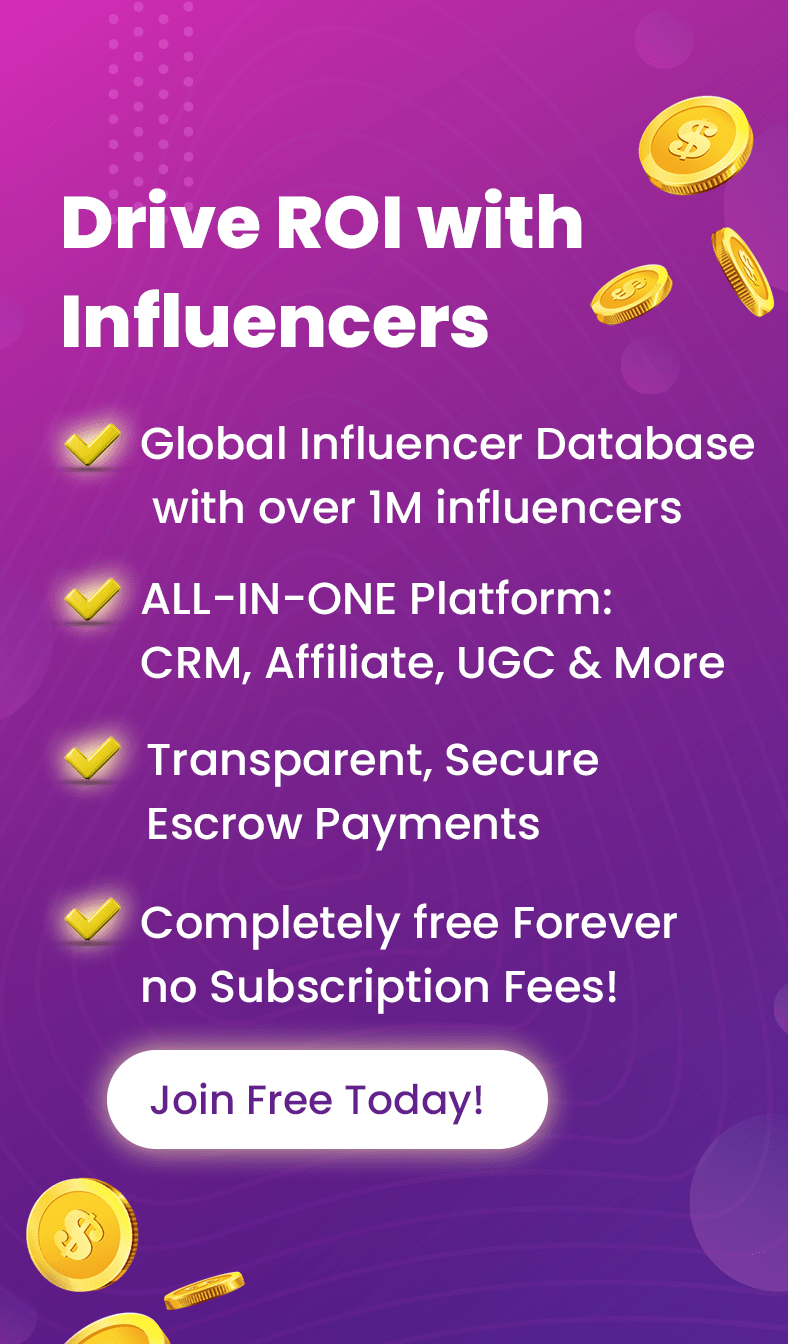According to recent reports, the global average data breach cost in 2023 was a whopping USD 4.45 million, and the threat continues to grow. That said, businesses must always prioritize securing PDFs that contain their sensitive information to prevent losses and maintain trust.
If you use PDF files, ensuring they are not prime targets for cybercriminals is important. Proper protection, such as encryption and password security, is needed to prevent unauthorized access, putting your businesses at risk.
This article explores the best cybersecurity tips and practices for securing PDFs with a reliable PDF editor. We will also discuss the strategies for building a robust security system for your documents.
Table of Contents
ToggleBest Practices for Securing PDFs
Here are some essential practices for securing PDFs to incorporate into your document security strategy:
#1 Password Protection with Permissions
Set sophisticated password protection with different permission controls. So, suppose you have a confidential marketing strategy document. In that case, you can set a password to restrict access, grant permission for viewing only, and disallow the content’s printing, copying, or editing.
An easy-to-use online PDF editor ensures the document remains confidential while allowing authorized users to review its contents.
#2 Encrypting for Maximum Protection
For sensitive files, consider encryption. Encryption scrambles the contents of your PDF, making it unreadable without a decryption key. Good online PDF editors, like Lumin, offer access to OCR PDF tools and 256-AES encryption, the industry standard governments and financial institutions use for securing PDFs.
This ensures that your legal department can safely send a document containing sensitive client merger details. Encryption ensures the document and all its PDF annotations remain only accessible to authorized individuals with the decryption key.
#3 Document Certification with Digital Signatures
You can sign PDFs digitally to verify the document’s authenticity. Suppose you have an essential contract requiring signatures from both parties. Digital signature tools show you how to sign a PDF form while providing a tamper-evident seal.
This guarantees that the document hasn’t been altered since the final signature, promoting trust and accountability.
#4 Restricting Editing and Copying
Sometimes, preventing edits is just as important as password protection. A PDF highlighter online can allow you to restrict highlighting, editing, and copying permissions within your files.
Suppose you are a product designer who has shared your design document with a potential manufacturing partner. Restricting editing and copying ensures that your intellectual property remains protected while allowing them to view the design for possible collaboration.
#5 Leverage Permissions for Secure Collaboration
Collaboration shouldn’t compromise securing PDFs. Document permission features let you grant specific access levels for team members.
For example, in a financial report under review, you can grant “view only” access to some team members while granting others responsible for data analysis access to edit PDF pages online.
This ensures everyone has the necessary access to complete their tasks without compromising overall document security.
#6 Restricting Printing
Printing sensitive documents can create security vulnerabilities. PDF to editable PDF converters allow you to restrict printing permissions altogether or require a password for printing. Restricting printing helps prevent unauthorized copies of sensitive information like confidential employee benefits files from circulating within the office.
#7 Redacting Sensitive Information
Sometimes, only a portion of a document should be confidential. The redaction PDF tool allows you to permanently remove sensitive information like social security numbers or bank account details.
You can also redact sensitive customer information from compressed PDFs, like phone numbers, while allowing access to other relevant data.
#8 Leverage Cloud-Based Security with Access Controls
Cloud storage offers convenience, but security is essential. Most edit PDF free software integrates well with safe cloud storage providers like Dropbox and Google Drive. These platforms provide robust access controls, allowing you to define who can access and edit your files and at what level.
#9 Document Tracking and Audit Trails
Maintain a clear audit trail for enhanced security. A robust PDF modifier online like Lumin allows you to track a fillable PDF’s access and modifications. Suppose you have a critical sales proposal that is circulated among potential clients. Document tracking reveals who accessed the document and when providing a valuable audit trail for security purposes.
#10 Password Management with Strong Passwords
Implement robust password policies within your organization and encourage team members to use unique and complex passwords to access and fill out PDFs.
For example, you can have a company-wide policy requiring password changes every three months and a minimum password length of 12 characters with a combination of uppercase and lowercase letters, numbers, and symbols.
This significantly reduces the risk of unauthorized access due to weak passwords.
Securing PDFs in Transit and Storage
Let’s see the best practices for ensuring the security of your PDF files as you share, store, and convert PDFs:
#1 Secure File Transfer Services
While emails are convenient, they are not always a 100% secure option. Consider secure file transfer services for sensitive documents. These services offer password-protected download links, encryption in transit, and access expiration dates. Suppose you send a merged PDF contract to a partner overseas.
In that case, a safe file transfer service adds an extra layer of security during the transfer process, ensuring the document reaches the intended recipient only.
#2 Password Policies and User Education
Encourage strong password policies within your organization and educate team members on safe document handling practices, like splitting PDFs with sensitive data.
Team members should avoid sending sensitive documents via unsecured channels like public Wi-Fi. These practices significantly reduce PDF leaks due to unauthorized access during transit and while documents are stored in the cloud.
#3 Secure Printing and Disposal Practices
Security doesn’t stop at digital documents. Implement safe printing practices within your office. For sensitive PDFs, like a confidential employee benefits document, use designated printers with access control features and avoid printing sensitive documents on shared printers.
Additionally, ensure proper disposal of printed documents containing confidential information. Invest in shredders to secure the disposal of sensitive documents and prevent unauthorized access to physical copies.
FAQs
Q1. Why Should I Password Protect my PDFs?
Password protection adds a crucial layer of security by preventing unauthorized access to sensitive information. It ensures that only those with the correct password can view or modify the document.
Q2. How Secure Is PDF Encryption?
PDF encryption, especially using strong algorithms like 256-bit AES, is highly secure. It scrambles the contents of the PDF, making it unreadable without the decryption key, which helps protect sensitive data from unauthorized access.
Conclusion
As you use PDFs to share and save information, ensure their safe transfer with the best security practices. Encourage strong passwords and encryption with robust PDF editors like Lumin to secure file transfer and cloud storage to secure your confidential documents.
Combining these practices with user education and safe disposal methods ensures file security, promoting trust and securing PDFs with sensitive information.