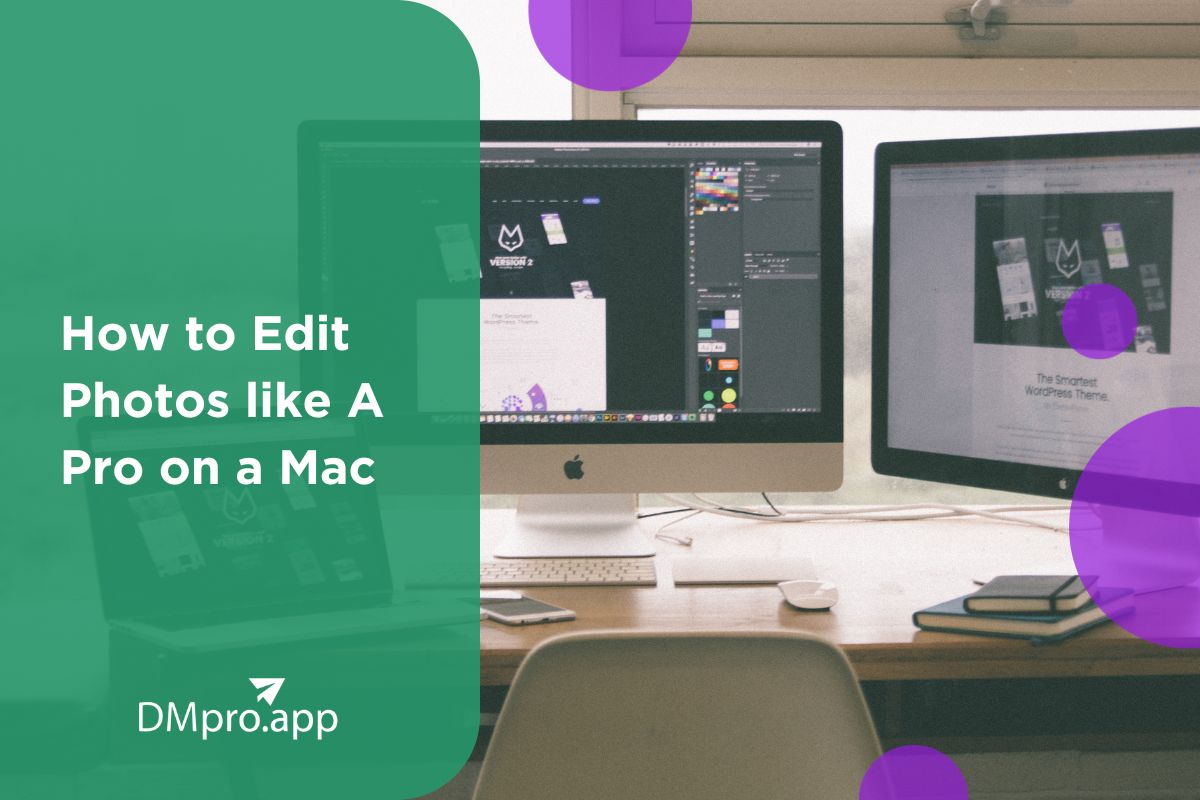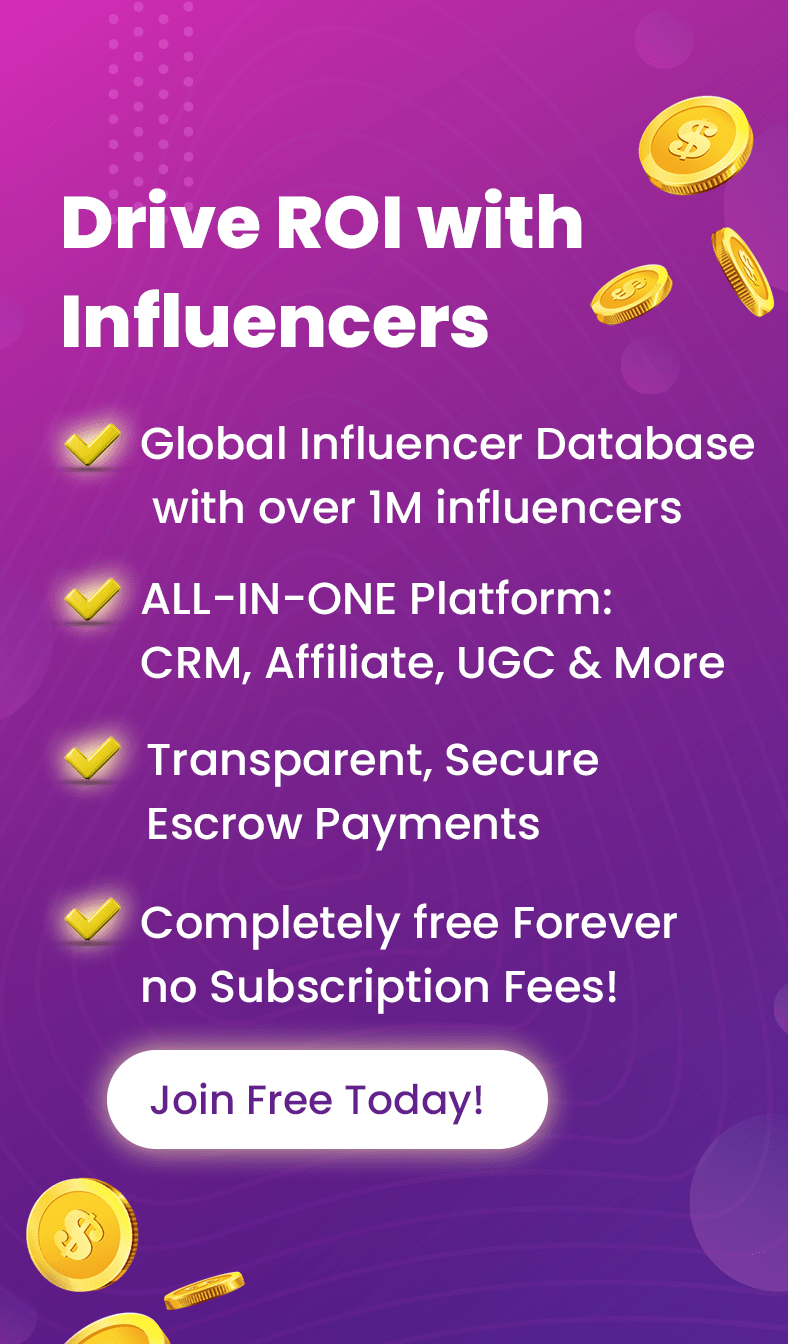Are you tired of the problem of your photos not looking as stunning as you’d like them to? Well, if you own a Mac, you’re in luck.
There are plenty things you can do to add a little magic to your pictures. To help you out, here are some ways to edit photos on a Mac like a pro.
Table of Contents
ToggleThe Basics
So, here you are with a beautiful photo, but it’s missing that special something. If you’re a Mac owner, you have some fantastic built-in tools at your disposal to enhance your pictures.
Opening Your Photo: First, open the “Photos” app on your Mac and select the photo you want to work on. A simple click will bring it up in full view.
Entering Edit Mode: To begin editing, click on the “Edit” button at the top right corner of the screen. This is where the magic starts.
Improve Your Photos with Adjustments
Now that you’re in the editing mode, it’s time to transform your photo using the “Adjustments” panel on the right side of the screen.
Playing with Light: Click on “Light” to control aspects like brightness, exposure, highlights, and shadows. Slide those bars left or right until your photo looks just right. This is your go-to for fixing overly dark or overly bright shots.
Adding Life with Color: The “Color” tool allows you to tweak elements like saturation, contrast, and color tones. If your colors are feeling a bit lackluster, this is where you can make them vibrant.
Sharper and Clearer Images: To enhance sharpness and definition, visit the “Sharpen” and “Definition” options. Keep in mind not to overdo it; too much sharpening can give your photo an unnatural look.
Cropping and Straightening
Now, let’s address the issue of a crooked or poorly framed shot. This is where cropping and straightening come to the rescue.
Cropping for Precision: Click on “Crop” to adjust your photo’s composition. You can choose different aspect ratios or freely crop by dragging the corners. Use this to eliminate distractions or improve the overall composition.
Alignment and Balance: If your photo is slightly tilted, utilize the “Rotate” tool. You can also straighten it by drawing a line along a reference point that should be level, such as the horizon.
Filters and Presets
Ever wanted to give your photo a specific mood or style? Filters and presets are here to help. Click on “Filters” in the editing panel to explore various effects you can apply with a single click.
One-Click Transformations: Check out “Presets” for styles like Vivid, Dramatic, and more. These can instantly alter the atmosphere of your photo and give it a professional touch.
Detailed Refinements with Retouching Tools
Let’s tackle the issue of unwanted blemishes, dust specks, or distracting elements in your photo. This is where the retouching tools shine.
Retouching Magic: Click on “Retouch” to make imperfections disappear. Simply brush over them, and they’ll vanish like magic. Perfect for eliminating blemishes in portraits or unwanted marks in landscapes.
When you’re done, you can have Instagram ready pictures to boost your profile.
Advanced Editing with Third-Party Apps
While the “Photos” app is excellent for basic editing, some situations may call for more advanced tools. If you’re looking to dive deeper into photo editing, explore apps like Adobe Photoshop, Lightroom, or Affinity Photo. These offer a plethora of professional-grade features for fine-tuning your photos to perfection.