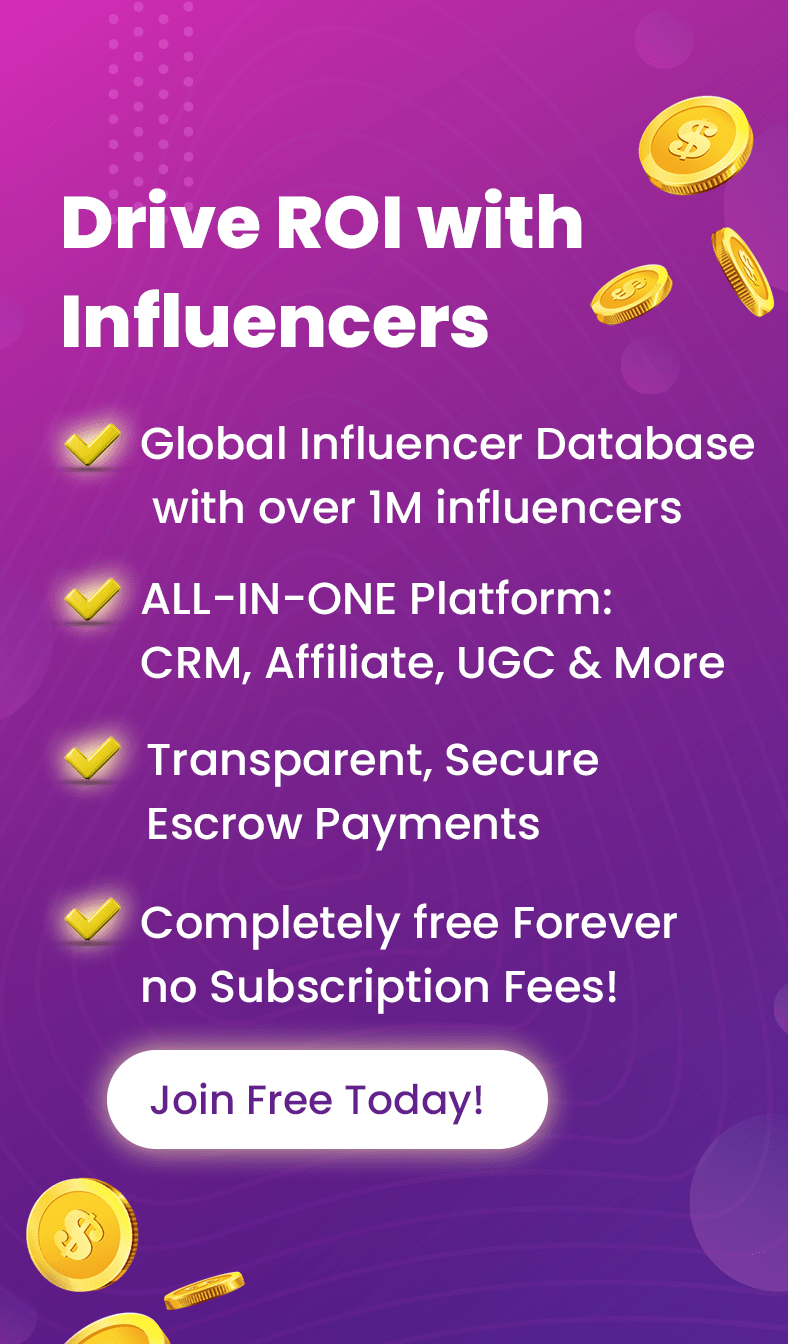Have you ever found yourself in that situation where you muted a friend’s status update, and now you’re wondering how to reconnect with their latest posts?
Well, you’ve come to the right place because today, we’re diving into the world of WhatsApp status updates and learning how to unmute WhatsApp status.
Whether you’re an iPhone aficionado or an Android enthusiast, we’ve got you covered with simple and effective steps.
So, let’s embark on this journey together and rediscover the joy of staying connected through WhatsApp status updates!
Table of Contents
ToggleHow to Unmute Someone On WhatsApp Status
If you muted someone’s status updates in the past and want to start seeing them again, you can follow these steps:
Open WhatsApp: Open the WhatsApp application on your smartphone.
Go to Setting>Status: Tap on the “Status” tab, which is usually located in the bottom menu bar.
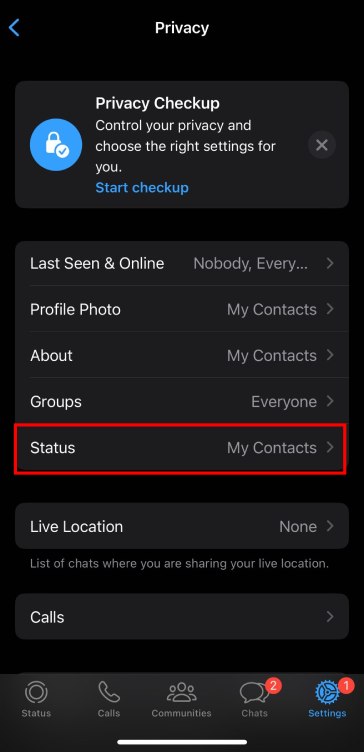
View Muted Statuses: Scroll through the status updates until you find the person whose status updates you want to unmute. If you have previously muted their status updates, you will likely see their updates here with a muted speaker icon.
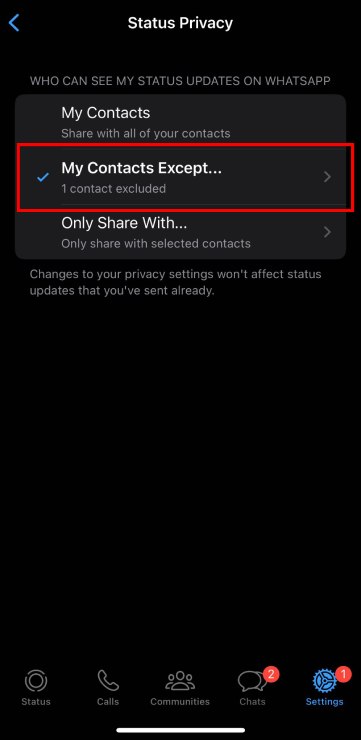
Unmute a Status: Tap on the muted status update of the person you want to unmute. This will open their status update.
Unmute: Look for an option like “Unmute” or “Unmute [Contact’s Name]” on the screen. Tap on it to unmute their status updates.
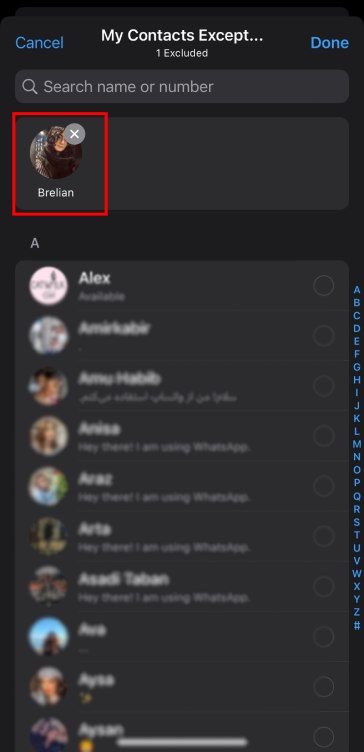
Read more: How to Send Multiple Photos on WhatsApp 2023?
How to Unmute WhatsApp Status on iPhone
Open WhatsApp: Launch the WhatsApp app on your iPhone.
Go to Status: Tap on the “Status” tab, usually located at the bottom left corner of the screen.
View Muted Statuses: Scroll through the status updates until you find the person whose status updates you want to unmute. If you have previously muted their status updates, you will see their updates with a muted speaker icon.
Unmute a Status: Tap on the muted status update of the person you want to unmute. This will open their status update.
Unmute: Look for an option like “Unmute” or “Unmute [Contact’s Name]” on the screen. Tap on it to unmute their status updates.
How to Unmute WhatsApp Status on Android
Open WhatsApp: Open the WhatsApp app on your Android device.
Go to Status: Tap on the “Status” tab, usually located in the top left or bottom menu bar.
View Muted Statuses: Scroll through the status updates until you find the person whose status updates you want to unmute. If you have previously muted their status updates, you will see their updates with a muted speaker icon.
Unmute a Status: Tap on the muted status update of the person you want to unmute. This will open their status update.
Unmute: Look for an option like “Unmute” or “Unmute [Contact’s Name]” on the screen. Tap on it to unmute their status updates.
Read more: Unlocking the Mystery of 234 Area Code WhatsApp
FAQs
Now let’s answer some frequently asked questions on the subject:
How do I Unmute WhatsApp Status on iPhone?
Open the status, and there should be an option to “Unmute.”
What Happens to Muted Status on WhatsApp?
Muted status updates won’t appear in your feed, but you can unmute them at any time.
Can You Unmute Yourself on WhatsApp?
No, you can’t unmute yourself on WhatsApp; others have to unmute you.
Can I Mute All Status on WhatsApp?
No, WhatsApp doesn’t provide an option to mute all status updates at once. You must mute them individually.
Final Thoughts
Now that you know how to unmute WhatsApp status, you can easily re-engage with the updates of your choice while keeping unwanted distractions at bay.
Whether you’re using an iPhone or an Android device, the steps are straightforward, allowing you to customize your status view effortlessly.