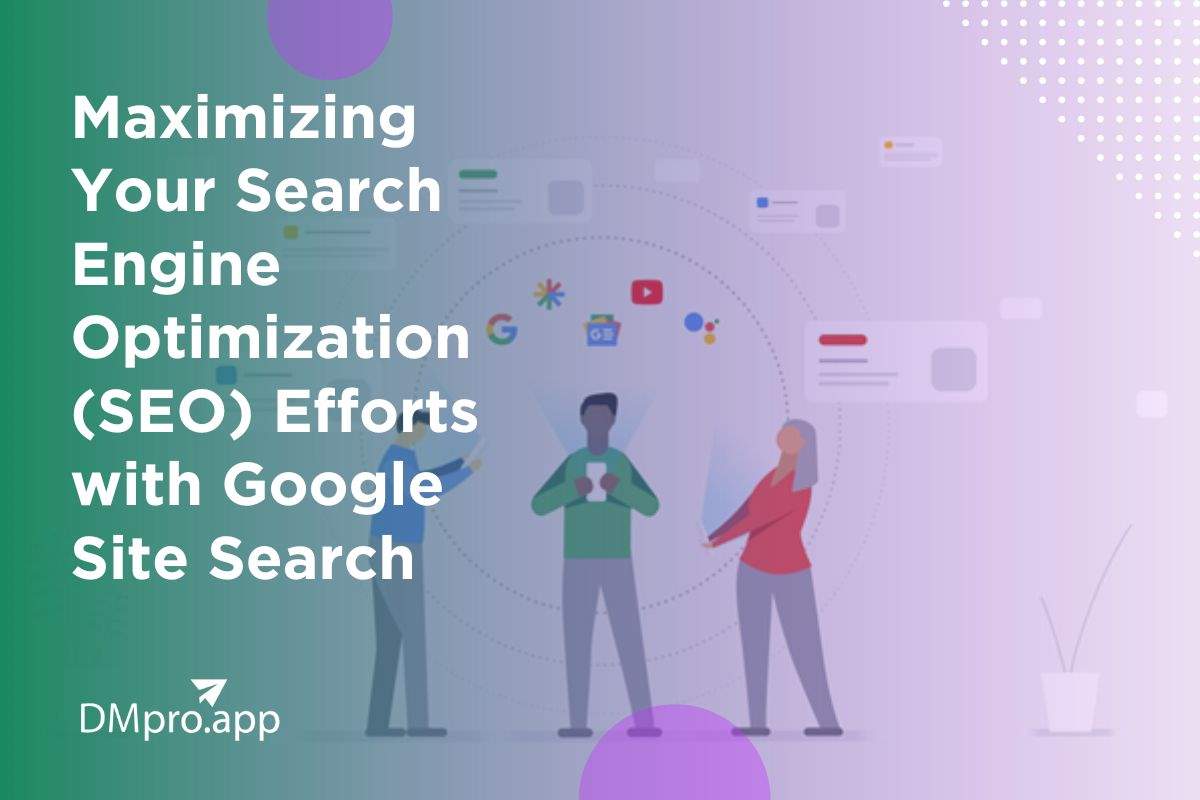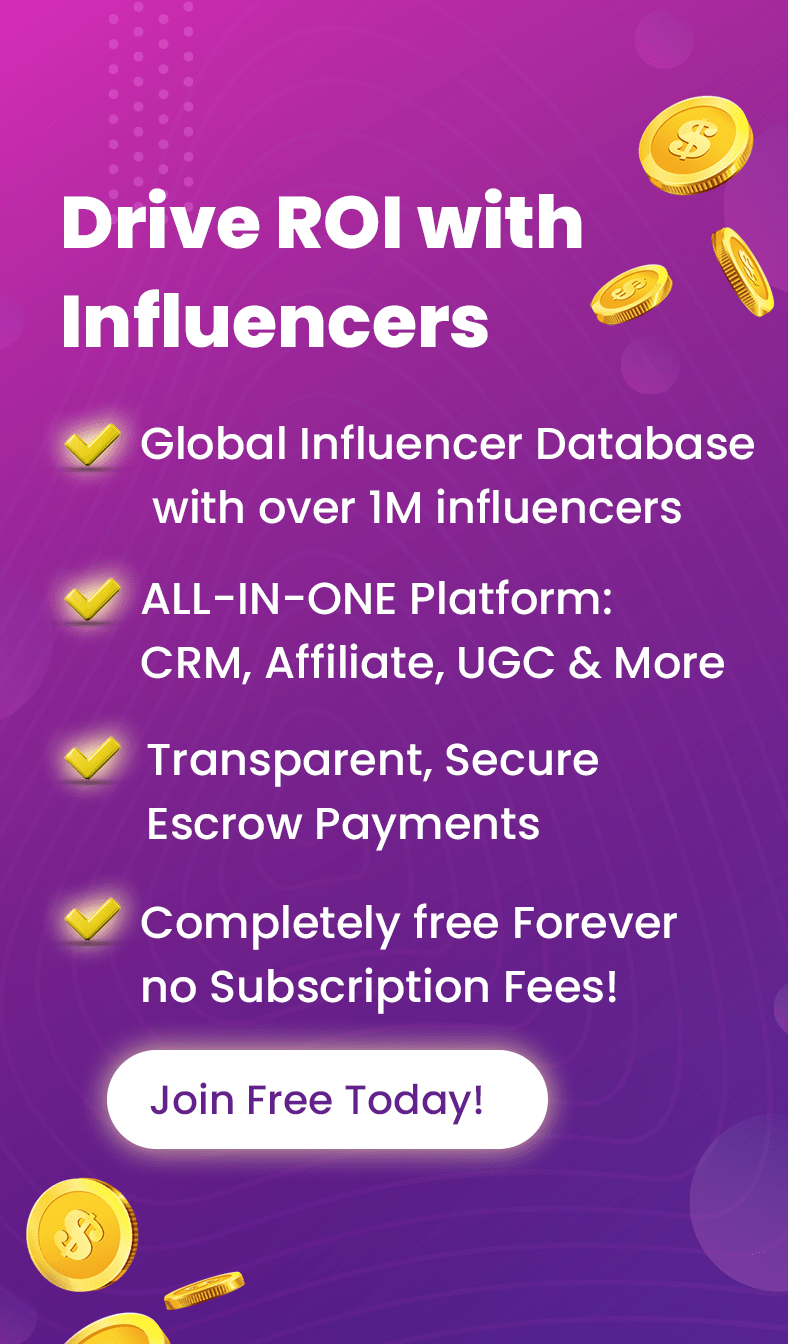As more and more businesses move their operations online, the importance of Search Engine Optimization (SEO) has become increasingly critical to measuring your online blog engagement. One tool that can help you maximize your SEO efforts is Google Site Search, which allows you to search for specific information within your website.
In this post, we’ll go over how to use Google Site Search to perform SEO tasks and make sure your website is optimized for search engines.
Maximizing Your Search Engine Optimization (SEO) Efforts with Google Site Search
First, let’s take a look at how Google Site Search works. When you perform a Google search, you are searching the entire internet. However, if you want to search for information specifically within your website, you can use the Google Site Search operator. This operator allows you to search for information within a particular site, making it easier to find specific pages or pieces of content.
To use Google Site Search, you need to enter the operator ‘site:’ followed by the URL of your website and the search query you’re looking for. For example, if you want to search for all instances of the word ‘SEO’ on your website, you would enter ‘site:www.yourwebsite.com SEO’ into the Google search bar.
One way to use Google Site Search for SEO purposes is to identify which pages on your website are currently ranking for specific keywords. You can do this by using the site: operator along with a specific keyword. For example, if you want to see which pages on your website are currently ranking for the keyword ‘home phone service in Texas” you would enter’ site:www.yourwebsite.com home phone service in Texas’ into the Google search bar.
By identifying which pages are currently ranking for specific keywords, you can optimize those pages further to improve their search engine rankings. This could include adding more relevant content or optimizing meta descriptions and title tags.
Another way to use Google Site Search for SEO is to identify pages on your website that are not being indexed by Google. This could be because they are hidden from search engines or have duplicate content. To find these pages, you can use the site: operator along with the search term ‘noindex’ or ‘duplicate content.’
Once you’ve identified these pages, you can take steps to fix the issues that are preventing them from being indexed by Google. This could include removing duplicate content, optimizing page titles and meta descriptions, or adjusting your website’s robots.txt file.
What Exactly is Google Site Search
If you’ve ever tried to search for something specific on a website, you might have found that the search function provided on the site isn’t always reliable. Sometimes, you just can’t find what you’re looking for. That’s where Google Site Search comes in. It’s a tool that allows you to search for specific information within a website using the power of Google’s search engine.
So, what exactly is Google Site Search? Essentially, it’s a search tool that allows you to search within a specific website using the Google search engine. This can be incredibly useful for a variety of reasons.
For one, it can save you time. Instead of manually searching through pages and pages of content on a website, you can use Google Site Search to quickly find what you’re looking for. This is particularly helpful for larger websites that have a lot of content, or for websites that don’t have a particularly robust search function.
Additionally, Google Site Search can be useful for website owners who want to see how their website is performing in search engine rankings. By using Google Site Search, you can see which pages on your website are being indexed by Google and how they’re ranking for specific keywords. This information can then be used to optimize your website further and improve its overall search engine rankings.
One thing to keep in mind is that Google Site Search isn’t free. It used to be a standalone product that website owners could purchase, but it was discontinued in 2017. Now, website owners can use Google’s Custom Search Engine (CSE) to provide site search functionality on their websites. However, this still requires a paid subscription.
10 Tips to Do Google Site Search
In this section, we’ll cover ten tips to help you do just that.
Tip #1: Use the ‘Site:’ Operator to Search Within a Specific Website
The most basic use of Google Site Search is to search for information within a specific website. To do this, simply add the ‘site:’ operator followed by the URL of the website you want to search within. For example, if you want to search for information about cats on the website www.cats.com, you would type ‘site:www.cats.com cats’ into the Google search bar.
Tip #2: Use Quotes to Search for Exact Phrases
If you’re looking for an exact phrase, you can use quotes around your search terms. For example, if you want to search for the phrase ‘best cat food,’ you would type ‘site:www.cats.com ‘best cat food’ into the Google search bar.
Tip #3: Use the Minus Sign to Exclude Specific Terms
If you want to exclude certain terms from your search results, you can use the minus sign (-) followed by the term you want to exclude. For example, if you want to search for information about cats, but exclude any results that mention the word ‘dogs,’ you would type ‘site:www.cats.com cats -dogs’ into the Google search bar.
Tip #4: Use the OR Operator to Search for Multiple Terms
If you want to search for multiple terms, you can use the OR operator to search for pages that contain any of the terms you’re looking for. For example, if you want to search for information about both cats and dogs on the website www.pets.com, you would type ‘site:www.pets.com cats OR dogs’ into the Google search bar.
Tip #5: Use the Filetype: Operator to Search for Specific File Types
If you’re looking for a specific type of file, such as a PDF or a Word document, you can use the filetype: operator to limit your search results to that file type. For example, if you want to search for PDFs about cats on the website www.cats.com, you would type ‘site:www.cats.com cats filetype:pdf’ into the Google search bar.
Tip #6: Use the Intitle: Operator to Search for Specific Words in the Title of a Page
If you’re looking for pages that contain specific words in their title, you can use the intitle: operator. For example, if you want to search for pages on the website www.cats.com that have the word ‘kitten’ in their title, you would type ‘site:www.cats.com intitle:kitten’ into the Google search bar.
Tip #7: Use the Inurl: Operator to Search for Specific Words in the URL of a Page
If you’re looking for pages that contain specific words in their URL, you can use the inurl: operator. For example, if you want to search for pages on the website www.cats.com that have the word ‘kitten’ in their URL, you would type ‘site:www.cats.com inurl:kitten’ into the Google search bar.
Tip #8: Use the Cache: Operator to View a Cached Version of a Page
If you want to view a cached version of a page, you can use the cache: operator followed by the URL of the page you want to view. For example, if you want to view a cached version of the home page of www.cats.com, you would type ‘cache:www.cats.com’ into the Google search bar.
Tip #9: Use the Related: Operator to Find Related Websites
If you’re interested in finding websites that are similar to a website you already know, you can use the related: operator. For example, if you want to find websites that are similar to www.cats.com, you would type ‘related:www.cats.com’ into the Google search bar.
Tip #10: Use Google Site Search to Improve Your Website’s SEO
If you’re a website owner, you can use Google Site Search to identify pages on your website that are not being indexed by Google or that are ranking poorly for specific keywords. By identifying these pages, you can take steps to optimize them further, which can improve your website’s overall search engine rankings.
To do this, use the site: operator along with specific search terms to see which pages on your website are currently ranking for those terms. You can also use the site: operator along with the search term ‘noindex’ or ‘duplicate content’ to identify pages on your website that are not being indexed by Google.
Once you’ve identified these pages, you can take steps to optimize them further, such as by adding more relevant content, optimizing meta descriptions and title tags, or adjusting your website’s robots.txt file.
9 Reasons Your Website Isn’t Showing Up On Google
My Website is Not Showing Up in Google Search?
Having your website show up on Google is critical for ensuring that your website is visible to potential customers and getting your message out to the world. However, sometimes your website just doesn’t seem to show up on Google, no matter what you do. In this section, we’ll cover nine reasons why your website might not be showing up on Google and what you can do about it.
Reason #1: Your website is New
If your website is brand new, it can take some time for Google to find and index your site. This is because Google’s bots crawl the web looking for new content, and it can take some time for them to find your site. If your website is new, it’s important to be patient and give Google time to find your site.
What you can do: One way to help Google find your site more quickly is to submit your sitemap to Google Search Console. This will help Google understand the structure of your site and index it more quickly.
Reason #2: Your Website Isn’t Mobile-Friendly
Google’s algorithms prioritize mobile-friendly websites, so if your website isn’t optimized for mobile, it may not show up in search results. This is because Google wants to provide the best user experience possible, and a website that isn’t mobile-friendly can be frustrating for mobile users.
What you can do: Make sure your website is optimized for mobile devices. Use a responsive design that adapts to different screen sizes, and test your website on multiple devices to make sure it works well on all of them.
Reason #3: Your Website Has Technical Issues
If your website has technical issues, such as broken links, slow page load times, or other issues, it can hurt your search engine rankings. This is because Google wants to provide the best user experience possible, and a website with technical issues can be frustrating for users.
What you can do: Use a website audit tool to identify and fix any technical issues on your website. Make sure your website loads quickly, has no broken links and is easy to navigate.
Reason #4: Your Website Has Duplicate Content
If your website has duplicate content, it can hurt your search engine rankings. This is because Google wants to provide unique, high-quality content to its users, and duplicate content can be seen as spammy.
What you can do: Use a plagiarism checker to identify and remove any duplicate content on your website. Make sure all of your content is original and high-quality.
Reason #5: Your Website Has Low-Quality Content
If your website has low-quality content, it can hurt your search engine rankings. This is because Google wants to provide high-quality, informative content to its users, and low-quality content can be seen as spammy.
What you can do: Create high-quality, informative content that provides value to your users. Make sure your content is well-written, accurate, and easy to understand.
Reason #6: Your Website Has too Many Ads
If your website has too many ads, it can hurt your search engine rankings. This is because Google wants to provide a good user experience to its users, and a website with too many ads can be seen as spammy.
What you can do: Limit the number of ads on your website and make sure they are placed in a way that doesn’t interfere with the user experience. Make sure your ads are relevant to your users and provide value.
Reason #7: Your Website Has Poor Backlinks
If your website has poor backlinks, it can hurt your search engine rankings. This is because Google wants to provide high-quality, authoritative content to its users, and backlinks from low-quality websites can be seen as spammy.
What you can do: Use a backlink analysis tool to identify and remove any low-quality backlinks to your website. Focus on building high-quality backlinks from reputable websites in your industry.
Reason #8: Your Website Has Been Penalized by Google
If your website has violated Google’s guidelines, it can be penalized and may not show up in search results. This is because Google wants to provide a safe, trustworthy environment for its users, and websites that violate its guidelines can be seen as spammy.
What you can do: Check Google Search Console to see if your website has been penalized. If it has, identify the reason for the penalty and take steps to fix the issue. This may involve removing low-quality content, removing spammy backlinks, or making other changes to your website.
Reason #9: Your Website Isn’t Optimized for SEO
If your website isn’t optimized for search engine optimization (SEO), it may not show up in search results. This is because Google wants to provide high-quality, relevant content to its users, and websites that aren’t optimized for SEO may not be seen as relevant.
What you can do: Make sure your website is optimized for SEO by doing the following:
- Use relevant keywords in your content and meta descriptions
- Use descriptive, keyword-rich titles for your pages and posts
- Use header tags (H1, H2, H3, etc.) to structure your content
- Use alt tags for images
- Use internal linking to connect related content on your website
● Make sure your website is easy to navigate and user-friendly