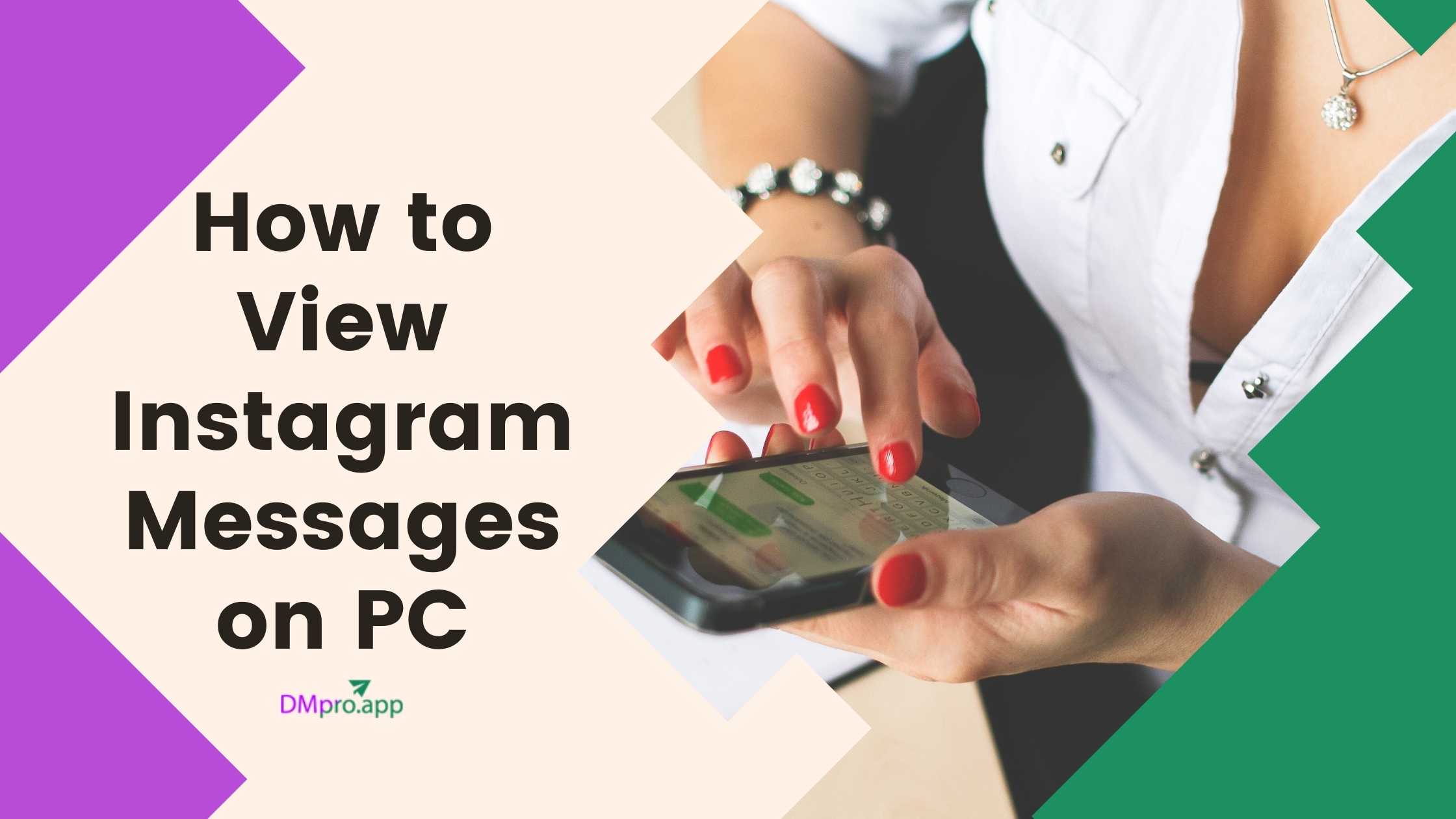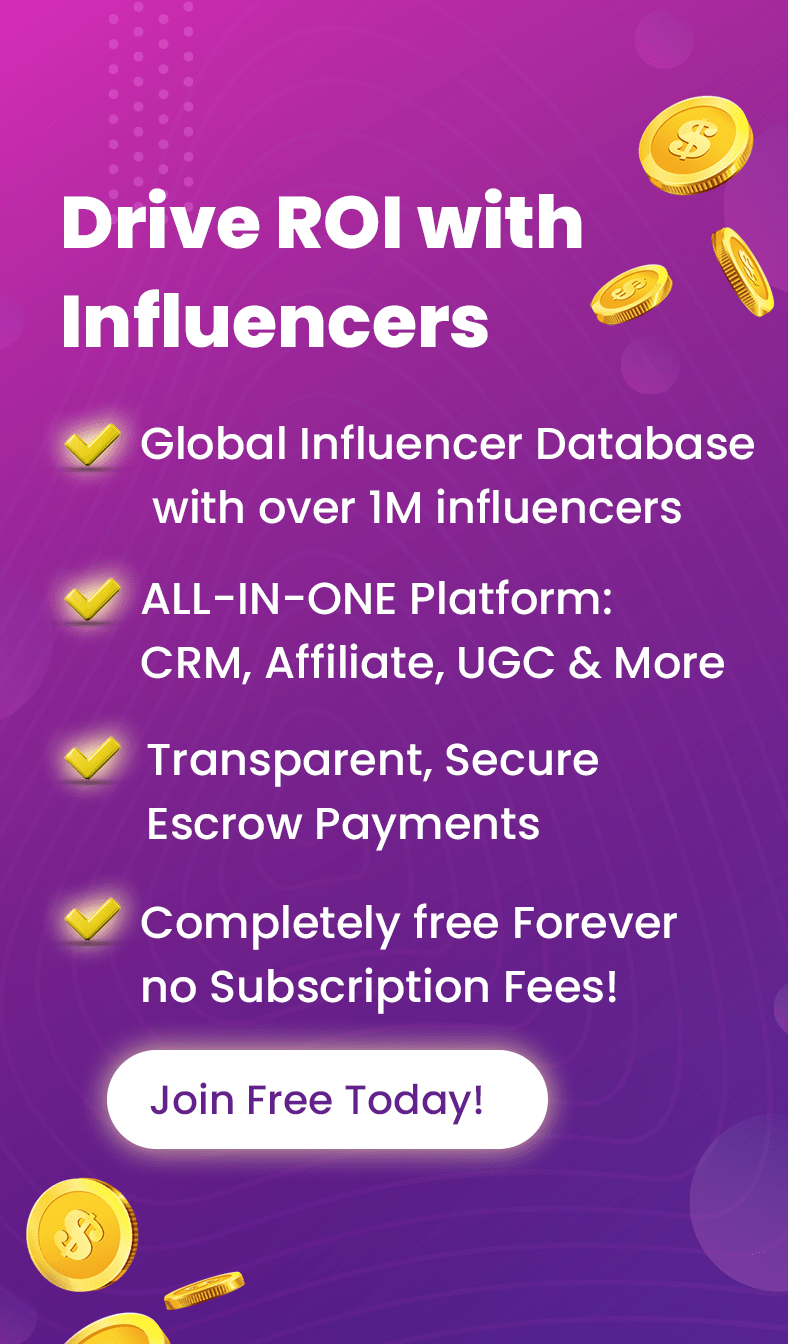Since November 2012, Instagram launched website profiles, allowing users to view Instagram messages on PC. Although almost ten years have passed since this update was released, some users are still confused about how to view Instagram messages on PC.
Instagram messages are an important feature for direct communication between users, which can be used for business purposes, customer service, or personal interactions.
Sometimes it’s necessary to view Instagram messages on a PC to have a bigger screen and better typing experience. Additionally, it allows users to manage their messages while working on other tasks on their computer. There are several methods to view Instagram messages on PC, including using Instagram’s official website, downloading the Instagram app on Windows, or using third-party apps such as DMPro.
If you’re one of those users, you’re reading the right blog! You’re about to learn how to view Instagram messages on PC using this detailed yet simple-to-follow mini-guide.
Table of Contents
ToggleHow To See Messages On Instagram With Third-Party Apps?
The first and indeed the best way to access Instagram messages on PC is to use a reliable Instagram messaging tool. These tools provide you with numerous features and benefits that help you enhance your messaging experience on Instagram.
Lots of Instagram messaging services are out there on the web. However, among the best DM apps to manage and access your messages on Instagram, DMpro is on the top of the list.
As you can see for yourself, DMpro is an Instagram DM messenger full of interesting and valuable features, which we’ll discuss below.
How You Can Benefit from Using DMpro
By default, you can only use Instagram’s direct messaging function to send and receive text or voice messages and share photos or videos.
But if you switch to using DMpro for this purpose, you’ll gain lots of benefits for FREE.
That’s right! You don’t need to pay to get started with using DMpro. You’re only required to create an account that is also 100% free.
Some of DMpro’s features that you can really benefit from include:
- DM to Email and vice versa: with this feature, you can link an Email to your IG account and send DMs from that Email and also use it to respond directly to DMs.
- Powerful Targeted Messaging: DMpro lets you DM your current, new, and potential followers. You can also set it to DM followers of specific accounts or hashtags!
- DM Templates: create and use preset DMs to avoid sending repeated messages.
- Multi-account support: connect as many Instagram accounts as you want to your DMpro account.
- Target Lists: create custom lists in .xls format to use for sending DMs.
- DM Inbox: get access to a fully customizable inbox to store and organize all DMs.
Just by signing up on DMpro, you’ll get instant access to all these features.

How to View Instagram Messages on PC Using DMpro
Once you’ve created your account, you need to verify your Email address then log in. Afterward, follow the steps below to access Instagram messages using DMpro:
- Go to your account’s dashboard
- Hit ‘Add Instagram Account’
- Enter your IG credentials and confirm your account
- Go to the dashboard again to see your account information
- Hit ‘Start DM’
Now you’ll be navigated to a page where you can set some preset messages and start sending them to the accounts you want to target.
NOTE: DMpro values your privacy and will never store your Instagram account’s credentials. You only use this information to link your IG profile.
How to see Instagram Messages On PC Using Instagram Web
Here are the steps on how to view Instagram direct messages on PC using Instagram Web:
- Open your preferred web browser and go to www.instagram.com.
- Log in to your Instagram account.
- On the top right corner of your screen, click on the paper airplane icon to open your Direct Messages.
- You should now see all your Instagram conversations on the left-hand side of the screen.
- Click on any conversation to view the messages in that thread on the right-hand side of the screen.
- You can also send new messages by clicking on the “+” icon on the top right corner of your screen and selecting the person you want to message.

What Are The Benefits Of Using Instagram Web On PC?
There are several benefits of using Instagram Web to PM on Instagram on PC:
- Larger screen: Instagram Web allows you to view your feed, stories, and direct messages on a larger screen, making it easier to navigate and view content.
- Easy to type: Typing on a computer keyboard is generally easier and faster than typing on a mobile device, which means you can type longer messages and respond more quickly.
- Multiple windows: With Instagram Web, you can open multiple windows and tabs, which makes it easier to multitask and switch between different accounts and activities.
- Quick access to DMs: You can quickly access your direct messages on Instagram Web without having to switch between different apps or screens on your phone.
- Better organization: Instagram Web allows you to organize your content, including creating and managing posts, saving drafts, and scheduling posts for later.

How to View Instagram Messages On PC Using Instagram App On Windows 10
here’s a guide on how to view Instagram messages on PC using the Instagram app on Windows 10:
- Download the Instagram app from the Microsoft Store.
- Install the app and log in to your Instagram account.
- Once you’re logged in, click on the Direct Messages icon on the top right corner of the screen.
- You should be able to view your Instagram messages on your PC now!
- To reply to a message, simply click on it and type your response.
That’s it! Now you can easily view and reply to your Instagram messages on PC using the Instagram app on Windows 10.
Conclusion
In conclusion, viewing Instagram messages on your PC can be a great way to stay connected with your followers and manage your messages more efficiently. There are several ways on how to access Instagram messages on your PC.Whether you choose to use Instagram’s web version, third-party apps like DMPro, or the Instagram app on Windows 10, there are various options available for you to explore. By following the solutions mentioned in this guide, you should be able to access your Instagram messages on your PC in no time. So, give it a try and see which option works best for you!
FAQs
Now let’s answer some questions on how to view direct messages on Instagram on PC.
how to view disappearing messages on instagram pc?
Unfortunately, viewing disappearing messages on Instagram PC is not possible as of now. Disappearing messages are designed to disappear after they are viewed, and the feature is only available on the Instagram mobile app. You can only view disappearing messages on the Instagram app on your mobile device, and they’ll disappear after they’re viewed. However, you can still view regular messages on your Instagram PC. Just follow the steps I provided earlier on how to view Instagram messages on PC using the Instagram app on Windows 10.
how to check instagram messages on pc
You can check your Instagram messages on pc with 3 ways:
- Instagram web
- Instagram App on windows 10
- Third-party tools
How To View Instagram Messages With An IG Messenger
In the menu, select settings. On the next screen, select privacy. In the privacy menu, navigate to messages. At the top of the message controls page you’ll see options for how to receive messages from messenger users.