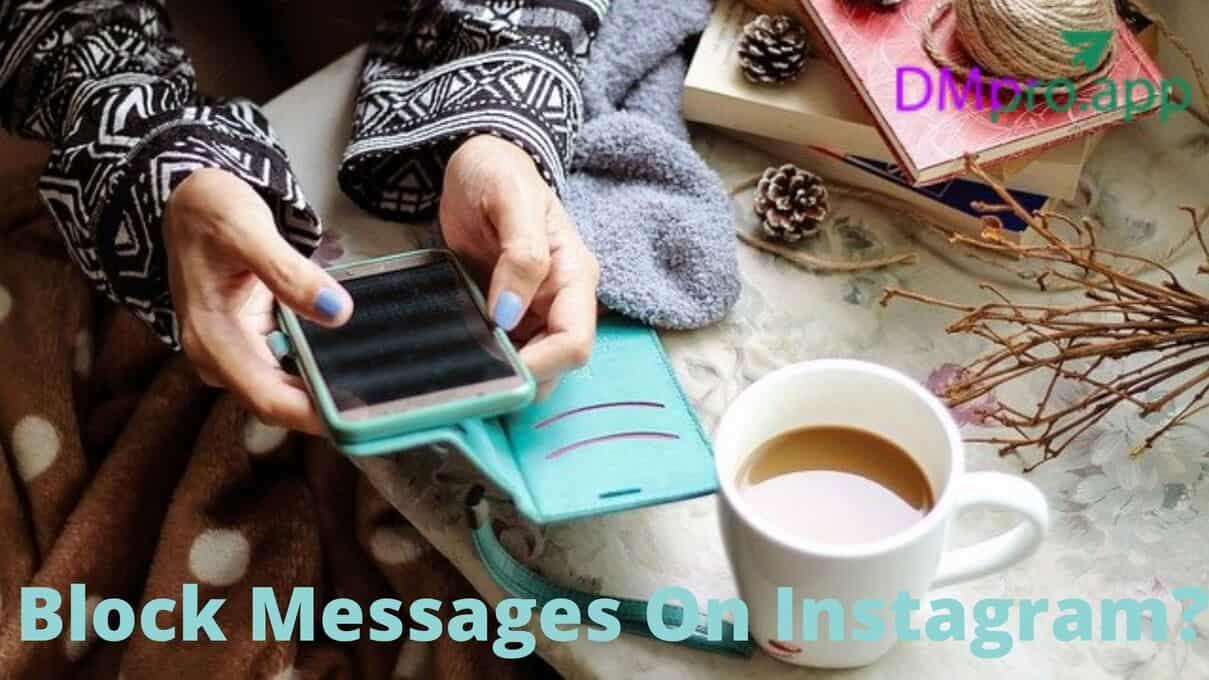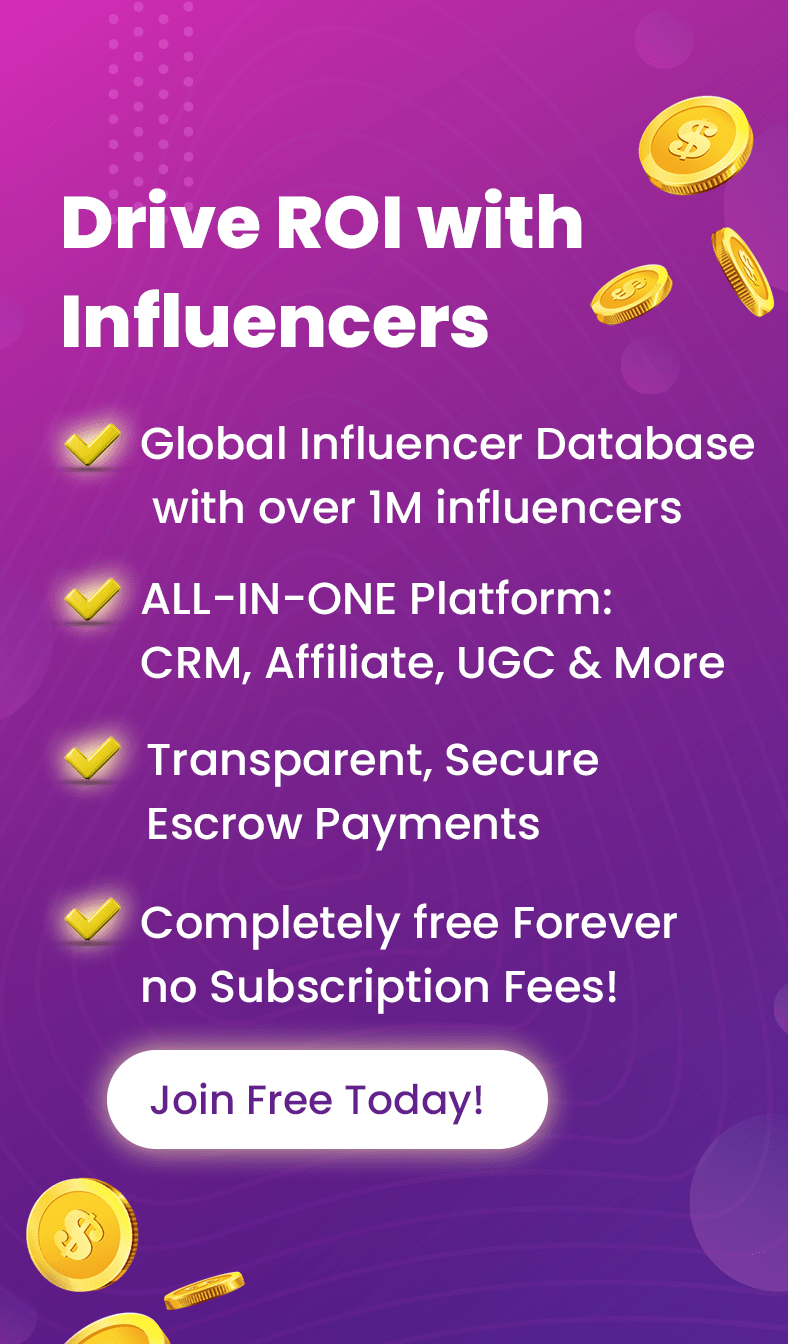Imagine you’ve just posted an exciting update about a recent trip, and instead of receiving encouraging comments from friends, your inbox is flooded with inappropriate messages from strangers or people you don’t know. Sounds familiar, right? That’s when you need to learn how to block messages on Instagram.
However, if you are a content creator or a business that receives many messages during the day, you can use Instagram DM apps to manage your Instagram messages.
For now, let’s see what block messages on Instagram.
Table of Contents
ToggleWhat Are the Reasons to Block Instagram Messages?
Before getting to the methods about how to block messages on Instagram, let’s check out the scenarios that might make you want to block Instagram messages:
- Enhancing Privacy
- Avoiding Unwanted Contact
- Preventing Harassment
- Managing Relationships
- Reducing Spam
How To Block Messages On Instagram: 4 Methods
Several methods allow you to control who can message you and how those messages appear. Below are the primary approaches:
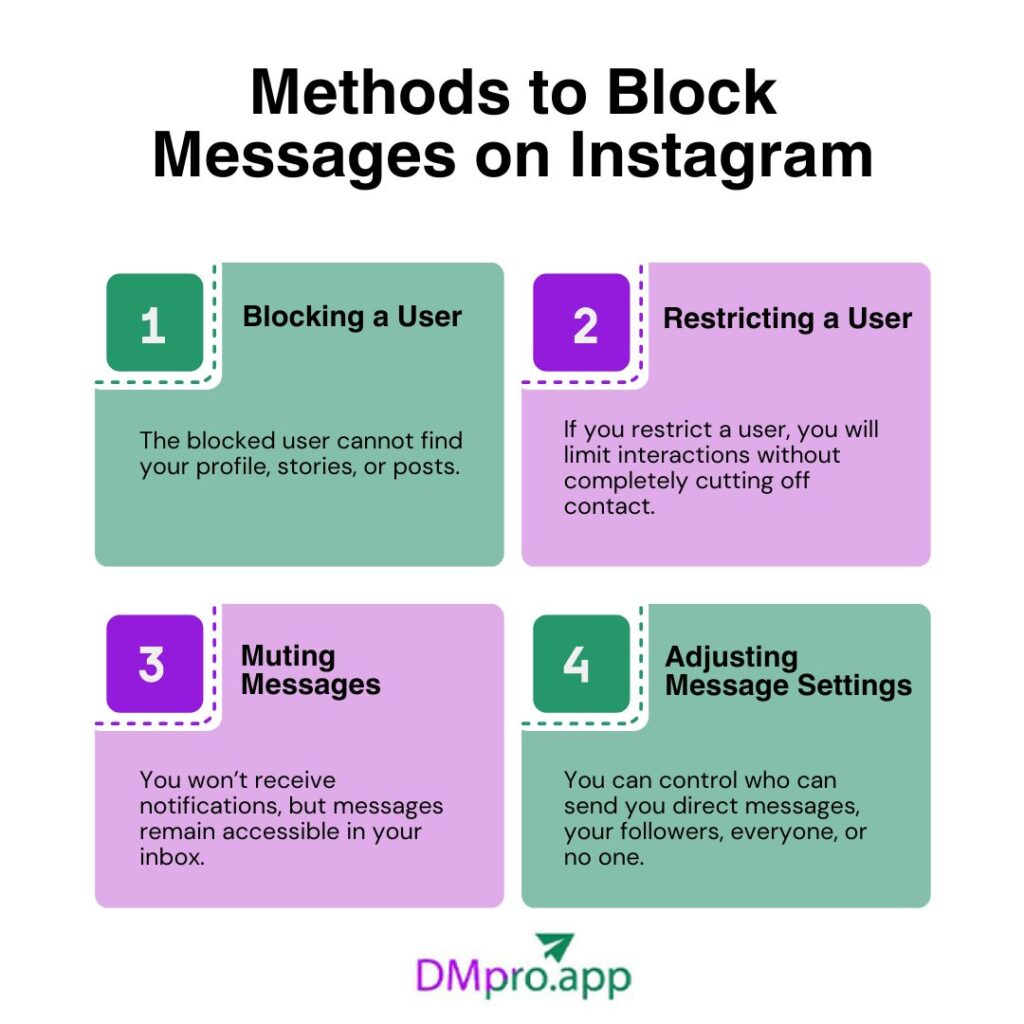
1. Blocking a User
If you’re getting annoying messages from someone, the best way to stop them is to block that user. Blocking prevents any further interactions, including messages, comments, likes, and the ability to view your profile or stories.
Steps:
- Navigate to the user’s profile.
- Tap the three dots (⋯) in the top right corner.
- Select “Block” and confirm.
What Will Happen If You Block a User on Instagram:
- The blocked user cannot find your profile, stories, or posts.
- You stop receiving notifications from them.
- They cannot follow you, and you cannot follow them.
- If your profile is public, they could still view it using another account.
2. Restricting a User
Another method to block Instagram messages from a specific user is by restricting, which is a less severe option than blocking. If you restrict a user, you will limit interactions without completely cutting off contact.
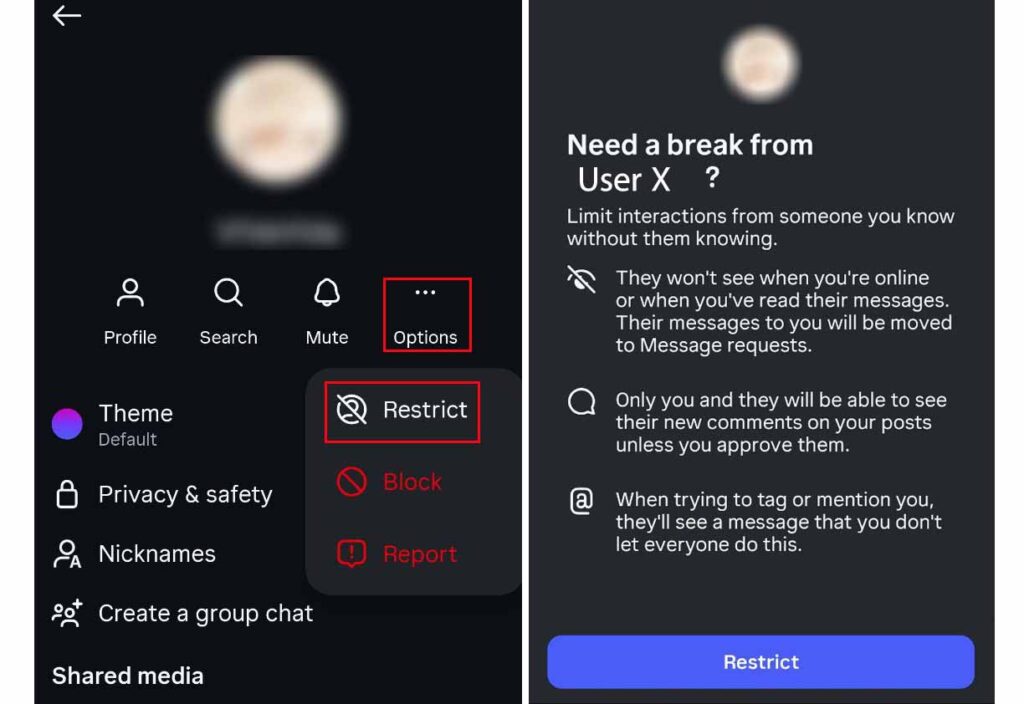
Steps:
- Go to the user’s profile.
- Tap the three dots (⋯) in the top right corner.
- Select “Restrict.”
- You can also tap the user’s name in the chat, select “Options,” and choose “Restrict”.
What Will Happen If You Restrict a User on Instagram:
- Their messages go to your message requests folder, not your main inbox.
- You won’t receive notifications for their messages or comments.
- Their comments on your posts are hidden unless you approve them.
- They won’t know they’ve been restricted and can still see your posts and stories.
3. Muting Messages
Muting allows you to stop notifications from specific users without preventing them from messaging you.
Steps:
- Open the chat with the user.
- Tap their name at the top.
- Select “Mute” and choose a duration (e.g., 24 hours, 7 days, or until you unmute).
- You can also mute calls.
What Will Happen If You Mute a User on Instagram:
- You won’t receive notifications, but messages remain accessible in your inbox.
- The user isn’t notified that they’ve been muted.
4. Adjusting Message Settings
The good news is that Instagram allows you to control who can send you messages. You only need to know how to block messages on Instagram by adjusting message setting.
Steps:
- Go to your profile and tap the three lines (≡) in the top right corner.
- Select “Settings” > “Privacy” > “Messages.”
- Under “Who can send you messages,” choose:
- “Everyone” (anyone can send message requests).
- “People you follow” (only those you follow can send messages).
- “Off” (disables message requests from non-followers).
Learn more about how to turn off Instagram DMs.
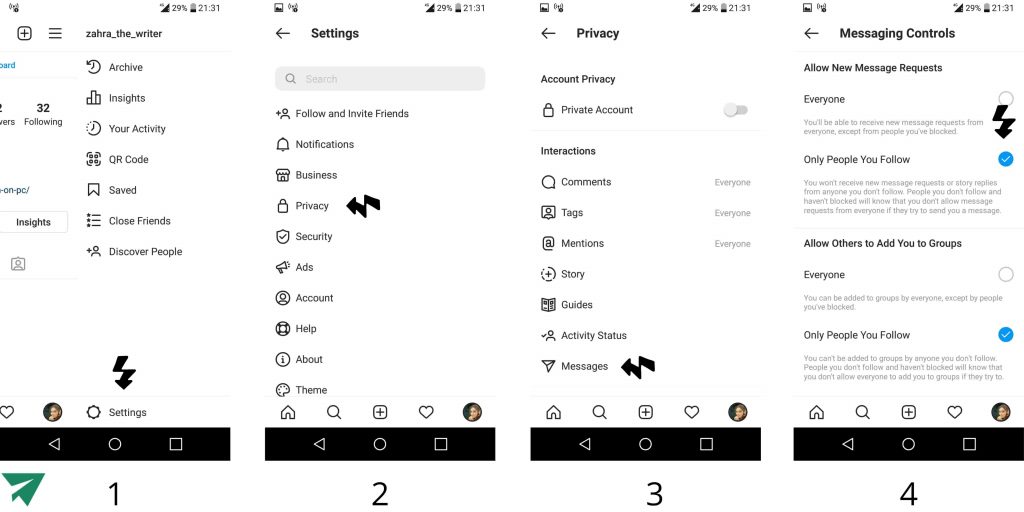
What Will Happen If You Adjust Your Message Settings:
- Setting to “People you follow” or “Off” significantly reduces unwanted messages.
- Messages from non-followers (if allowed) go to the requests folder, which you can review or ignore.
Note: if you are a business and concerned that adjusting your messages will reduce the chance of selling on Instagram DM, you can use Instagram DM bots to automatically answer the questions that your clients may ask via direct messages.
How To Turn Off DM Notification On Instagram?
Sometimes the messages are not the only problem to you, it’s the notifications that are annoying. In this case, you can forget about all the methods about blocking Instagram messages and only turn off DM notifications following these steps:
- Go to your profile and tap on Setting
- Tap on Notification
- Tap on Direct Messages
- Turn off Message Request and Message notifications
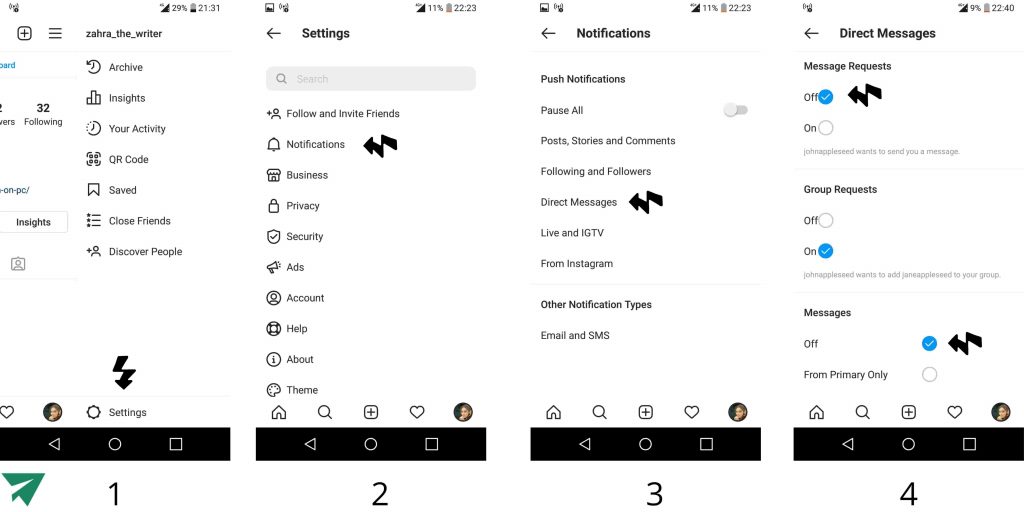
Bottom Line
Blocking messages on Instagram is a straightforward process that can help you regain control over your interactions and protect your peace of mind. So, learning how to block messages on Instagram can help you prevent unwanted or annoying messages that might be upsetting to you.
FAQs
If you receive messages that are annoying, you can either block specific users or adjust your privacy settings.
Yes, you can disable Instagram DMs by adjusting your privacy settings. While you can’t completely turn off direct messages, you can limit who can send you DMs. Go to your profile, tap on the three lines in the top right corner, select “Settings,” then “Privacy,” and finally “Messages.”
Here, you can choose to allow messages only from people you follow or even restrict messages from others, which significantly reduces the chances of receiving unsolicited DMs.
Yes, you can block chats on Instagram by blocking specific users. To do this, go to the chat with the person you want to block, tap their name at the top, and select “Block” from the options. Once blocked, that user will no longer be able to message you or see your profile.
Restricting sends messages to your requests folder and hides comments unless approved, while blocking cuts off all interactions, including profile visibility.
No, if you block someone on Instagram, you will not be able to see their messages or any interaction you’ve had with them. Blocking removes all previous messages, and the blocked user will no longer be able to contact you, see your profile, or view any of your posts or stories.
If you wish to see past messages, you’ll need to unblock the user, but this will re-enable their ability to message you.
If you are asking whether or not you can block all DMs of all kinds from any user on Instagram, my answer is no! Instagram is a friendly platform, and you can not turn all DMs off. You can only limit the DMs you receive.