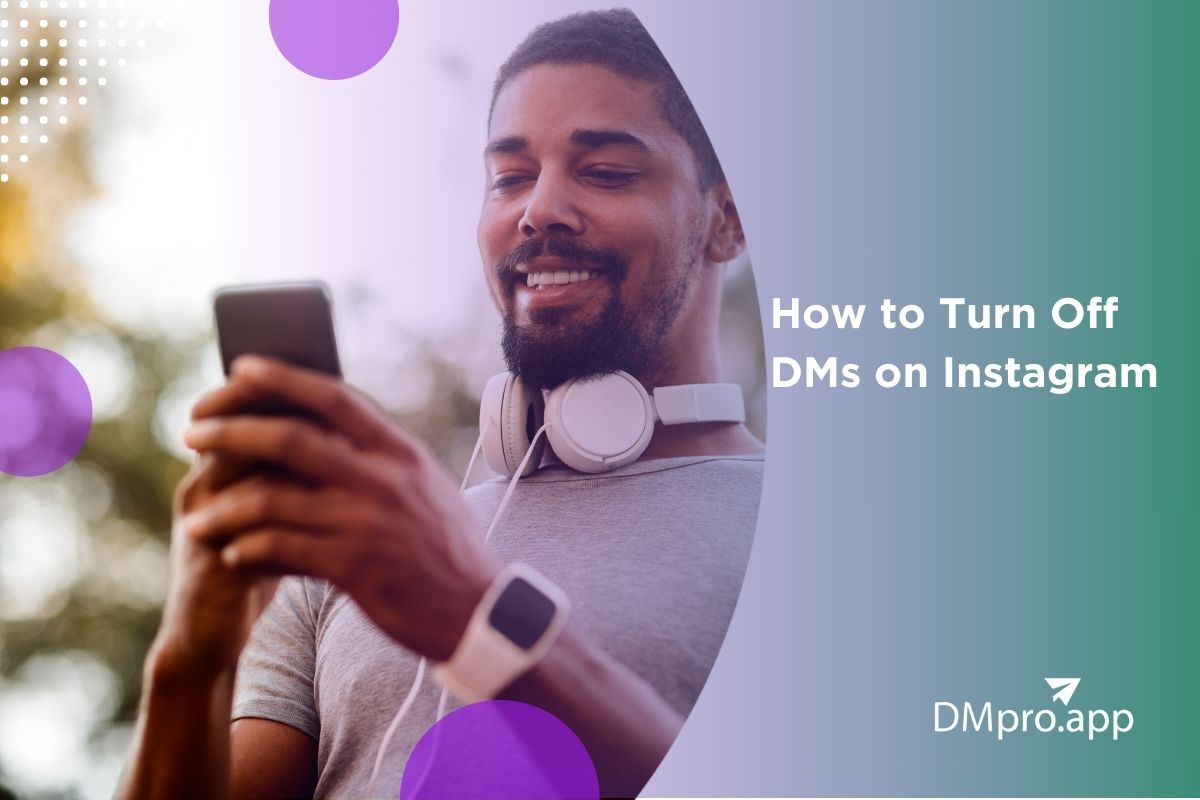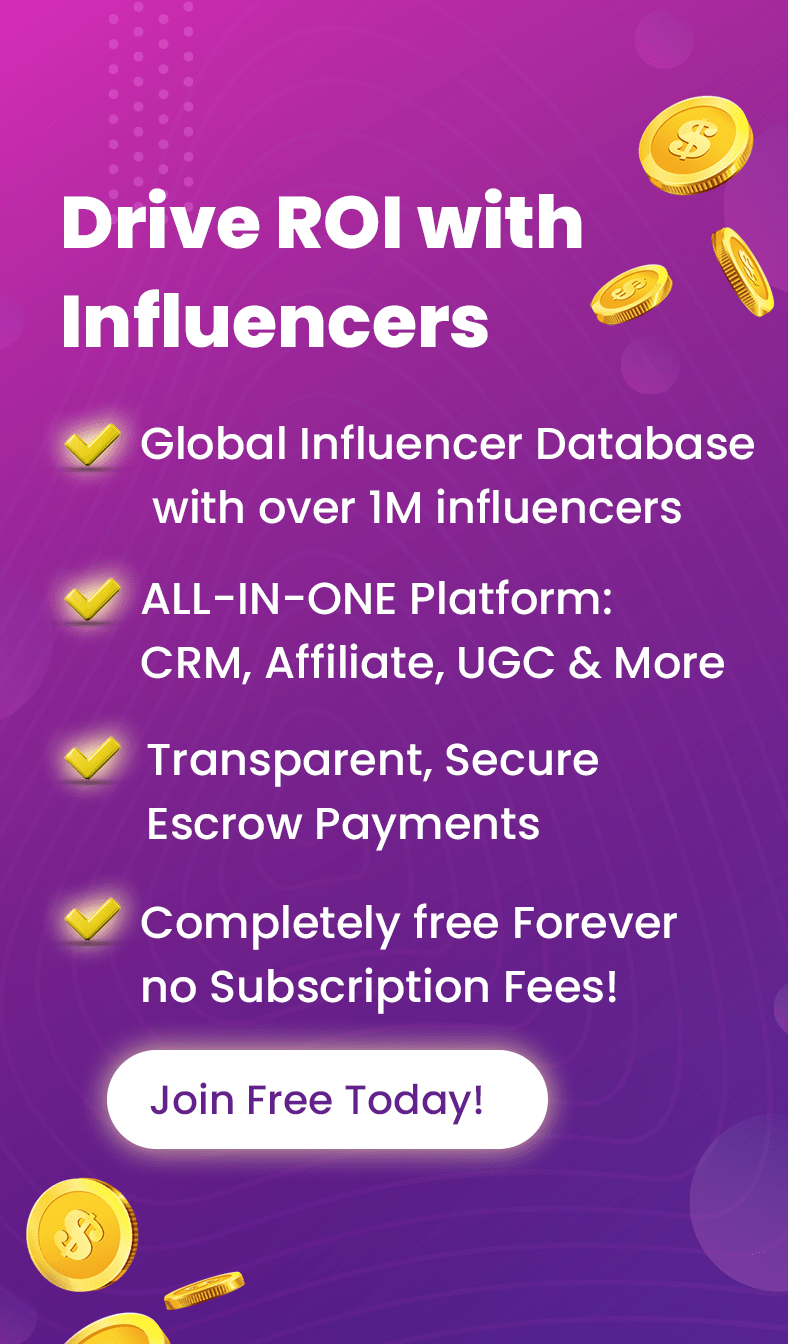Ever wanted to control your message privacy on social media platforms like Instagram? If yes, you should learn how to turn off DMs on Instagram.
The important point is that by turning off DMs, you don’t need to block Instagram messages and completely cut off interactions.
In this article, I’m about to reveal all the ins and outs of how to turn off messages on Instagram, helping you experience a more comfortable and controlled atmosphere while maintaining your boundaries.
Table of Contents
ToggleHow to Turn off DMs on Instagram
We’ve gathered a range of effective solutions to explain how to turn off DMs on Instagram and regain your peace of mind:
Method 1: Turning Off DMs from Followers or Other IG Users
Here’s how to not receive messages on Instagram:
Step 1: Open Instagram
Go to your Instagram profile and tap the hamburger menu in the top right corner.
Step 2: Go to the Settings
Select ‘Messages and story replies’ > ‘Message controls.’
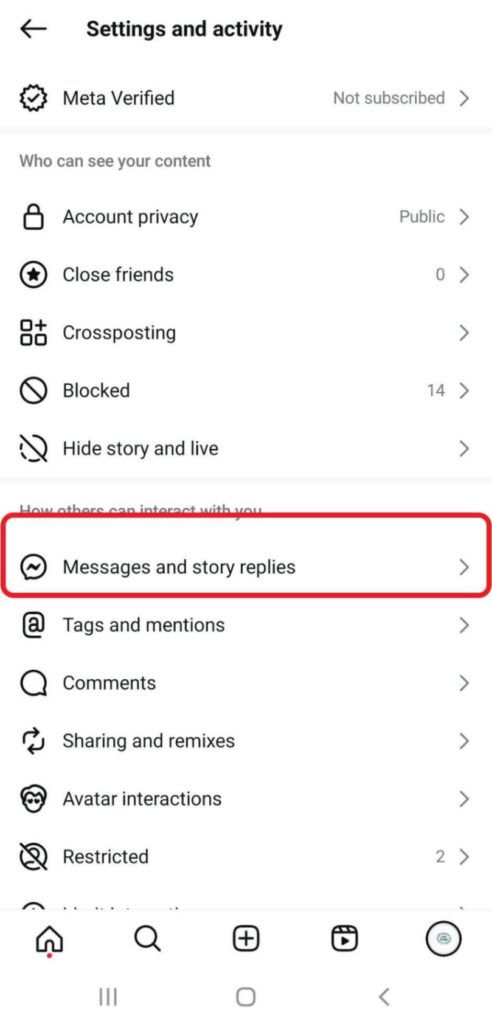
Step 3: Choose the ‘Don’t receive requests’ Option
Tap ‘Your followers on Instagram’ and set it to ‘Don’t receive requests.’
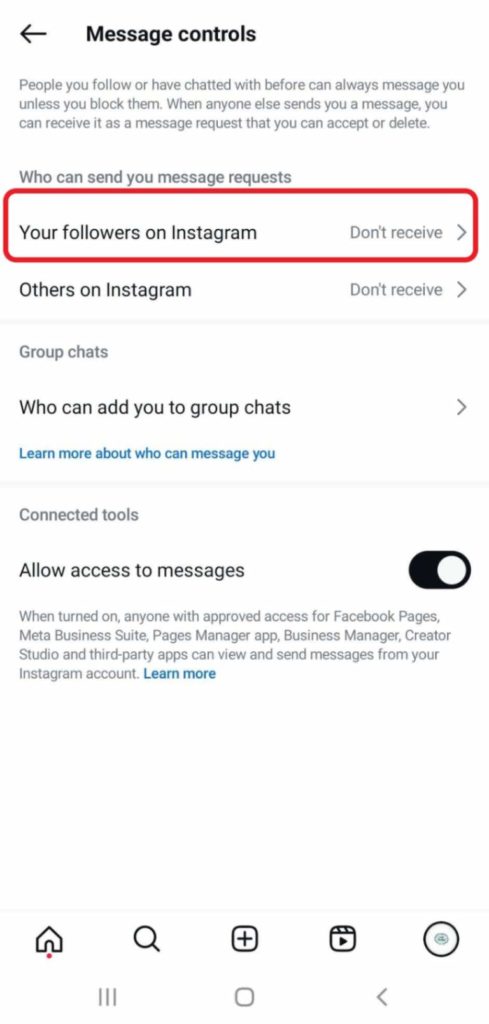
Note: If you want to receive message requests from followers but not from unknown people, tap ‘Others on Instagram’ and select ‘Don’t receive requests.’
Plus, you can choose ‘Who can add you to group chats’ and tap ‘Only people you follow on Instagram’ to prevent being added to random groups.
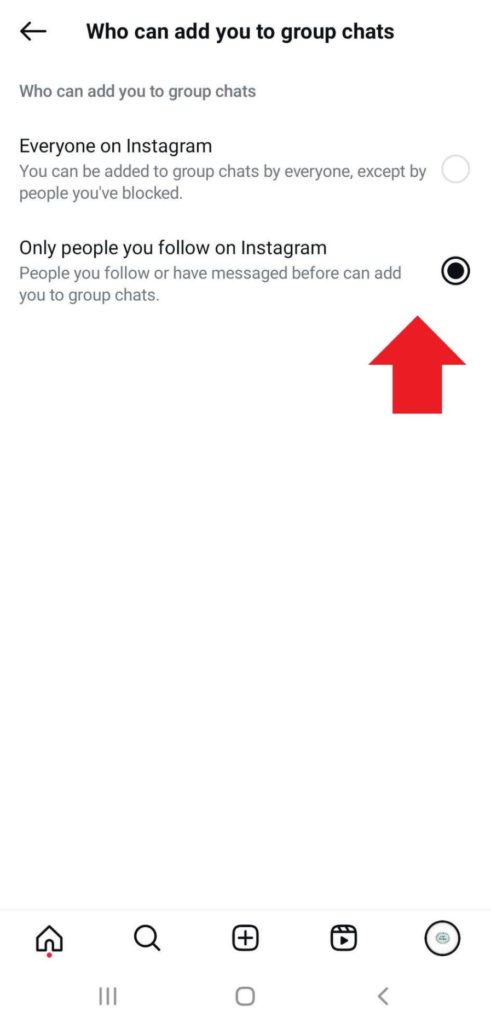
Method 2: Turning Off Story Replies
If you’re annoyed by Instagram users sending you random story replies, you can easily change your Instagram settings, either for one specific story or for all stories:
How to Turn Off One Story’s Reply
- After posting a story, open it, and tap the three dots at the bottom right corner.

2. Now, click ‘Go to story settings’.
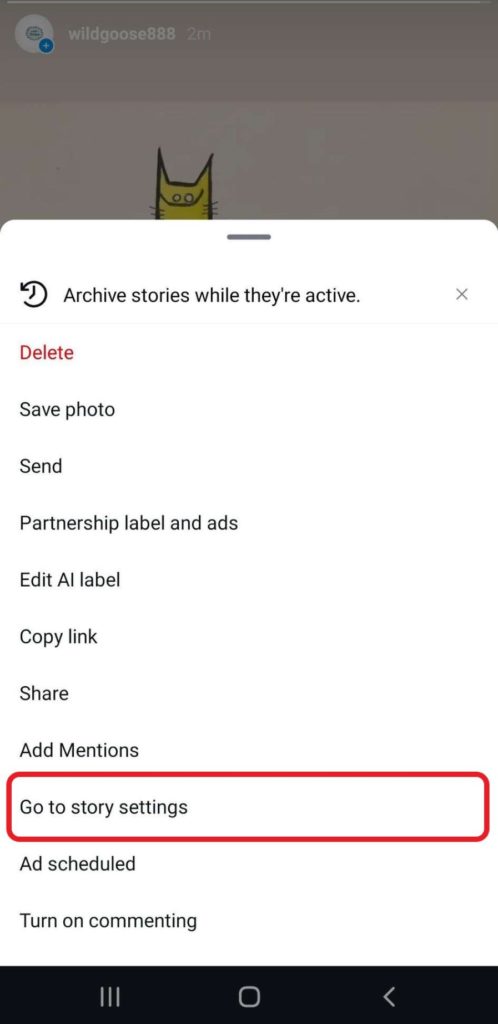
3. Choose ‘Off’ under the ‘Replying’ section.

How to Turn Off All Stories’ Replies
For all of your stories, just follow the steps below:
- Go to Instagram Settings
- tap ‘Messages and story replies’ > ‘Story replies,’
- Choose ‘Allow replies from followers you follow back,’ or select ‘Don’t allow story replies.’
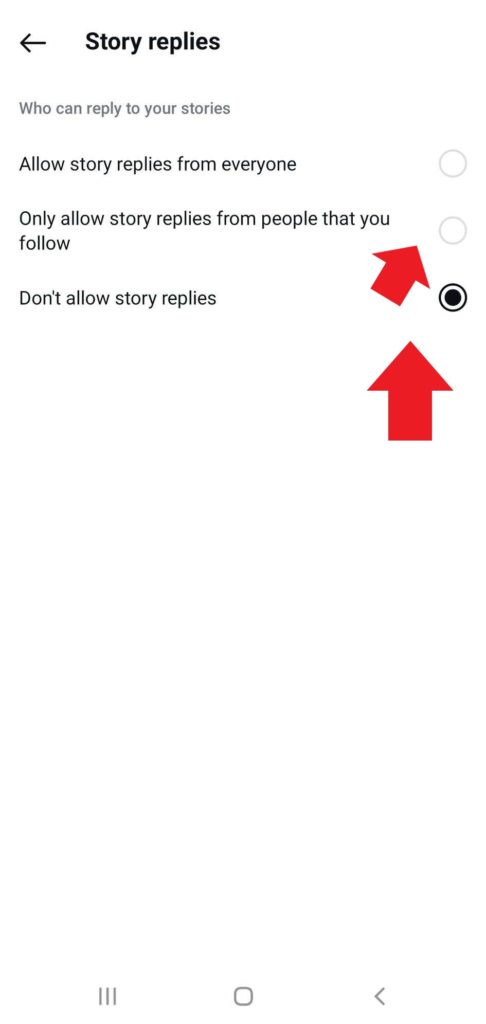
Method 3: Restricting Users
If completely disabling direct messages isn’t your preference, Instagram offers an alternative solution to manage your messages effectively.
By restricting users, you can filter and control who can contact you on the platform. Follow these steps to restrict users on Instagram:
Also read: How to Know If Someone Restricted You on Instagram DM
Step 1: Open Instagram
Launch the Instagram app on your mobile device or visit the Instagram website on your computer.
Step 2: Go to the User’s Profile
Search for or navigate to the profile of the person you want to restrict.
Step 3: Tap the Three Dots & Select ‘Restrict’
In the top right corner of the user’s profile, tap the three dots (horizontal on iPhone, vertical on Android). Next, tap ‘Restrict’ from the menu.
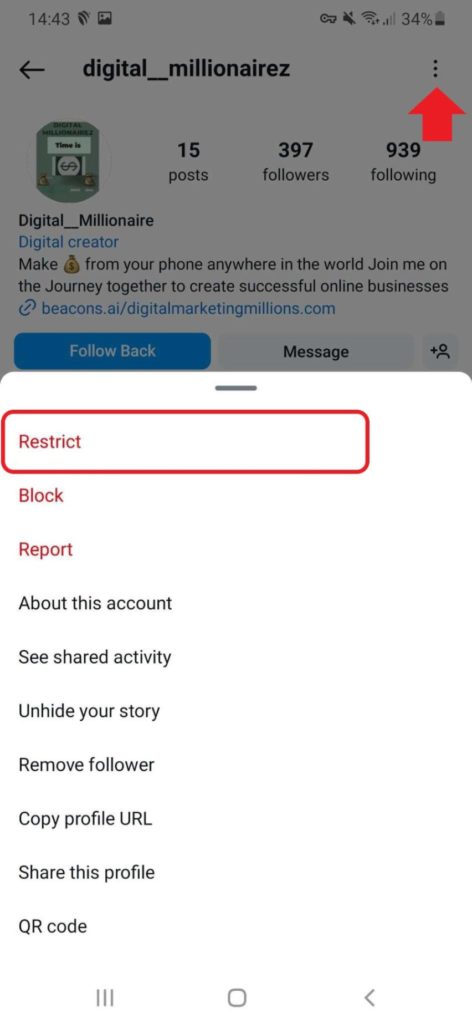
Method 4: Muting Instagram DMs
In addition to muting the content users post on Instagram, you can also mute the DMs they send you. Here’s how to mute people on Instagram:
Step1: Open Instagram
Launch the Instagram app on your device.
Step 2: Go to Direct Messages
Tap the paper plane icon (or Messenger icon) in the top-right corner of the home screen to open your DMs.
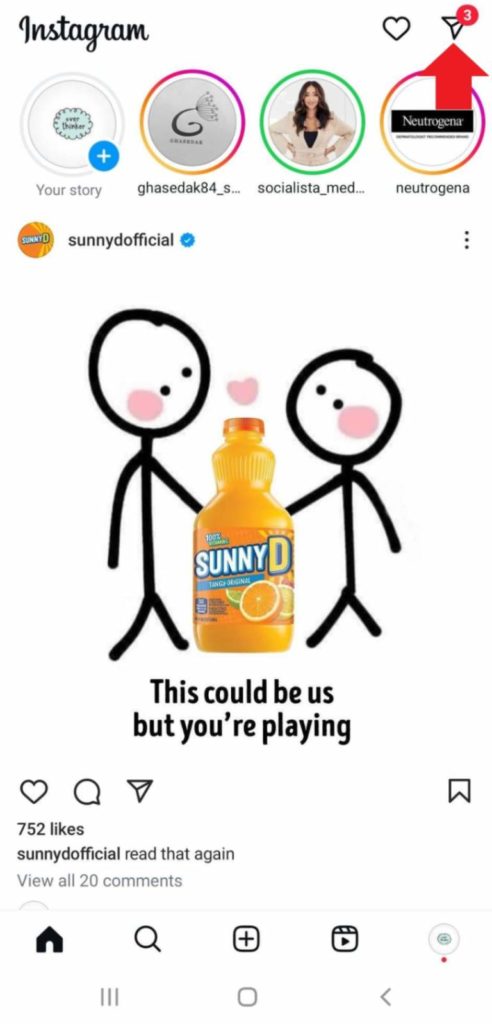
Step 3: Select the Conversation
Find the conversation you want to mute, tap on it, and click ‘Mute‘.
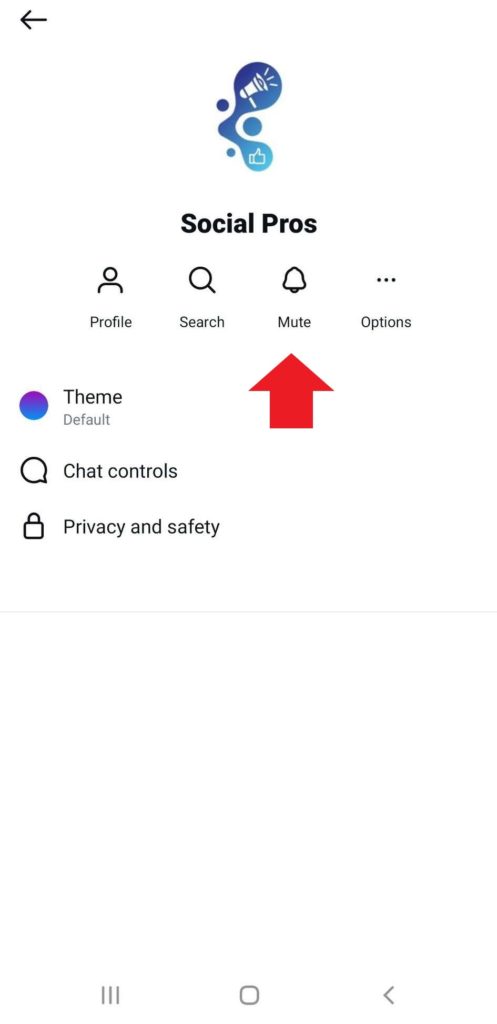
Step 4: Mute Messages
Toggle the “Mute messages” option to stop receiving notifications for new messages in that conversation.
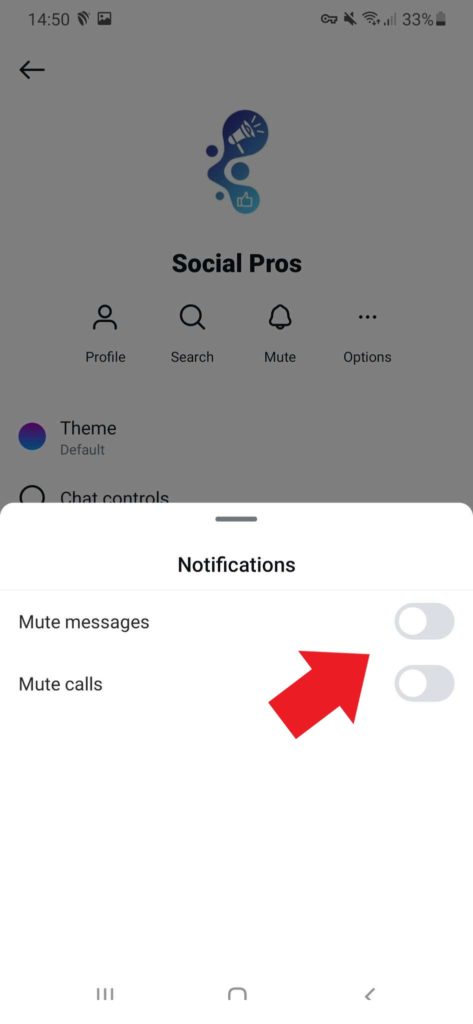
Step 5: Optional – Mute Call Notifications
If you don’t want to receive notifications for calls, you can also toggle “Mute call notifications.”
Method 5: Creating a Private Account
By switching to a private account, you can restrict access to your content and direct messages. Here’s how you can create a private account on Instagram:
- Go to your profile and tap the hamburger icon to open ‘Settings and Privacy’.
- Go down to ‘Account privacy’ and turn on ‘Private account’.
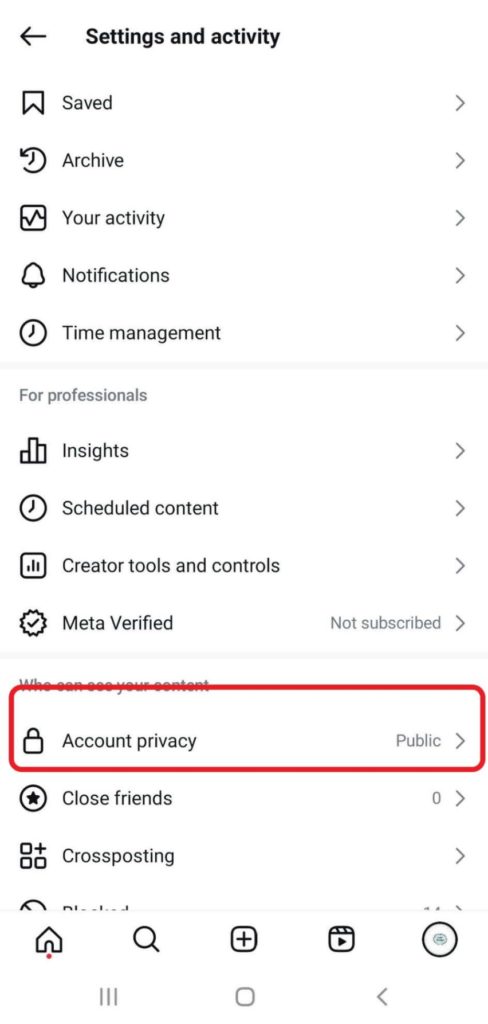
3. Finally, click the ‘Switch to private’ button.
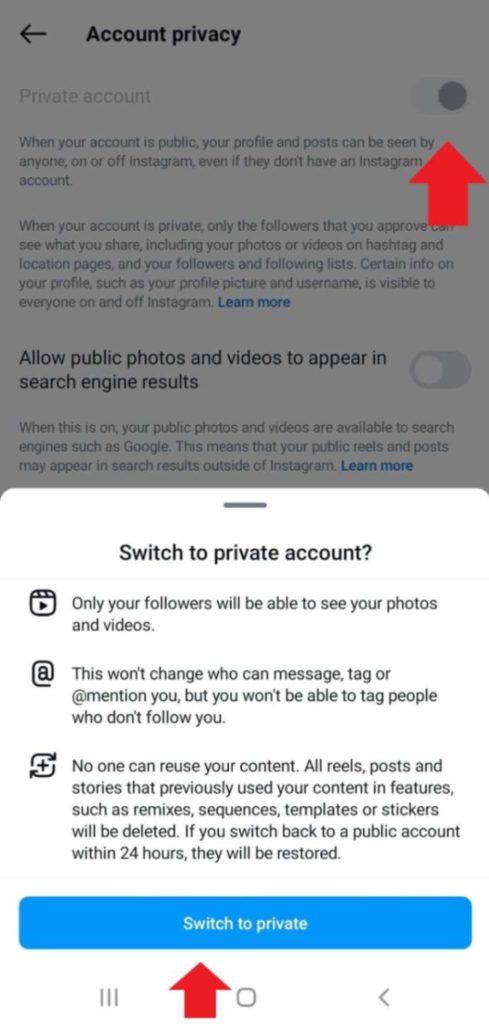
Read More: How to hide direct messages on Instagram?
Method 6: Disabling Direct Message Notification on Instagram
If you’re wondering how to disable direct messages on Instagram more gently, we’ve got a solution for you: Simply turn off Instagram message notifications.
Step 1: Accessing Your Instagram Settings
Log in to your account and navigate to your profile.
Step 2: Accessing the Settings Menu
Look for the gear or hamburger icon located at the top-right corner of the screen.
Step 3: Notifications Settings
In the settings menu, look for the “Notifications” option.
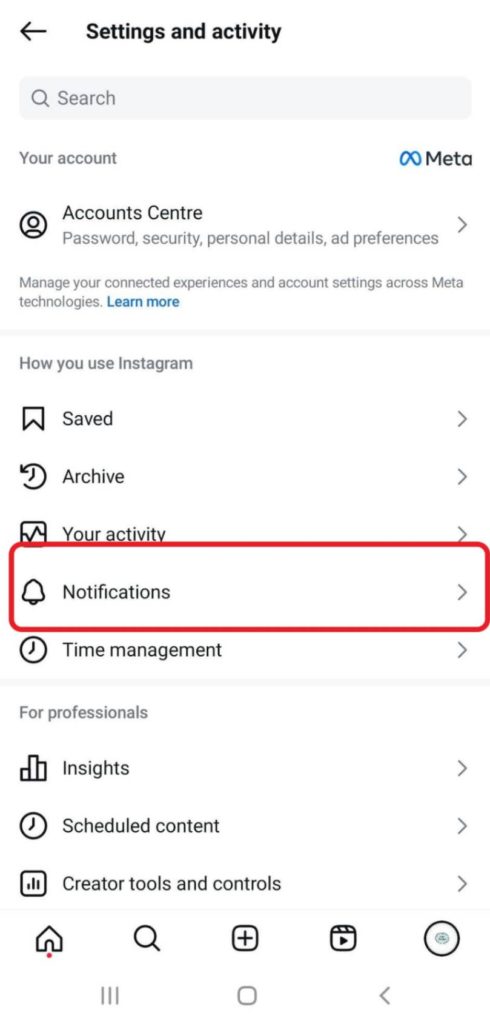
Step 4: Managing Message Controls
Within the Notifications settings, locate the “Messages”.
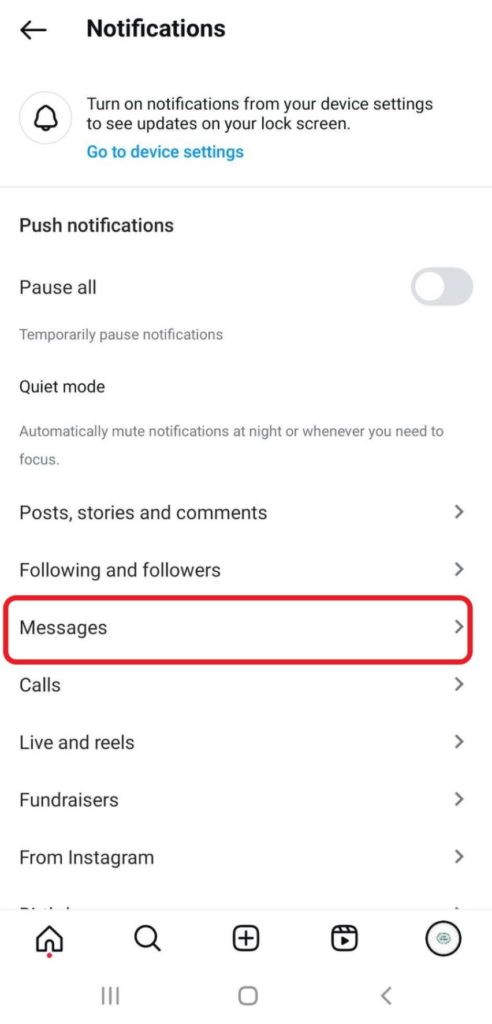
Step 5: Disabling Direct Messages
Finally, within the message control settings, find the options to disable direct messages notifications. Toggle the switch to turn off different types of direct messages.
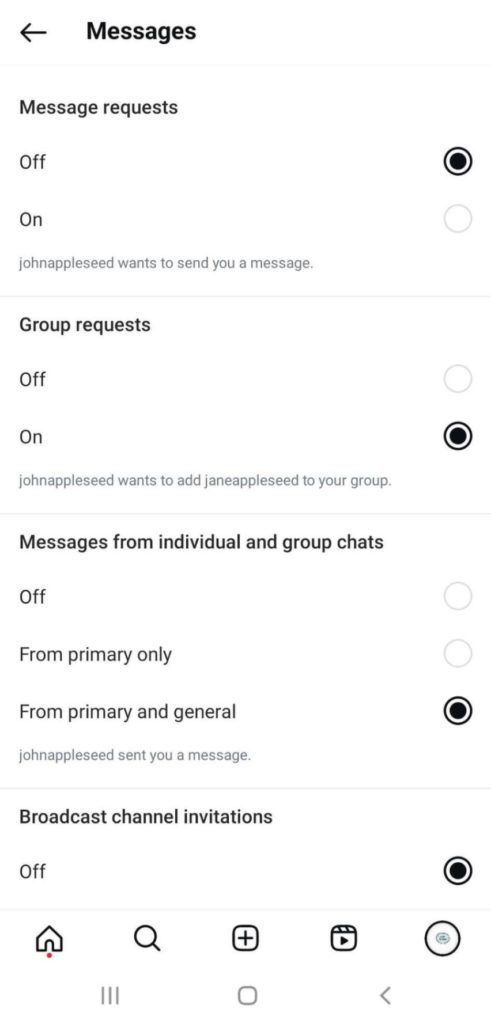
How Can DMpro Help You?
While the focus of this article is on turning off direct messages on Instagram, it’s worth mentioning how an application like DMpro can be beneficial for users who want to optimize their direct messaging strategy.
In fact, DMpro offers an alternative approach by providing targeted direct messaging capabilities to engage with potential customers.
By utilizing DMPro, Instagram users can use the app’s features to streamline their direct messaging efforts and increase their chances of conversion. Here’s how DMPro can be helpful within the context of this article:
- Efficient Targeting,
- Increased Conversion Opportunities,
- Time Savings,
- Improved ROI.
So what are you waiting for? Sign up for DMpro right now and grow your business more than ever.
Common Issues and Troubleshooting
Now, you know how to turn off DMs on Instagram. However, while disabling this feature, you may encounter some common issues. Here are troubleshooting tips for a smooth experience:
- Unable to Find Message Control Settings: Ensure you have the latest Instagram app version or clear browser cache on the web.
- Unwanted Messages Persist: Double-check privacy settings and verify correct options are enabled and saved.
- Approved Followers’ Messages Missing: Confirm followers are actually following you and check message request filter settings.
- Technical Glitches or App Malfunctions: Close and reopen the app or log out and back in to refresh settings.
- Third-Party App Compatibility: Choose compatible apps and refer to support documentation or contact their customer support for assistance.
If you encounter other issues, consult the Instagram Help Center or reach out to their support team. Stay patient and persistent in resolving any challenges.
Last Words on How to Turn off DMs on Instagram
As it turned out, knowing how to turn off DMs on Instagram is not that complicated. There are many different methods for different situations, and some can be more restrictive than others.
So, following the step-by-step guides provided in this article, you can take control of your direct messaging settings on both the Instagram mobile app and the web version.
FAQs
Now that you know how to turn DMs off on Instagram, we will answer common questions related to the topic.
1. Can You Turn Off Messages on Instagram?
Yes, if looking for how to turn off messages on Instagram, you can try the following methods:
- Change your Instagram message settings to ‘Don’t receive message requests from your followers’ or others.
- Turning off your stories replies.
- Restricting users.
- Muting Instagram messages.
- Turning off message notifications.
- Creating a private account.
2. If I Turn Off Direct Messages on Instagram, Can Followers Still Send Me Messages?
No. Disabling direct messages, through the ‘Don’t receive requests’ option, restricts communication via the messaging feature.
3. Is There a Way to Turn Direct Messages Off on Instagram?
Yes, there are several ways to turn off direct messages on Instagram. You can either disable direct messages entirely, restrict message requests from unknown users, or switch to a private account to control who can send you messages.
4. How to Stop Receiving Messages on Instagram Without Blocking?
To stop receiving messages on Instagram without blocking, you can disable message notifications, mute their DMs, or restrict their account in your Instagram settings. This way, you won’t receive alerts for new messages, but you can still access them when you choose to.
5. How to Turn Off DMs on Instagram Business Account?
To turn off DMs on an Instagram business account, you can follow the same methods as for personal accounts. You can disable direct messages entirely or manage message requests to control communication.
6. How Do I Turn Off Messaging on Instagram?
To turn off messaging on Instagram, you cannot completely disable the messaging feature. However, you can restrict message requests and manage who can send you messages by adjusting your privacy settings.
7. What Happens When You Turn Off DMs on Instagram?
The first thing you will notice after turning off DMs is that you will receive lower amounts of messages. Based on the degree of the restriction, you can get from zero to a little less number of DMs on your account.
8. How to Remove the Message Option From Instagram Profile?
Here are the steps you need to take if you want to remove the message option from your Instagram profile completely:
- Tap Profile or your profile picture in the bottom right to go to your profile.
- Tap Menu in the top right.
- Below how others can interact with you, tap Hidden words.
- Below Unwanted comments and message requests, you can: Tap the Toggle next to Hide comments to turn it off.