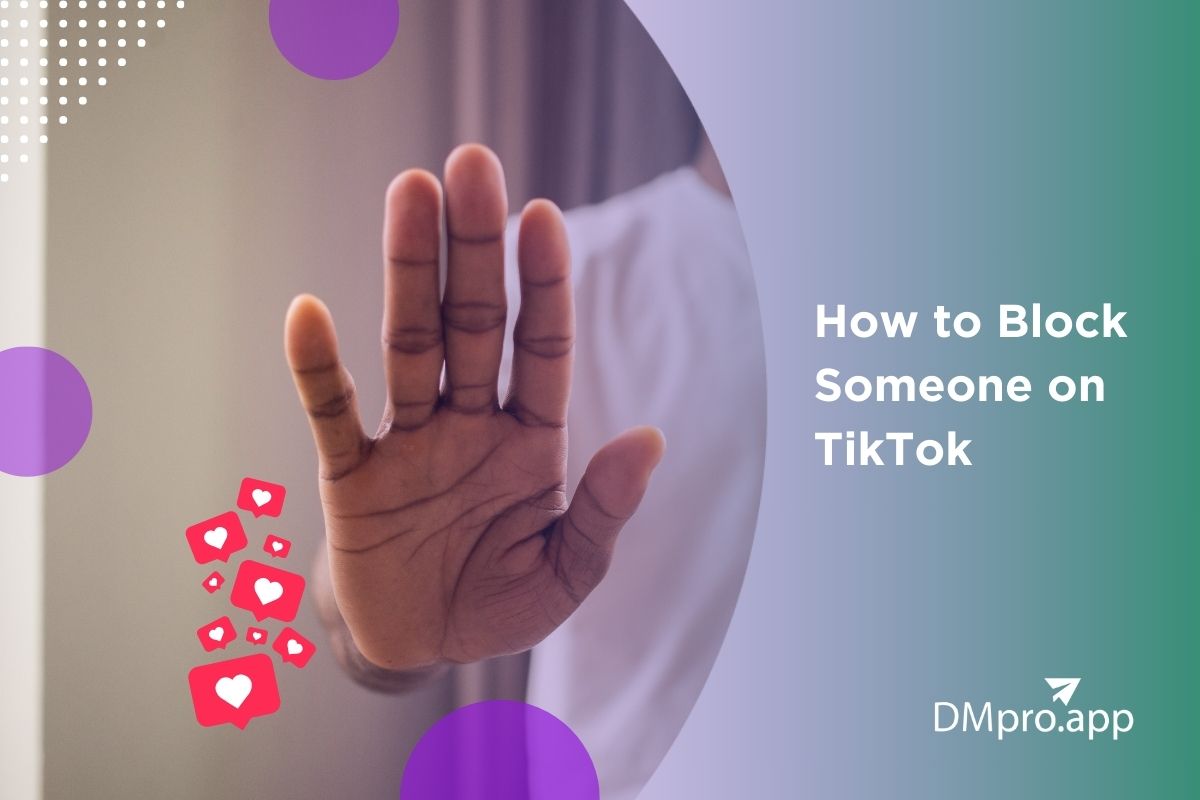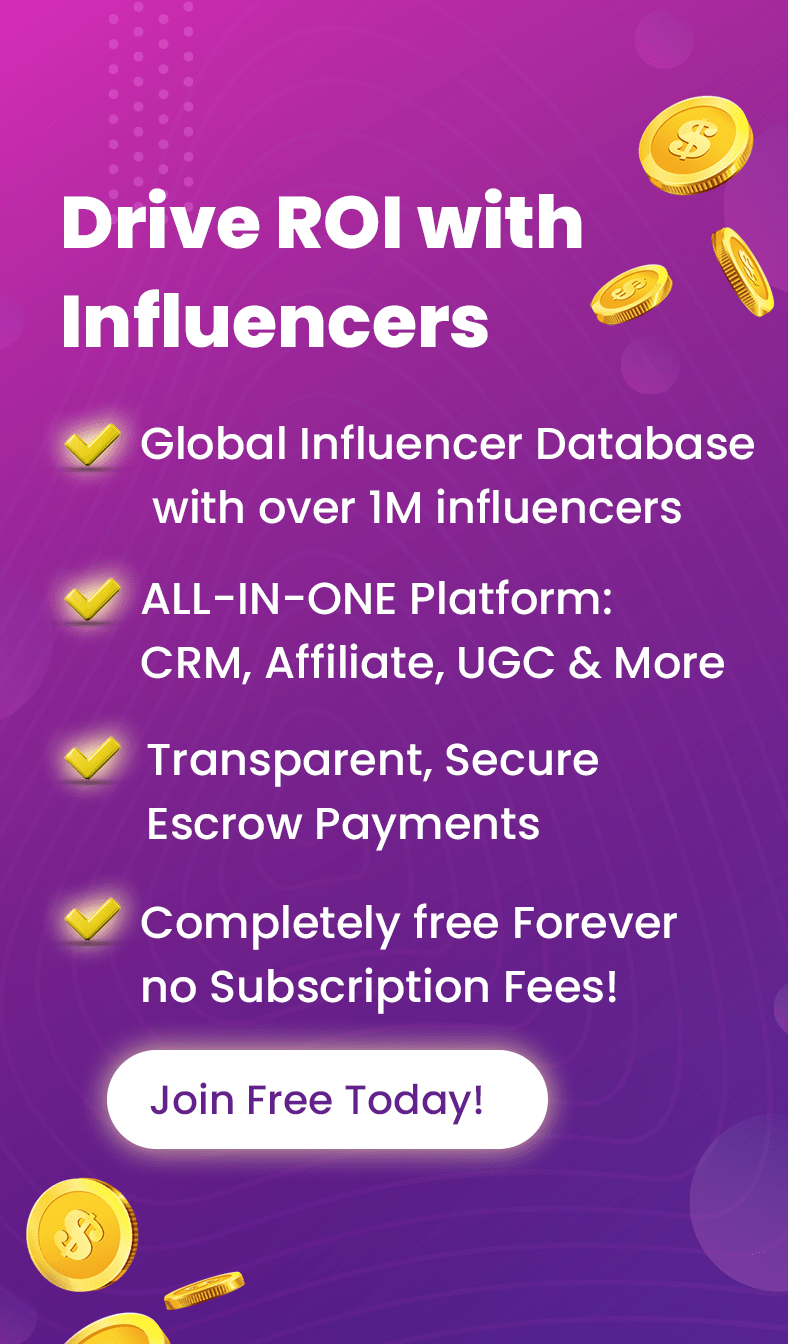There have been times when multiple spam messages have frustrated us. We were angry and wanted to do something about it, so we learned how to block someone on TikTok.
Don’t worry! You can block messages on Instagram, TikTok, and other platforms in very easy ways. But keep in mind that blocking on TikTok goes beyond just messages. It also restricts other interactions.
In this blog, we’ll explore how to block individual users or multiple accounts on TikTok. You’ll also learn how to unblock users if you change your mind. Let’s get started!
Table of Contents
ToggleWhat Happens When You Block Someone on TikTok?
Here is a list of what happens when you do so:
- While you can’t see their posts, Live videos, stories, or profiles, you can still participate in multi-host lives or duets.
- They can’t find your account through searches or follow you.
- They can’t send you direct messages.
- They can’t like your posts or leave comments on them.
- TikTok doesn’t send any notifications when you block a user. This might be the most important point of all.
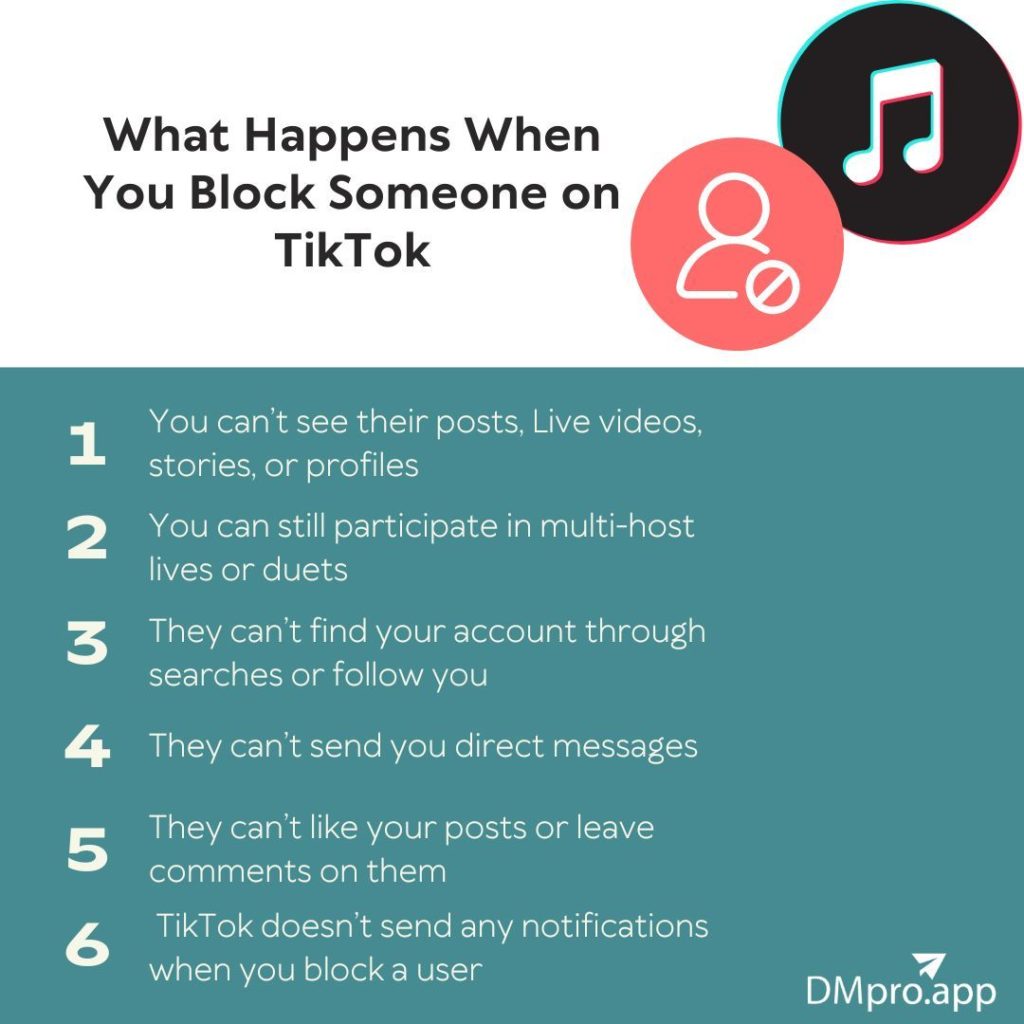
1. How to Block Someone on TikTok: No Three Dots
To reach this goal, you’ll need to use the mobile app. While the steps are the same for Android and iPhone, here’s a detailed guide step-by-step guide you need to follow:
Step 1: Open the app, go to the profile of the person you want to block, and tap the share icon at the top right corner.
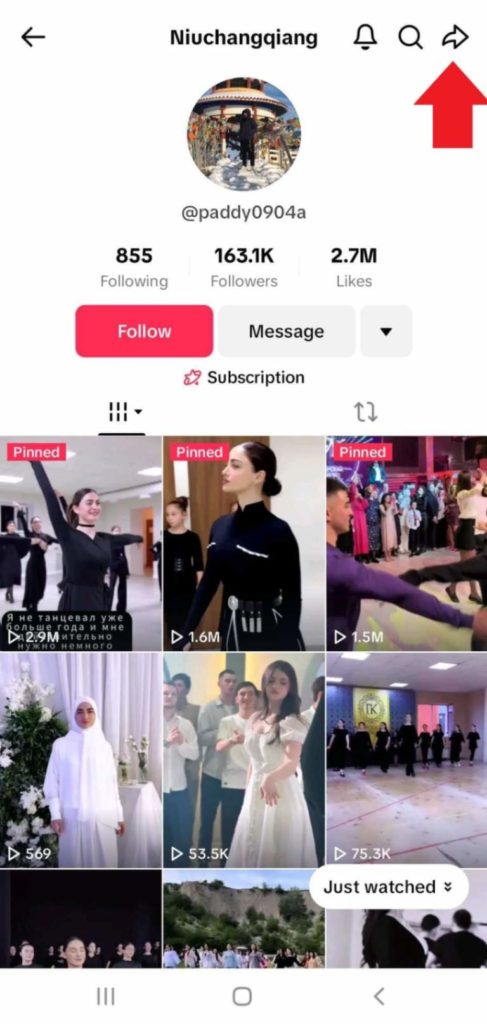
How to block someone on TikTok
Step 2: Now, tap ‘Block’.
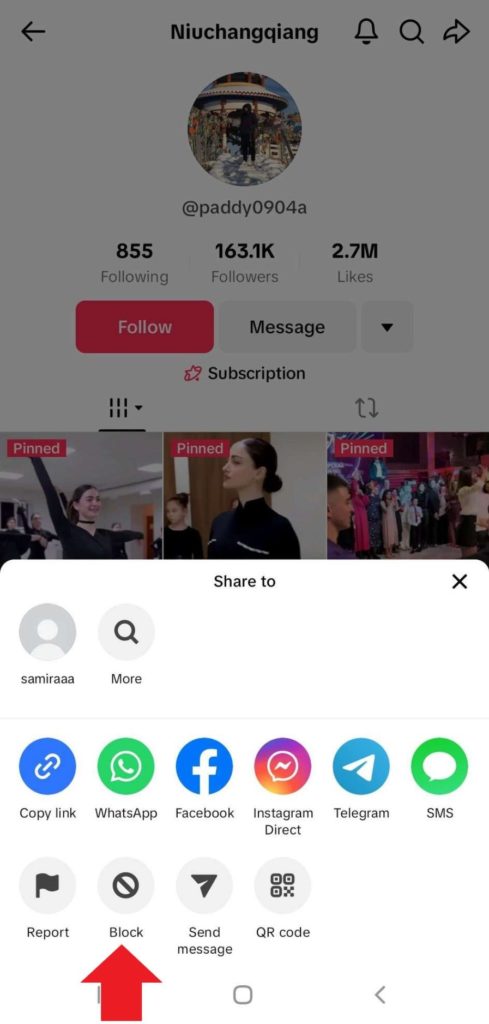
Step 3: Next, click ‘Block’ and the user is blocked.
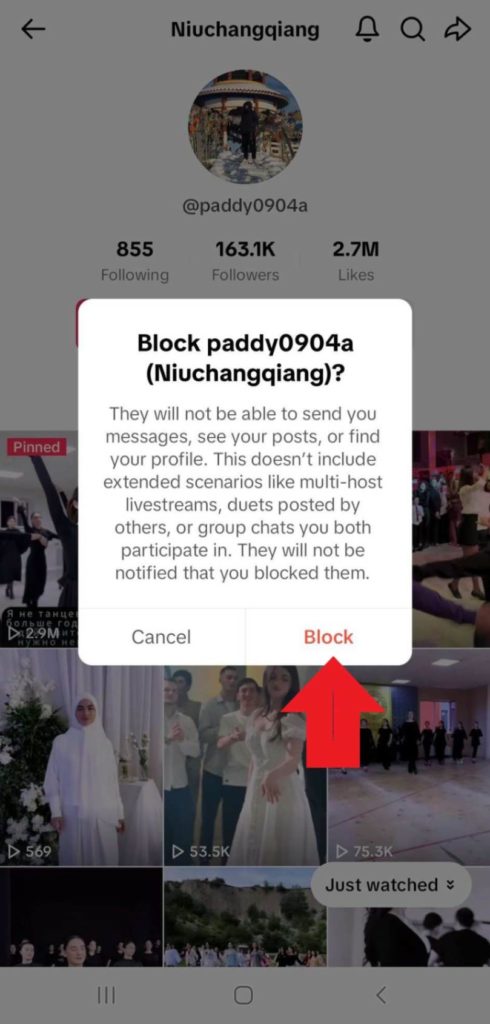
2. How to Block Someone on TikTok on Desktop?
The good news is that the blocking option is also available on TikTok’s desktop version. Here’s what you need to do on PC:
- Step 1: Go to the TikTok website, log in to your account, and open the profile.
- Step 2: Now, tap the three dots next to the arrow icon.
- Step 3: Select ‘Block’.
- Step 4: Next, tap ‘Block’ and the user is blocked.
3. How to Block Someone on TikTok Without Viewing Their Profile?
Another way to block an account on TikTok is by going to the comments without having to see their profile. While it takes more steps, you can block multiple accounts at once. Simply follow these steps:
- Step 1: Go to your profile, open one of your posts, and tap the comments section on the right.
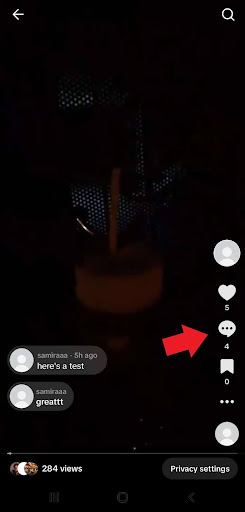
- Step 2: Press and hold on a comment.
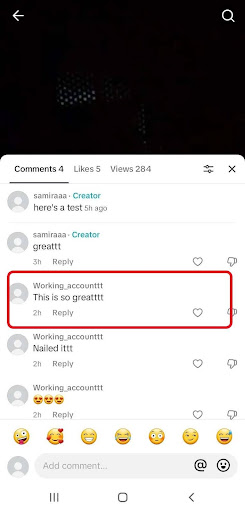
- Step 3: Select ‘Manage Multiple Comments’ from the menu next.
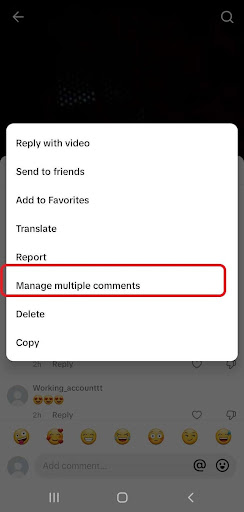
- Step 4: Select the comments from different accounts you want to block and tap ‘More’.
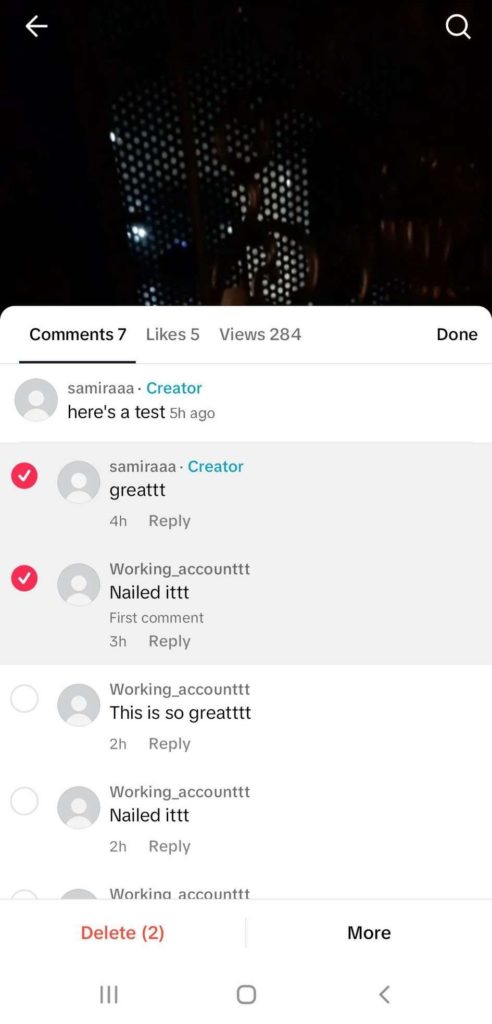
- Step 5: Tap ‘Block Accounts’ to block the accounts that have left comments.
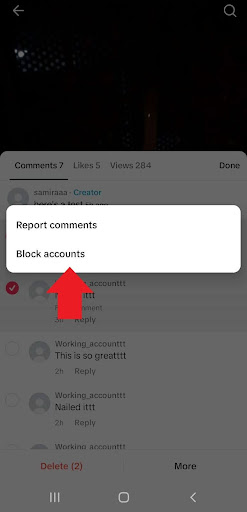
- Step 6: Finally, tap ‘Block Accounts’ again and the job is done.
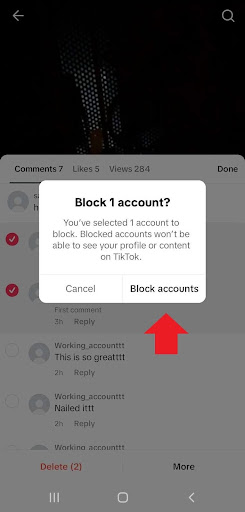
This method is best for more popular figures who are tired of multiple irrelevant and maybe offensive comments under their posts.
How to Unblock Someone on TikTok?
You may change your mind and decide to unblock a TikTok account. Just follow these steps:
- Step 1: Go to your profile, tap the hamburger icon at the top right corner, and open ‘Settings and Privacy’.
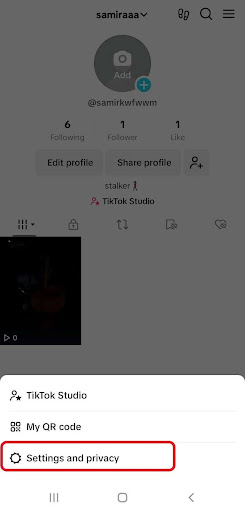
How to unblock on TikTok
- Step 2: Choose ‘Privacy’.
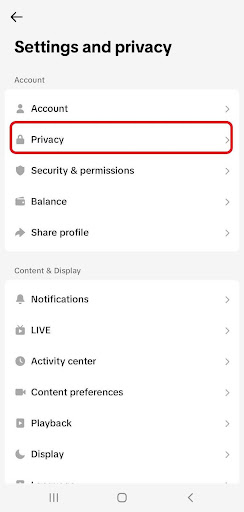
- Step 3: Now, scroll down to ‘Blocked Accounts’.
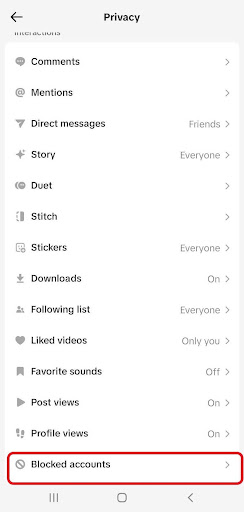
- Step 4: Tap ‘Unblock’ to unblock the user.
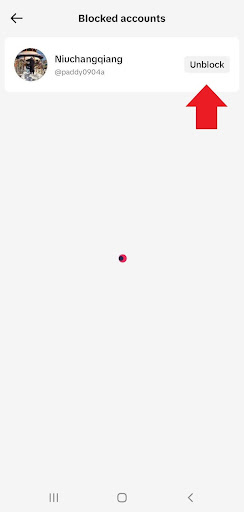
FAQs
Here are some common questions online about blocking on TikTok:
1. When You Block Someone on TikTok, Can They See Your Profile?
No, blocking an account on TikTok will prevent them from seeing your profile and posts.
2. How to Block Someone from Seeing Your Reposts on TikTok?
When you repost a video on TikTok, everybody can view it on your profile. Unfortunately, you can’t block a certain user from seeing your reposts. The only thing you can do is to set your account to private so that only your followers can see your reposts. The only thing you can do is to set your account to private so that only your followers can see your reposts.
3. How to Block Someone from Seeing Your Followers on TikTok?
There’s no special feature on TikTok to prevent others from seeing your followers. You can only switch your account to private to hide your followers list.
4. How to Block Someone from Following You on TikTok?
If you want to stop people from following you on TikTok, you have to block them. To do so, go to their profile, tap the arrow icon, choose ‘Block’ from the menu, and click on it.
5. Why Can’t I Block Someone on TikTok?
Here are a few reasons for this problem:
- You’re taking the wrong path. The block feature used to be under the three dots but it has now moved under the share icon.
- It’s a temporary glitch within the app. Wait for it to go away.
- It’s due to a poor network connection. Try a stable network connection.
6. How to Block Someone from Commenting on TikTok?
You have two different options to reach this goal:
How to Block an Individual User from Commenting on TikTok
The first one is to block a certain user from leaving comments on your videos. Here’s how to do so:
- Go to one of your videos, and open comments.
- Select the comment from the user you want to block and hold it.
- Now, tap ‘Manage Multiple Comments’.
- Again, select the comment and tap ‘More’.
- Tap ‘Block Accounts’.
- Click ‘Block Accounts’ to confirm it.
How to Block a Group of People from Commenting on TikTok
Another way involves blocking comments from your followers or other accounts. Here’s how to enable this feature:
- Go to your profile and tap the three lines to open ‘Settings and Privacy’.
- Tap ‘Privacy’ and under Interactions, select ‘Comments’.
- Now, open ‘Allow Comments from’.
- Check the box for each group you want to allow comments from.
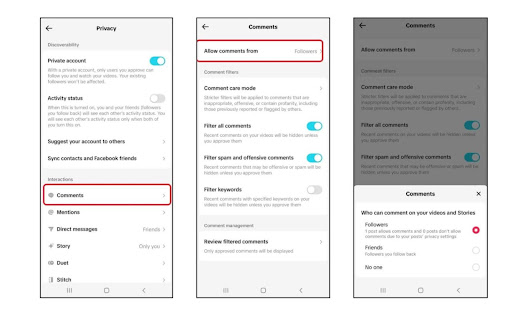
7. How to Block Someone on TikTok Without Them Knowing?
TikTok doesn’t send notifications to them in this case. So, go to the person’s profile, tap the share icon at the top right corner, choose ‘Block’ from the menu, and block the user.
Final Words
Now, you know how to block someone on TikTok. Fortunately, TikTok provides several ways to block unwanted interactions. You can easily block someone by going to their profile and turning on the block feature under the share icon.
Another way is to block multiple accounts at once without viewing their profiles. You just need to go to your comments. Remember, you can always check your blocked list and unblock users if needed.