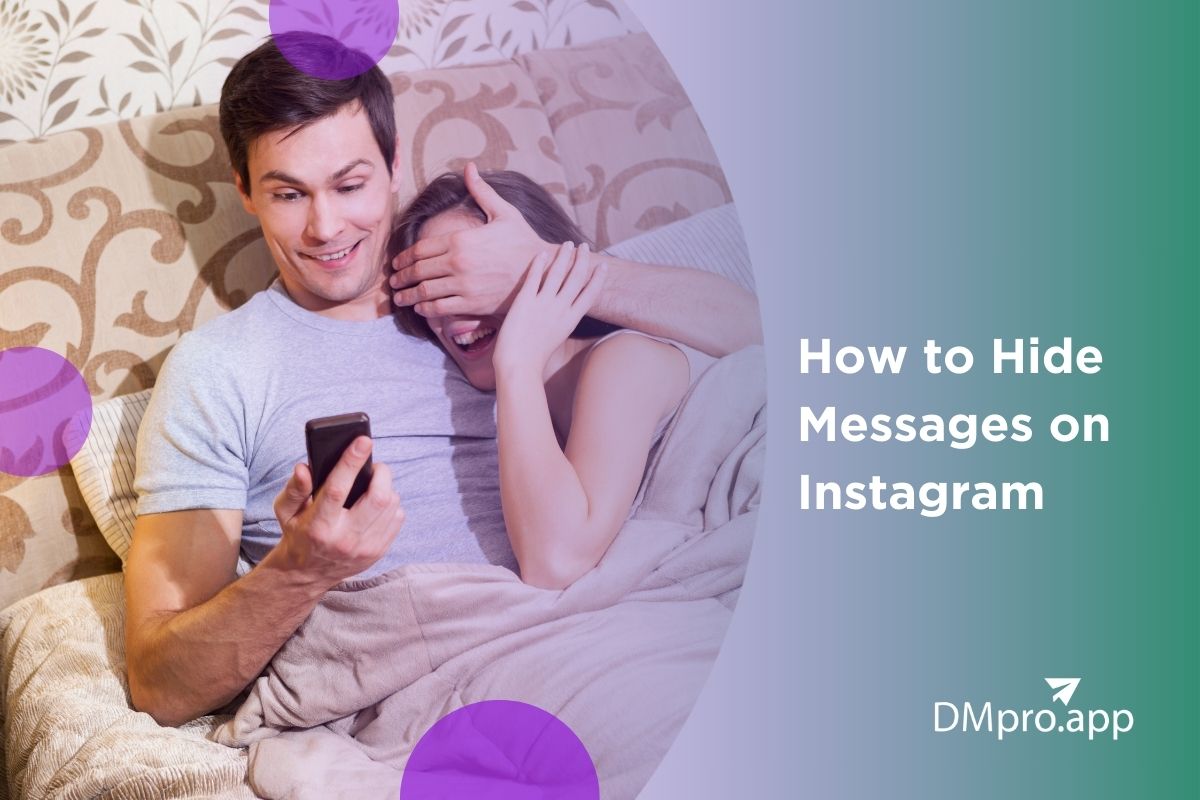Are your private conversations on Instagram truly private? Have you ever wondered, “How to hide messages on Instagram without deleting them?” Well, if your answer is yes, no need to worry.
That’s where we come in. In a few minutes, you will learn how to hide messages on Instagram with some of the easiest methods. This way, you will protect your Instagram account from any harassment attempts using your messages.
So let’s start.
Table of Contents
ToggleHow to Hide Messages on Instagram in 6 Easy Ways
Here in this part, we will go through some of the popular and effective ways to hide messages on Instagram so you can feel safer:
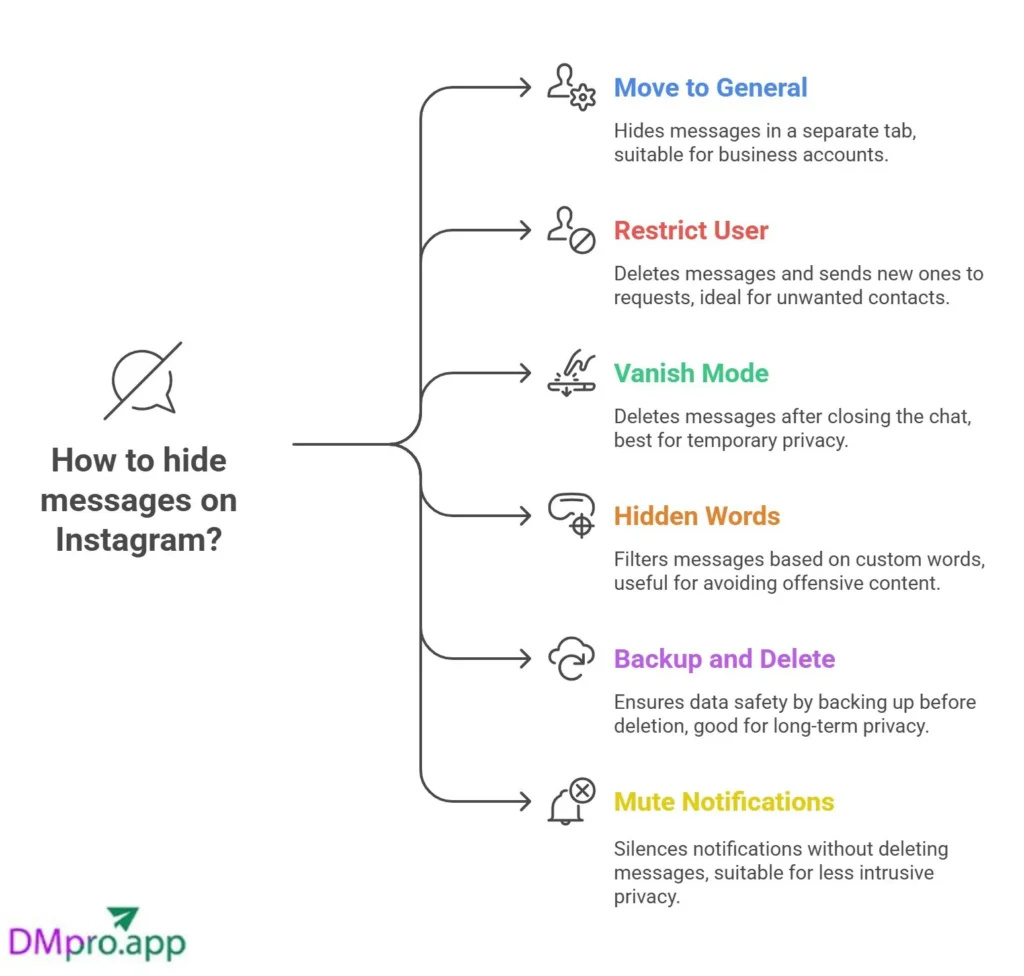
#1 Move to General
The first way to hide your messages is a feature available in the Instagram business account. It is called tabbing for your messages. You can follow these steps to reach your goal:
- Go to your Instagram Settings and switch it to a business account.
- Go to your direct message inbox,
- Hold on to the direct message conversation that you want to hide,
- Tap on ‘Move to General’,
- Your conversation is now removed from the ‘Primary’ tab and moved to ‘General’, which helps to hide chats on Instagram.
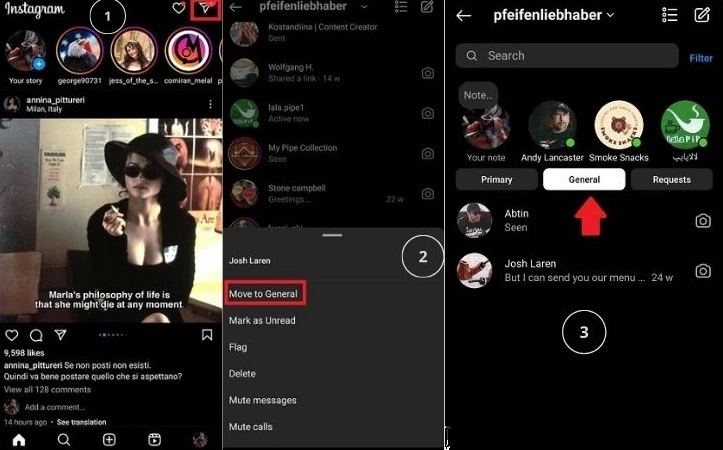
#2 Restrict User
The next method on our list is restricting users. By restricting someone on Instagram, their messages will be hidden from your primary messages. Instead, their messages will go to the “Message Requests” folder. Here is how to restrict someone on Instagram:
- Open Instagram and navigate to their profile.
- In the upper right corner, tap the three-dot menu.
- Tap on Restrict.
- Confirm your choice.
- You will no longer see their messages in your primary inbox, but rather in the Message Requests folder.
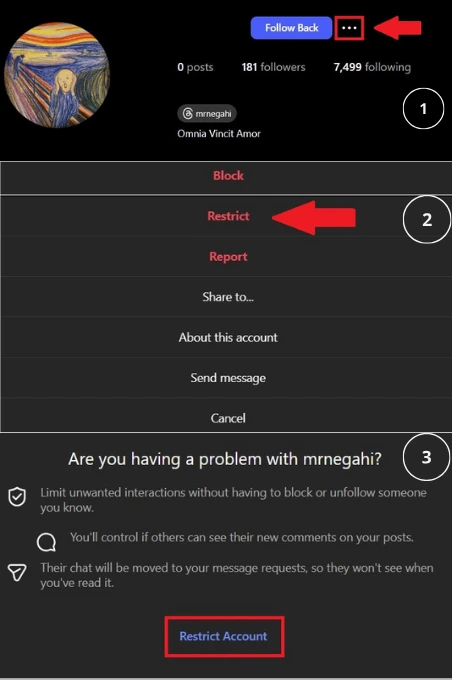
#3 Vanish Mode
One of the best ways to hide messages on Instagram is Vanish mode. This feature allows you to convert any chat you want to a secret chat.
What does that mean? It means that after you close the chat, all of the messages that have been in this period of time will be deleted from both sides.
You can activate vanish mode by following the next steps:
- Open your DM inbox from the upper right corner of your Instagram account,
- select the person you wish to message in vanish mode.
- To enter vanish mode, swipe up on the conversation window!
#4 Using Hidden Words
You can make a custom list of words, phrases, and emojis to help you hide comments and messages that you don’t want to view. A notification will automatically appear in your hidden requests folder whenever a user uses a word that you have added to your list of custom words.
This is how you utilize this feature:
- Go to your ‘Settings’ in your Instagram profile,
- Tap on ‘Hidden Words’,
- Here you can choose from multiple options and narrow everything down. If you want to choose which words to hide in your received messages, tap on ‘Manage custom words’,
- Enter your words with a comma between them.
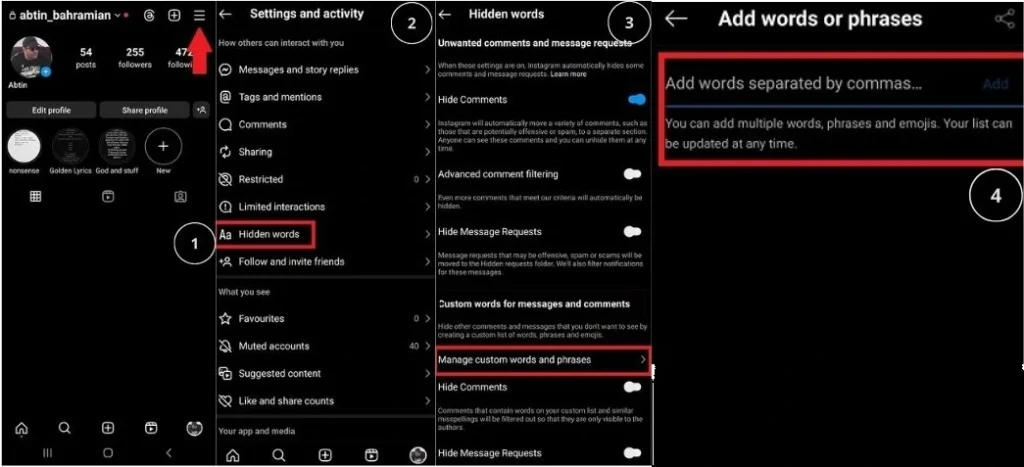
Pro tip: This process allows for a more streamlined social media management experience and guarantees a safer account.
#5 Getting Backup
If you want a deeper level of privacy and don’t want to risk the exposure of your conversations, you can use the data download option from Instagram, and after that, delete your chats. It may not be a direct answer to our main question, but it will provide an opportunity to delete messages and therefore keep them safe.
Here are the steps you need to take to back up your chats and keep them in a safe place:
- Open the Instagram app and go to your profile.
- Tap the three horizontal lines in the top right corner of the screen to open the menu.
- Select ‘Your activity’ from the menu,
- Scroll down to ‘Download Your Information’ and tap it,
- Tap on ‘Download or transfer information’,
- Select the amount of information you need,
- Choose where you want to save your data or transfer to,
- Choose your ‘Date range’ and tap on ‘Create files’,
If you chose a transfer destination, go through the next steps,
- Select the destination you want to transfer your data,
- Choose between ‘Google Drive’ or ‘Dropbox’ and tap ‘Next’,
- Connect to your ‘Google Drive’ or ‘Dropbox’,
- Choose your Date range and tap on ‘Start Transfer’.
By using this method, you have a solid answer to how to hide messages on Instagram. You simply delete them, which is the safest method. However, you have the backup to be sure that you won’t leave anything behind. Here is the information in your Instagram data:
- Photos and videos.
- Comments.
- Profile information.
- Messages.
Note: Using this method, you can also collect your deleted messages on Instagram.
Keep in mind that deleting your conversation has no impact on the version on the other side of the chat. It means that your chats will always be available to the people you have talked to. So be careful who you talk to and what you say at all times. The best you can do is learn how to hide messages on Instagram without deleting them. However, there are some other tricks to delete Instagram messages from both sides, which are in their own category.
#6 Mute Your Notification
Another way to hide chats on Instagram, or at least to make them less obvious, is to mute a chat notification. To mute a chat and stop receiving notifications, follow these steps:
- Go to ‘Direct Messages’,
- Tap and hold on a chat you want to mute,
- Select the ‘Mute messages’ option from the pop-up.
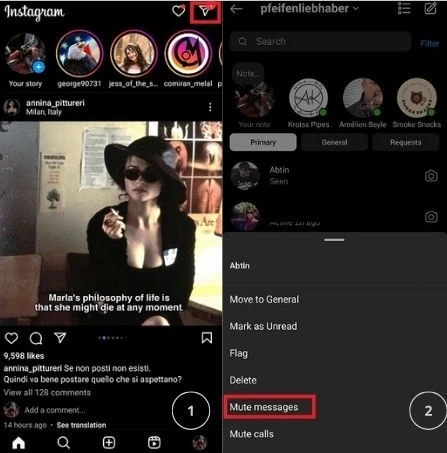
This approach is a softer solution for hiding messages on Instagram. You won’t get a notification, so no one will be able to see them by accident.
What Are The Reasons Behind Hiding Messages on Instagram
As we said before, on Instagram, “hiding messages” can mean a few different things—muting, restricting, or moving them to hidden/filtered requests. Here are the main reasons behind hiding messages on Instagram:
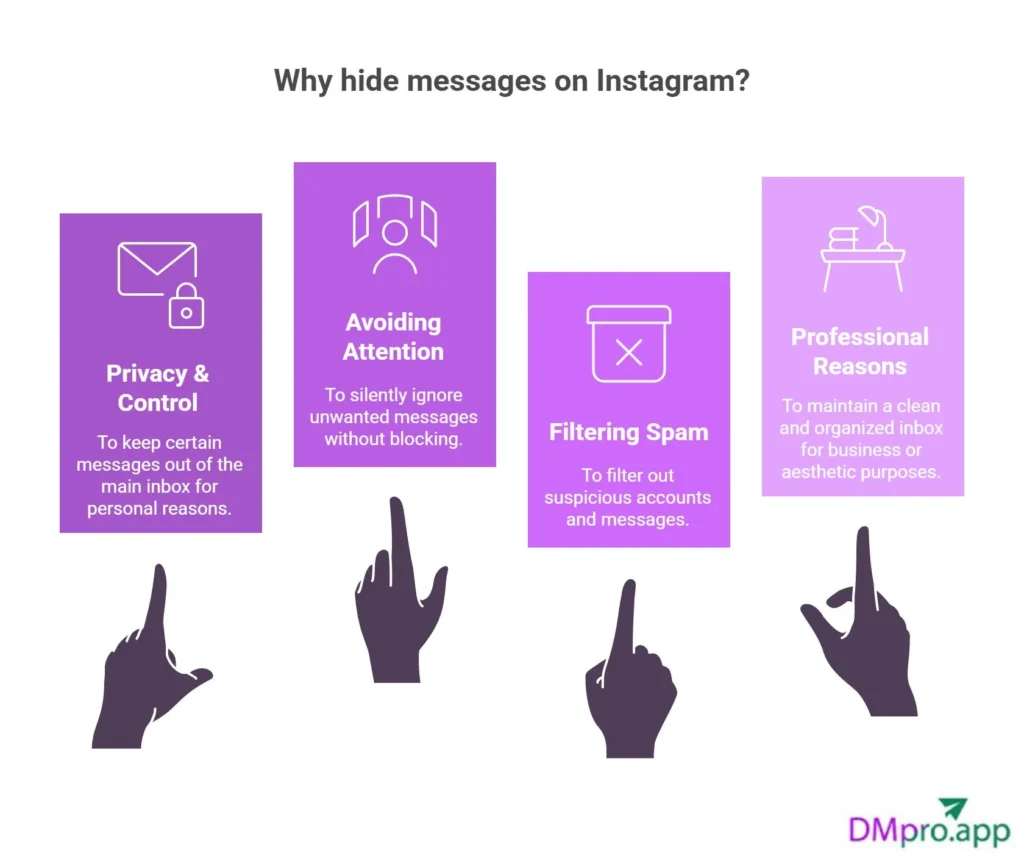
- Privacy & Control: You might not want certain messages to appear in your main inbox.
- Avoiding Unwanted Attention: If someone is bothering you but you don’t want to block/unfollow, hiding their messages lets you ignore them silently.
- Filtering Spam & Suspicious Accounts: You may want to filter some accounts that seem suspicious.
- Professional or Aesthetic Reasons: Influencers, businesses, or creators may want to keep their main inbox clean
Conclusion
Instagram direct messages have lots of beneficial traits that may not be known to all of us. However, there are times when you need to somehow hide them. In this article, we tried to provide answers to how to hide messages on Instagram in the best possible way.
As you saw, there are many ways to address this matter that can help you in different situations. You can easily stay in control of your Instagram experience and enjoy a more private messaging environment by knowing how to hide a chat in Instagram!!
FAQs
Vanish Mode is the official name of Instagram’s Secret Chat Mode. In this mode, messages will immediately vanish when the chat session ends or you exit the conversation. Here is how to enable vanish mode on Instagram:
Open Instagram and go to the messages.
Choose a Chat
Swipe up and hold until you see “Release to turn on vanish mode.”
Done.
To hide Instagram message notifications, go to your phone’s settings, select “Notifications”, find the Instagram app, and disable the notifications. It must be mentioned that this method will mute all of the Instagram and not only messages.
Unfortunately, Instagram does not have a specific feature to hide general messages. You can only learn how to hide chat in Instagram by using one of the methods mentioned in this article, such as using restricting methods, muting your notifications, and many more.
You can’t selectively hide individual messages within a conversation on Instagram, unless you use vanish mode while sending those messages. Meanwhile, you can hide the entire conversation from your main inbox using one of the methods, including restricting user, moving to general, or taking a backup.
There is no specific option to hide chats in Instagram Live. The live chat messages are visible to all viewers during the live session.
No. Instagram does not have a specific “archive” feature for direct message chats like it does for posts and stories. However, there are ways, such as backing up your data to archive direct messages.