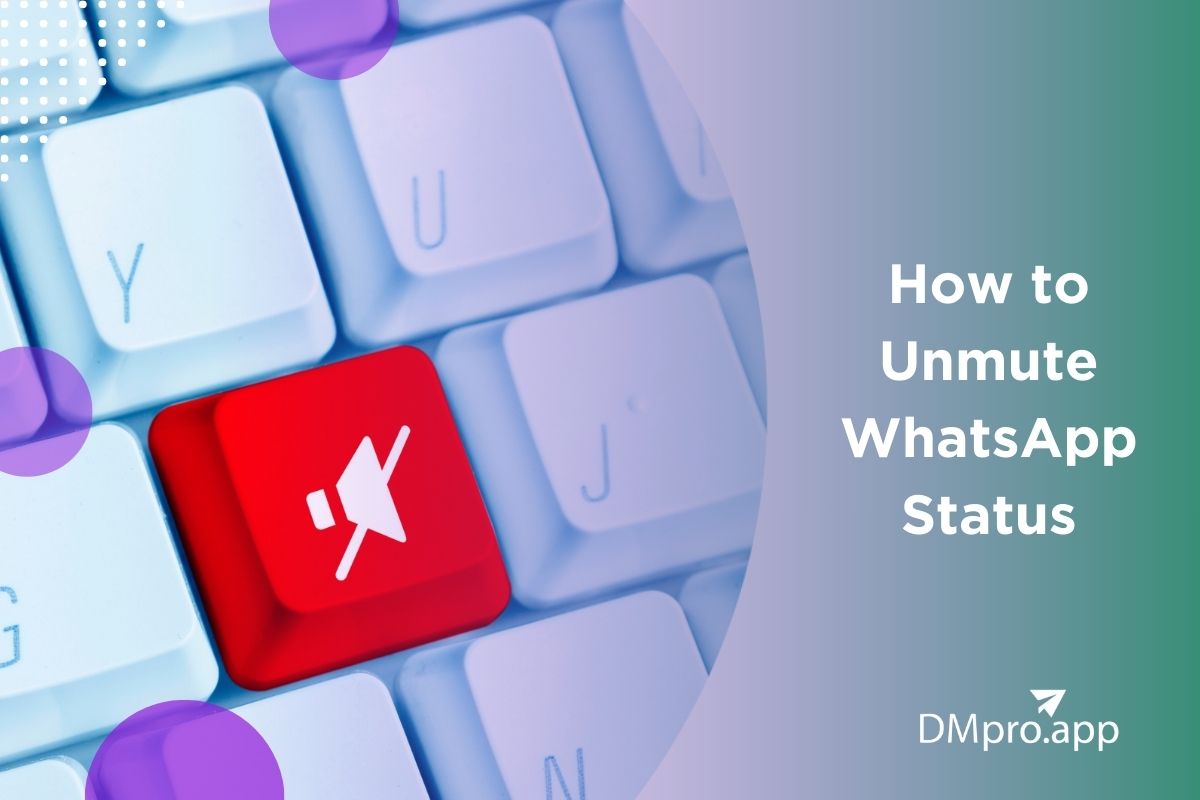It’s a popular behavior that we want fewer notifications on our phones, and to reach this, sometimes we mute some more active accounts. But the problem arises when we don’t remember or know how to unmute WhatsApp status.
Whether you’re an iPhone aficionado or an Android enthusiast, we’ve got you covered with simple and effective steps on how to unmute someone’s status on WhatsApp.
So, let’s embark on this journey together and rediscover the joy of staying connected through WhatsApp status updates!
Table of Contents
ToggleHow to Unmute Someone on WhatsApp Status
If you muted someone’s status updates in the past and want to start seeing them again, you can follow these steps:
- Open WhatsApp: Open the WhatsApp application on your smartphone.
- Go to Updates: Go to your status section on WhatsApp by swiping the screen to the left or tapping “Updates” at the bottom of your screen.
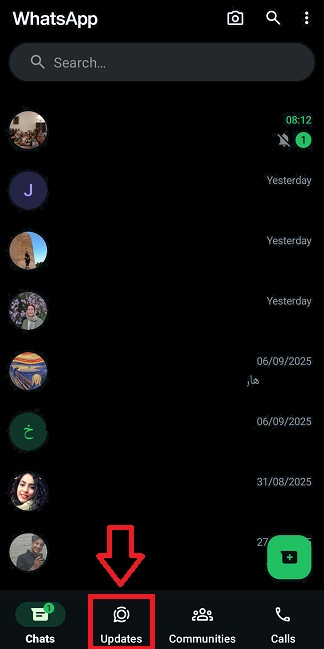
- View the Profile: Tap on the Hidden section at the top of your screen to see the people you have muted.
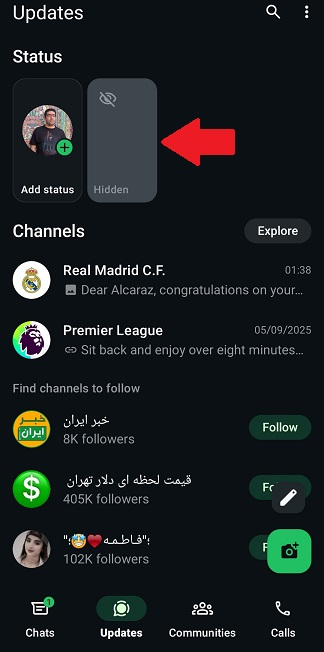
- Unmute Them: Unmute (Unhide) your family, friend, or favorite channel by selecting the “Unmute” button when holding on to their name.
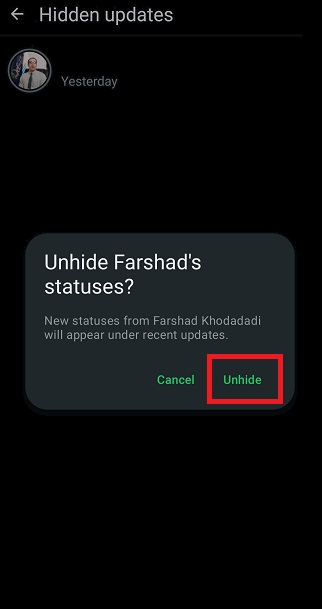
Congratulations. You now know how to unmute WhatsApp status on your mobile phone.
How to Unmute Someone on WhatsApp Status on PC
Use the next steps to learn how to unmute someone’s status on WhatsApp in case you are using WhatsApp on a Mac, PC, or WhatsApp web:
- Open your WhatsApp and go to the “Updates” section by clicking on the double circle sign.
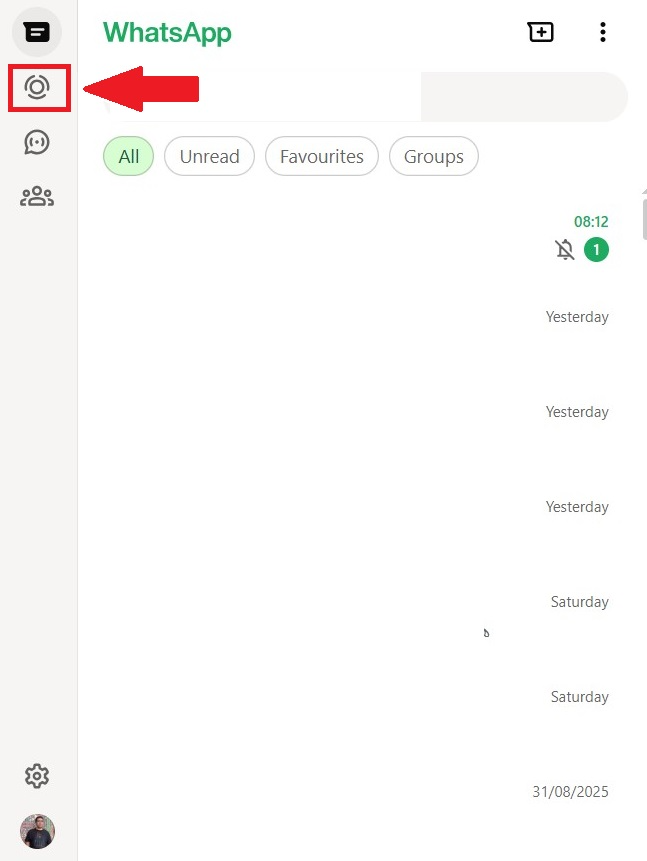
- Under the “Updates” section, look for the part named “Muted” and click on “Show”

- Now go to the status and tap on the three dots and choose “Unhide.”
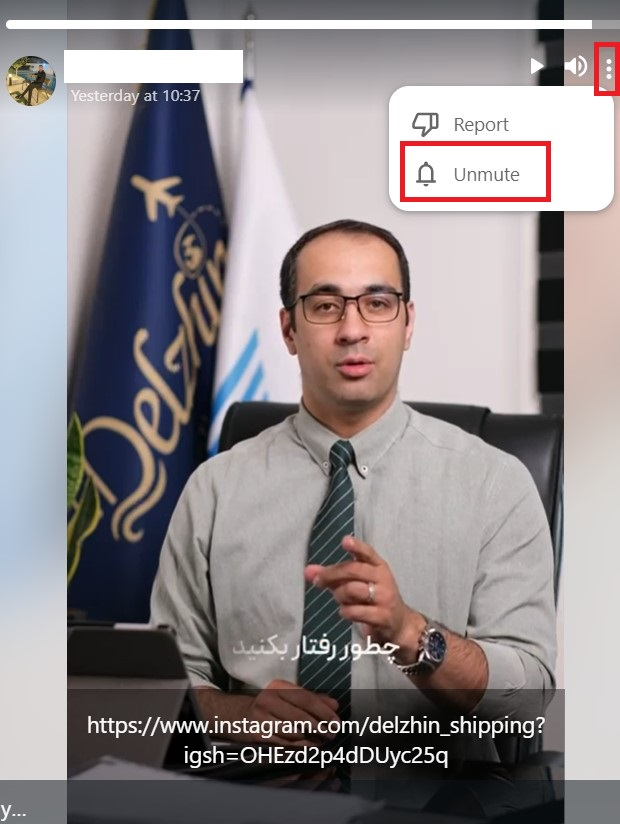
Tips to Monitor Your WhatsApp Status
Now that you know how to unmute someone on WhatsApp status, let’s talk about safety matters. The following tips can help you keep an eye on your WhatsApp status views and address any questionable activity before it compromises your account:
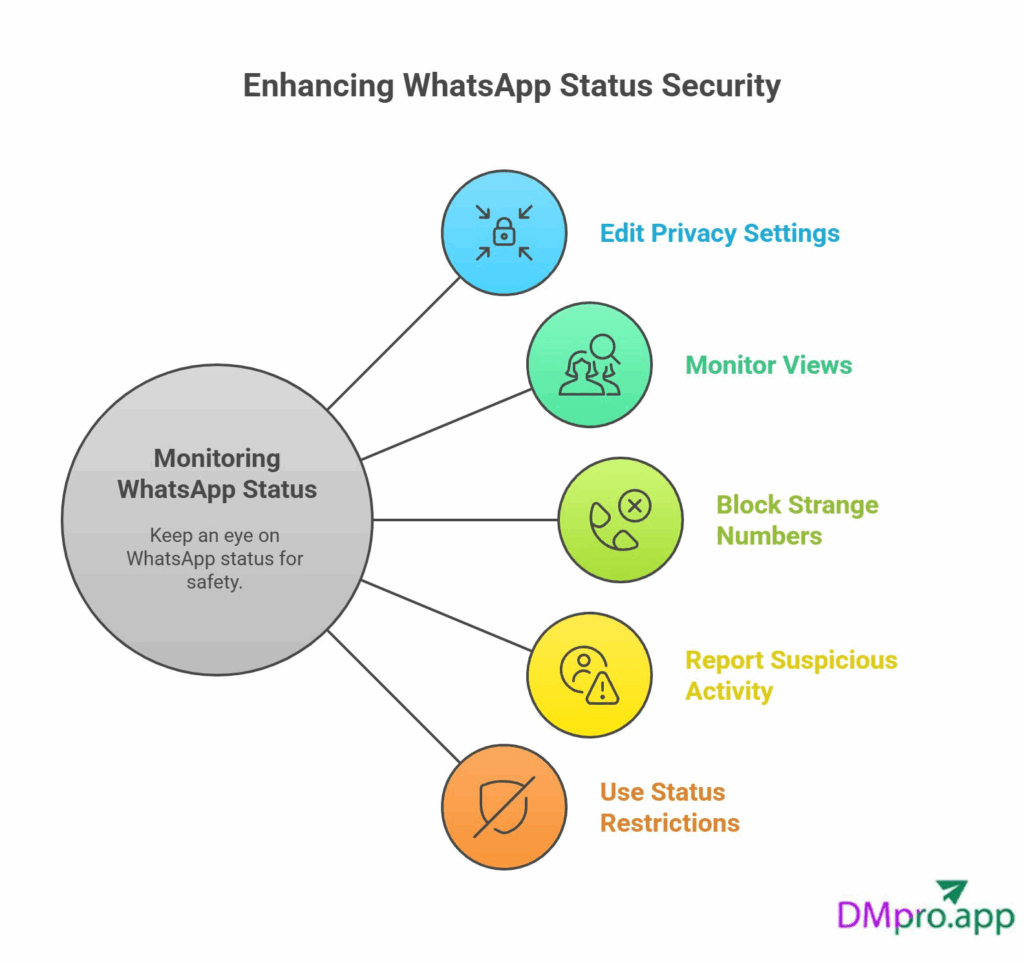
1. Edit your Privacy settings
You can change the privacy settings on WhatsApp to control who can see your WhatsApp status and who cannot. Remove unknown numbers from your status viewers by setting your status views to “Contacts Only” or “My Contacts Except”.
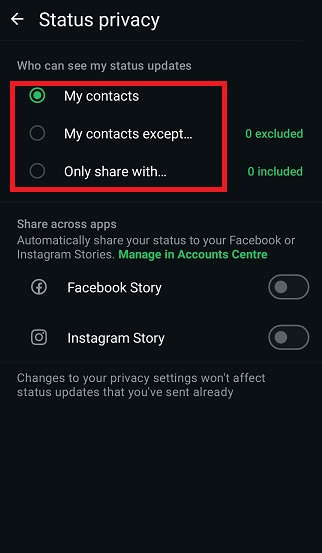
2. Monitor Your Views
WhatsApp does not display all of your status viewers. However, you can track your status viewers on WhatsApp with the help of third-party apps. Just keep in mind that these apps may be dangerous to your account’s safety in other ways.
3. Block Strange Numbers
Always remove or block odd numbers from your contact list because anyone saved on your phone can view your WhatsApp status.
4. Report suspicious activity
It’s important to get assistance from WhatsApp support if you notice any suspicious behavior on your account. These kinds of activities may be a sign of bigger threats.
5. Use Restrictions for Your Status
Just use the Status Privacy function to change who can see that particular post if you wish to share private or sensitive information on your WhatsApp status.
Read more: Unlocking the Mystery of 234 Area Code WhatsApp
Final Thoughts
Now that you know how to unmute WhatsApp status, you can easily re-engage with the updates of your choice while keeping unwanted distractions at bay. Whether you’re using an iPhone or an Android device, the steps are the same for you, allowing you to customize your status view effortlessly.
FAQs
Muted status updates won’t appear in your feed, but you can unmute them at any time.
No, you can’t unmute yourself on WhatsApp; others have to unmute you.
No, WhatsApp doesn’t provide an option to mute all status updates at once. You must mute them individually.
No. WhatsApp does not notify contacts if you mute or unmute their status. This action is private and only affects what you see.
No. Muting a status only affects status updates. Muting a chat means you won’t get message notifications from that person or group. They are separate features.