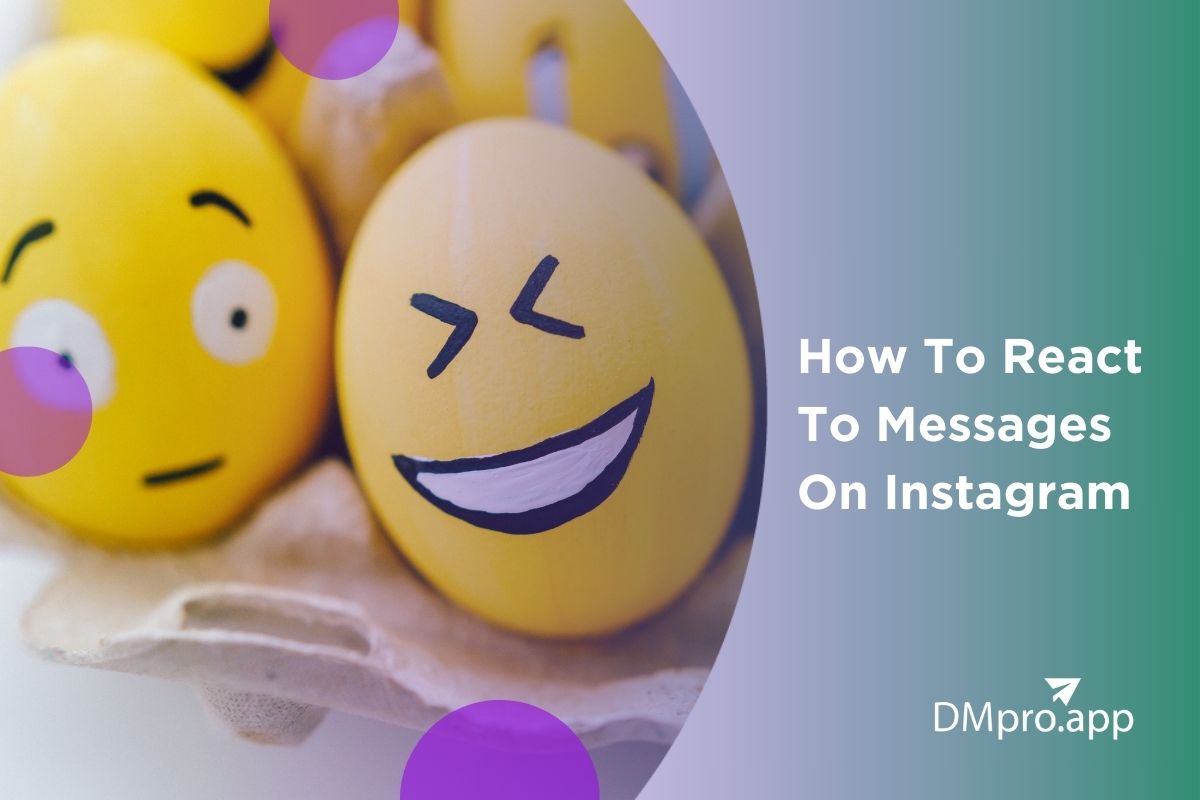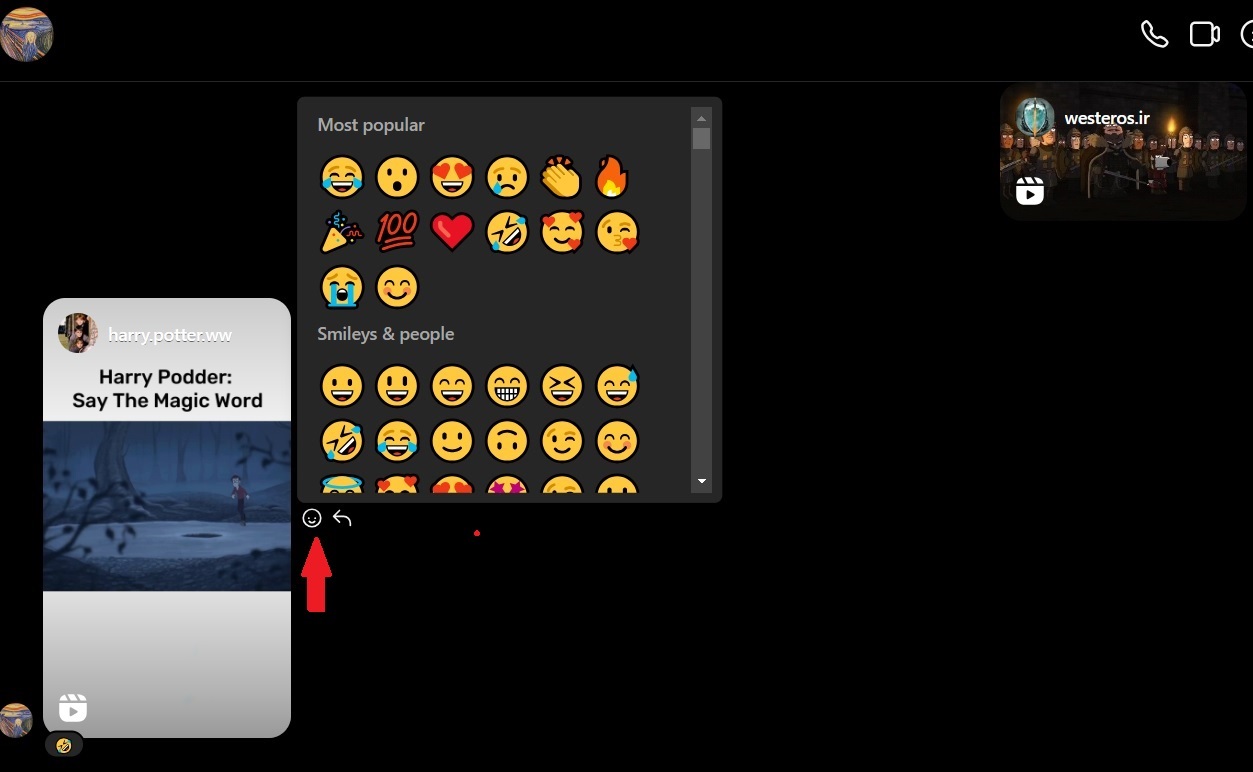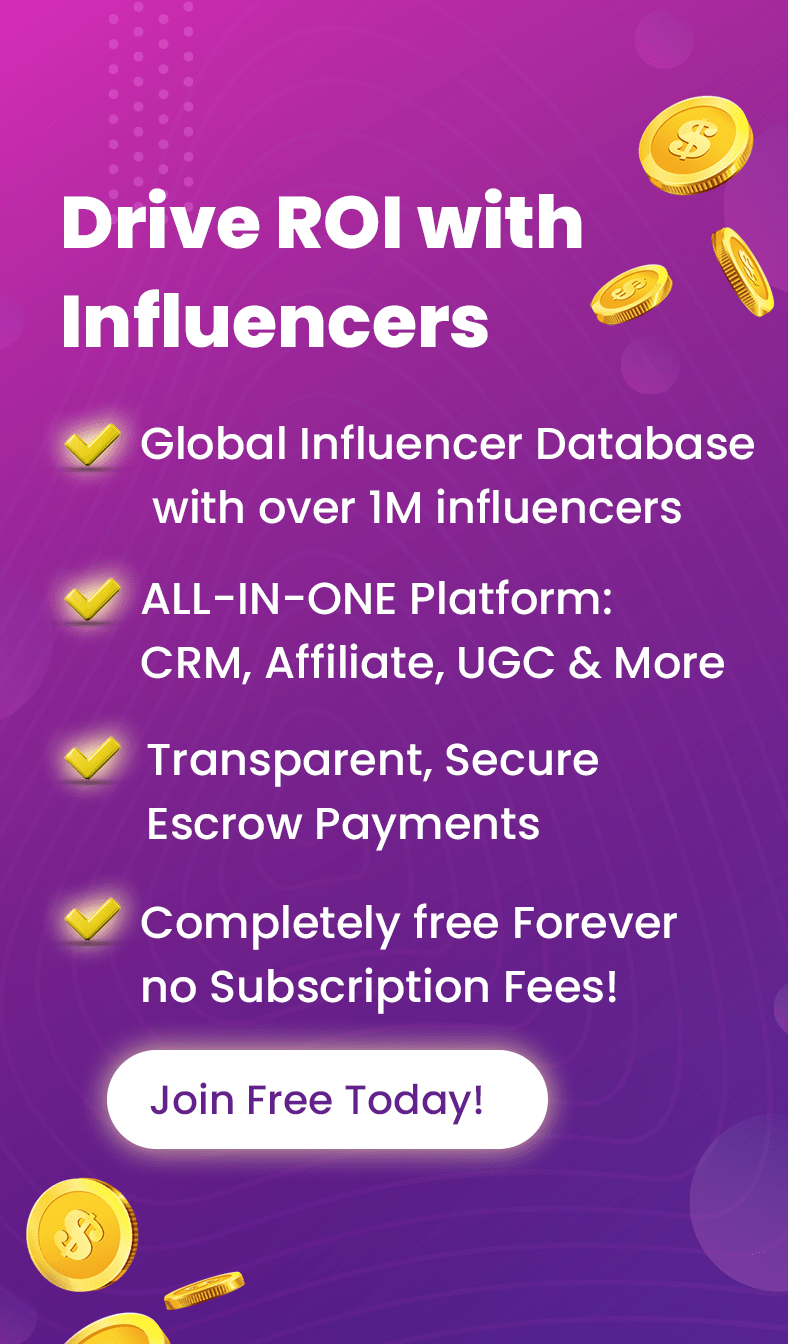Since Sep. 29, 2020, Instagram added a feature allowing us to use emoji reactions when responding to DMs. Around the same time, another update came out, addressing those who wanted to know how to reply to a message on Instagram. Yet many don’t know how to react to messages on Instagram or how to reply on Instagram DM.
Instagram DM reactions or likes on Reels videos on Instagram are a convenient way of bonding with our followers and friends without having to speak or type a word. Knowing how to reply to an Instagram message allows you to single out one message in a sea of Instagram DMs in a group chat or a conversation with your friends. Although many reliable Instagram DM apps try to help us do what the official app doesn’t allow, none of them made Instagram reactions or replies possible.
In this article, we’ll provide a thorough guide on using Instagram emoji reactions for direct messages and how to reply to messages on Instagram!
So, stay tuned to find out! And in case you’re searching for an effective IG DM app, why don’t you start with DMpro now?!
Table of Contents
ToggleWhy Learn How to React in Instagram React to Messages on Instagram
Have you ever had a conversation where you didn’t know how to answer the last text message? Or, have you ever wondered how to reply to a specific message in the Instagram DM section because if you had just sent your answer after 100 messages on an Instagram group chat, it would sound out of place?! If you’ve been in these situations, then you know how much of a blessing it is to finally find out how to react to Instagram messages or how to reply.
In fact, these new changes took place to further expand Facebook’s cross-platform messaging system to Instagram, a platform Facebook acquired in 2012. In short, Facebook -now a subdomain of Meta– improved the messaging experience on Instagram by adding many of its Messenger features to it.
This means that you can message your friends on Facebook or Threads from Instagram. But it also means that you have access to more features. Of course, this doesn’t mean you can now mass DM on Instagram or turn off the read receipt on Instagram.
Before this update, Instagram users could only react to DMs by double-tapping on a message and only using the heart emoji. But now, we can all customize the emojis we use to react to messages on Instagram.
Emoji reactions are well-favored by most of us. Sometimes, an appropriate emoji can convey our message better than words. These small icons on our cell phone keyboards add a layer of fun and entertainment to our daily online conversations. The experience of using them on Instagram DM has been even more exciting since the option was released.
What Must be Done in Order to Use Instagram Interactions?
The whole point of adding these new options is that anyone can now access emoji reactions and the ‘Reply’ button on the official app. So, you don’t need to take any extraordinary measures to be able to use Instagram emoji reactions for direct messages or to reply.
Generally, to learn how to react to messages on Instagram, you can take these four short steps:
- Update the app to the latest version,
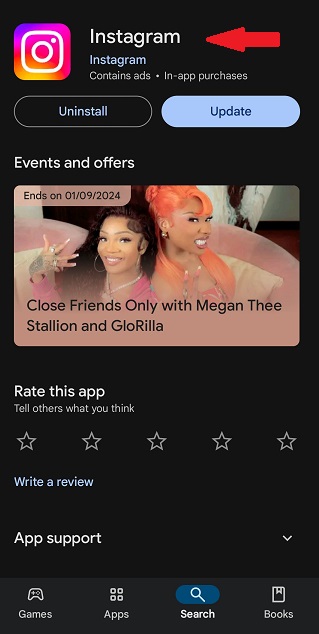
- Then, open one of your conversations,
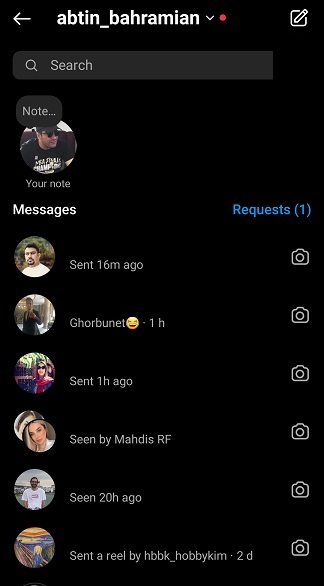
- And, hold your finger on a DM to see emoji reactions,
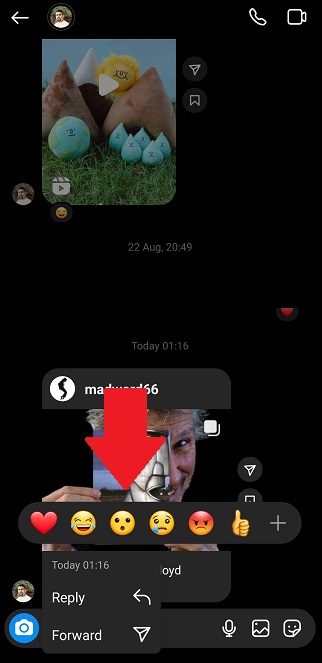
- Finally, select one of the emojis to react
Let’s get more specific about these steps and find out how to react to messages on Instagram.
How to React to Messages on Instagram in 4 Steps
As you already know, it’s pretty easy to use emojis to react to messages on Instagram. Now it’s time to talk about the details of each step and show you how they’re done.
#1 Update Instagram
The first step is by far the most basic one; however no less important. No matter what you want to do on Instagram, it’s best to make sure you’re using the latest version.
Besides the inclusion of new features, these updates often include security and stability improvements as well. This is why you need to update the app regularly to not miss out on any features or improvements.
In fact, most of the people who can’t react to Instagram messages or complain about Instagram responses for direct messages not working haven’t updated the app. If you do so, you can easily see the options.
To update Instagram, you must visit the Google Play Store (or App Store if you’re an iPhone user). If there are any updates available, you’ll see the button.
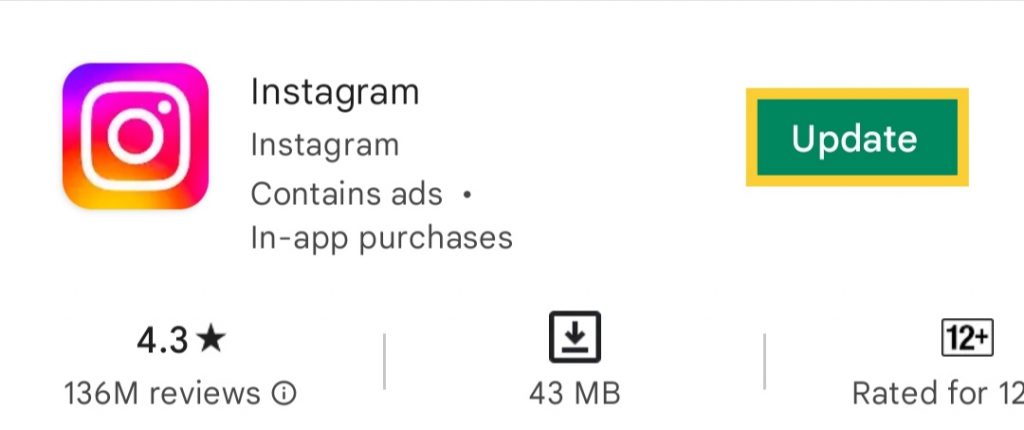
#2 Open a Conversation on the App
The second step you need to take to figure out how to react to messages on Instagram is not complicated either! Just, launch the application on your cell phone and log in to your account if you haven’t already.
Now go to one of your chats. You can do this by tapping on the Instagram messages icon on the top-right side of the screen.
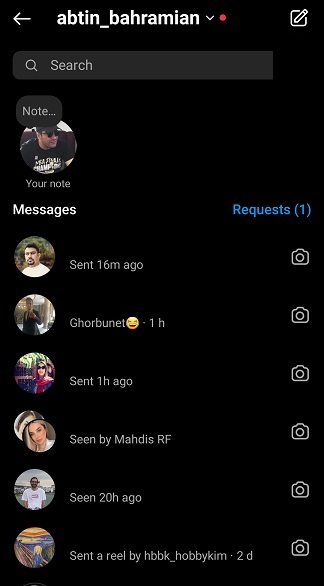
#3 Bring Up Emoji Reactions
Once you’ve opened a conversation, you can start using Instagram responses for any of the DMs with emojis. To do this, double-tap on a DM to react to it. By default, you can react to direct messages on Instagram with the heart emoji.
However, you can see Instagram emoji reactions for direct messages, and an emoji list will appear from which you can choose the one you want.
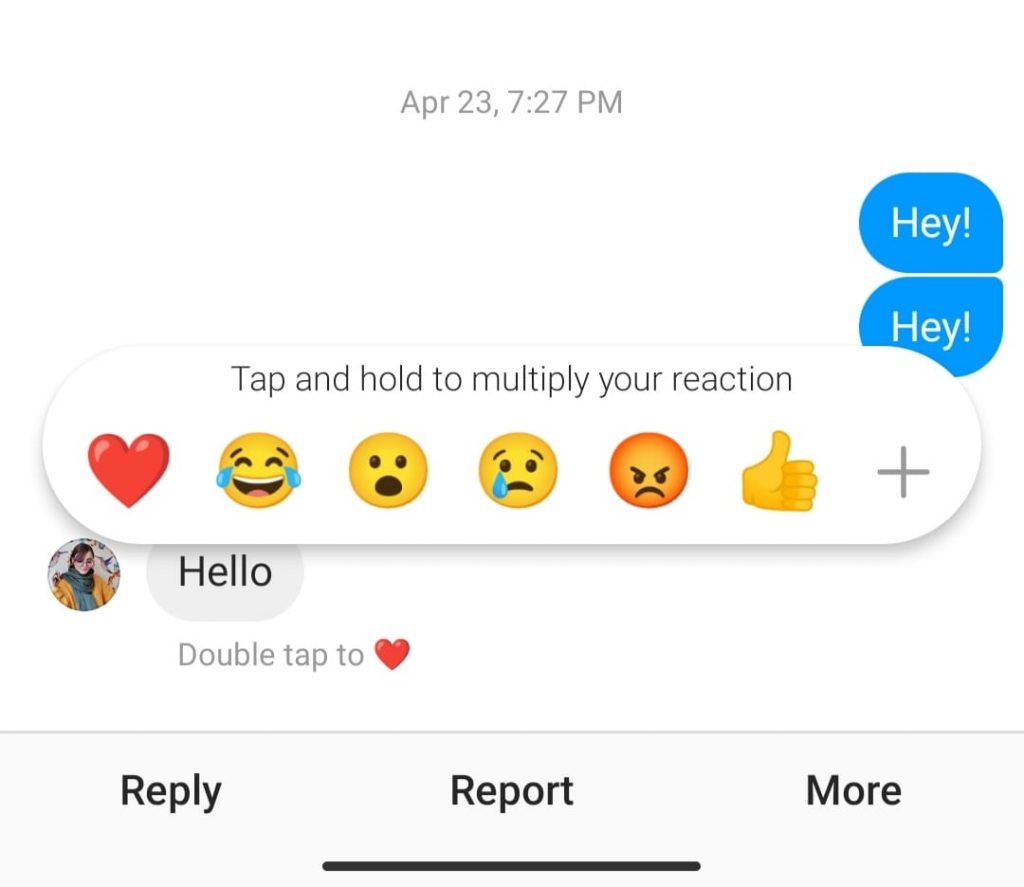
How to Change Like Emoji on Instagram
You’re probably curious to know whether it’s possible to change the default heart emoji to something else.
To learn how to change double tap emoji on Instagram follow the steps mentioned here:
- Hold your finger on a DM
- Next, from the set of emojis that appears, tap and hold on the heart emoji
- Then, choose the emoji you want
- Now, press ‘done.’
Pro tip: if you cannot see this list, this Instagram feature isn’t available in your country of residence. Sadly, there’s nothing else you can do to access it.
#4 React to an Instagram Message with an Emoji
Finally, as we said earlier, from the set of emojis Instagram has included, you can choose one to react to a DM.
Easy peasy, right? You just have to press and hold a DM to bring up the emojis list and use one as you wish.
Pro tip: if you react to a direct message with the wrong emoji, you can simply remove it. This time you need to tap and hold the emoji you used to remove it.
Now you know how to react to messages on Instagram with emojis. But what if you want to change the whole set? Would that be possible? Of course!
How to Customize Instagram Emoji Reactions
Many emojis are available on our cell phone keyboards, but we rarely use more than 20 of them. The same goes for using them on Instagram to react to messages. So that’s why you should customize your emoji reactions to save yourself from searching for them every time.
However, Instagram has changed the customization option and now, automatically places emojis that are used more often higher up. Therefore, you need to choose your specific emoji and use it once or a few times, and from there you will be able to see them on the top position of the list.
Here is how to choose a different emoji and use it frequently:
- Tap and hold on a DM,
- From the emoji list that pops on your screen, tap on the plus ‘+’ icon,
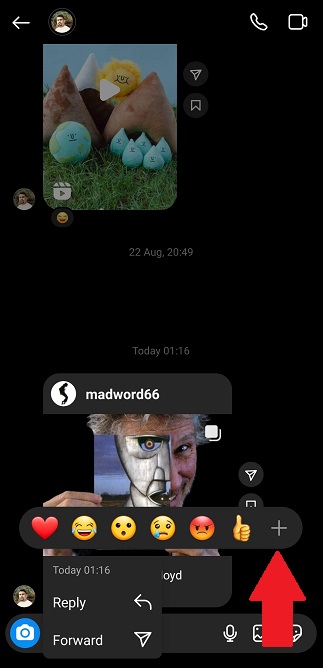
- Then choose any of the emojis from the menu,

- Now, after some uses, the Emoji will be added to the top list of Emojies.
How to React to Messages on Instagram PC
So far, the steps we mentioned and explained work for those who were wondering how to react to messages on Instagram iPhone, or Android. But perhaps you’re one of those people who prefers to send DMs on Instagram on PC or Mac.
If you are, the process is almost similar to phones and you can easily use custom emojis to react to DMs on Instagram for Windows or Instagram web.
All you need to do is to log in to your account and go to your messages. Next, to react to a friend’s message, just click on the smiley emoji next to the post to see the options. You can see the process below: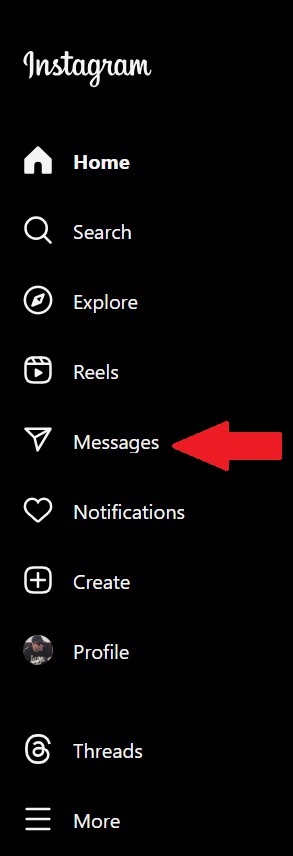
How to Reply to a Message on Instagram
So far, you’ve learned all about Instagram reactions and how to react to messages on Instagram in general. But how do you reply to a specific message on Instagram? Let’s master it if you don’t know the answer yet!
If you’ve fully learned the steps on how to react to a message on Instagram, you have a headstart here! The first and second steps you need to take to figure out how to reply on Instagram are:
- Update the application,
- And choose one of your conversations from the DM inbox.
So far, so good, right?! Now, let’s see what you need to do differently!
After selecting a conversation and choosing the message you want to reply to, you should:
- Tap and hold that DM.
- Now, from the options that appear, select ‘Reply.’
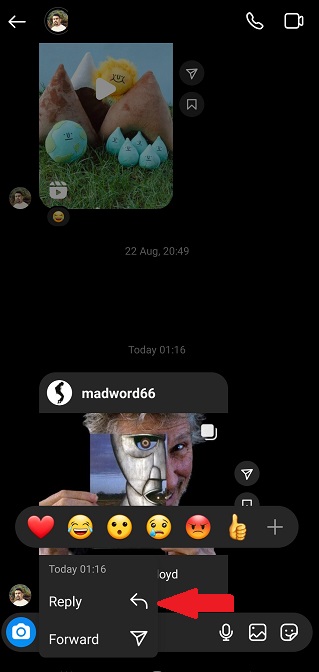
- At this point, you can type your message and hit ‘Send.’
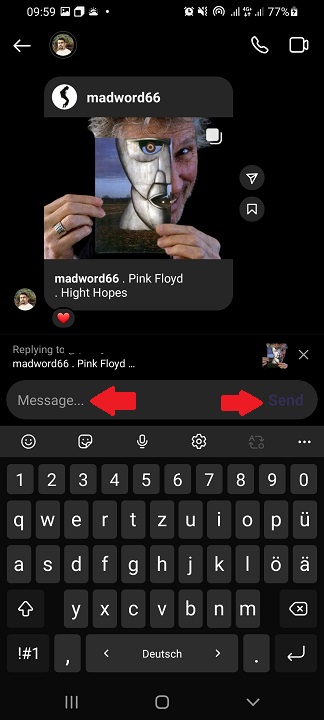
Congratulations, you just mastered how to reply to a message on Instagram! It wasn’t so hard now, was it?!
Pro tip: if you have replied to the wrong message and would like to remove your message, you can simply delete your Instagram DM from both sides. Then, you can tap and hold the right message you want to reply to and write your answer.
FAQs on Instagram Reactions & Replies
In this article, we aimed to fully explain how to react on Instagram messages with emojis and how you can reply to a DM. But, there are still unanswered questions we need to address. Let’s get to them now, shall we?!
1- How Do You Like a Message on Instagram?
One of your frequently asked questions concerns how to like an Instagram DM. In fact, doing so is pretty straightforward and was possible even before the update.
To learn how to like a message on Instagram, you can take the following steps:
- Open your Instagram application and log in.
- Then, enter your DM inbox from the icon in the top right corner of your feed.
- Now, choose a conversation and the message you want to like.
- Finally, double-tap on the message.
It’s that easy! But if you’re wondering how to like a message on Instagram with a different emoji than a heart, you can tap and hold the message. Then, choose any emoji you would rather use!
2- How to Laugh at a Message on Instagram?
With Instagram reactions, you can use any emoji. So, to learn how to laugh at an Instagram message, you should first know how to react. To do so, you can follow the steps below:
- Tap and hold the message,
- From the reactions that appear, choose the laughing emoji you want.
That’s it. Now you also know how to use the laugh-react on Instagram!
3- Why Can’t I React to Messages on Instagram?
Those who can’t use Instagram emojis as a reaction to a DM usually complain that there’s something wrong with Instagram or their phone. So, they keep asking ‘Why can’t I react to messages on Instagram on iPhone / Android?!’ But in fact, if you update your application, many of your problems will go away.
After updating the IG app and taking all the steps on how to react to Instagram DM, you should be fine!
4- How to Change Emoji Reactions in Instagram DMs?
To do an emoji edit on your Instagram reactions, you should follow the instructions below:
- Tap and hold any Instagram message until the list of Instagram emojis appears.
- Now, select the ‘+’ button and then ‘Cuztomize’ to enter the customization mode.
- Finally, you can personalize the reactions by selecting any emoji you like!
This way, not only do you know how to react to an Instagram message but also you know how to customize the emojis you use. It’s really convenient, right?!
5- Why Can’t I Reply to a Message on Instagram?!
Again, this option is available on Instagram Messenger. So, you need to update your application first. So, get the latest version from the Google Play Store or App Store. Then, you can easily follow the mentioned steps to master how to reply to a message on Instagram!
6. How to See Messages on Instagram?
To learn how to check messages on Instagram, all you need to do is log in to your account and tap on the flash icon on the upper right of your mobile screen. Now you are in your messages and can use Instagram responses to answer your DMs.
Bottom Line on How to React & Reply to Messages on Instagram
Using emojis makes it easier to communicate with other people. They bring a new level of excitement to our online experience. Sometimes it’s either difficult or time-consuming to express how we feel with words.
But in such situations, using one or more emojis can help us accurately convey our feelings. Thanks to the update we discussed earlier, using emojis to react to messages on Instagram has become a lot easier.
We can create a custom emoji list and react to DMs with the emojis we like. Plus, Instagram now enables you to reply to messages. These options allow us to enjoy our daily conversations on the platform more than ever.
So if you have updated your app and can access these features, why don’t you go ahead, and read this guide on how to reply to and react to a message on Instagram again?!