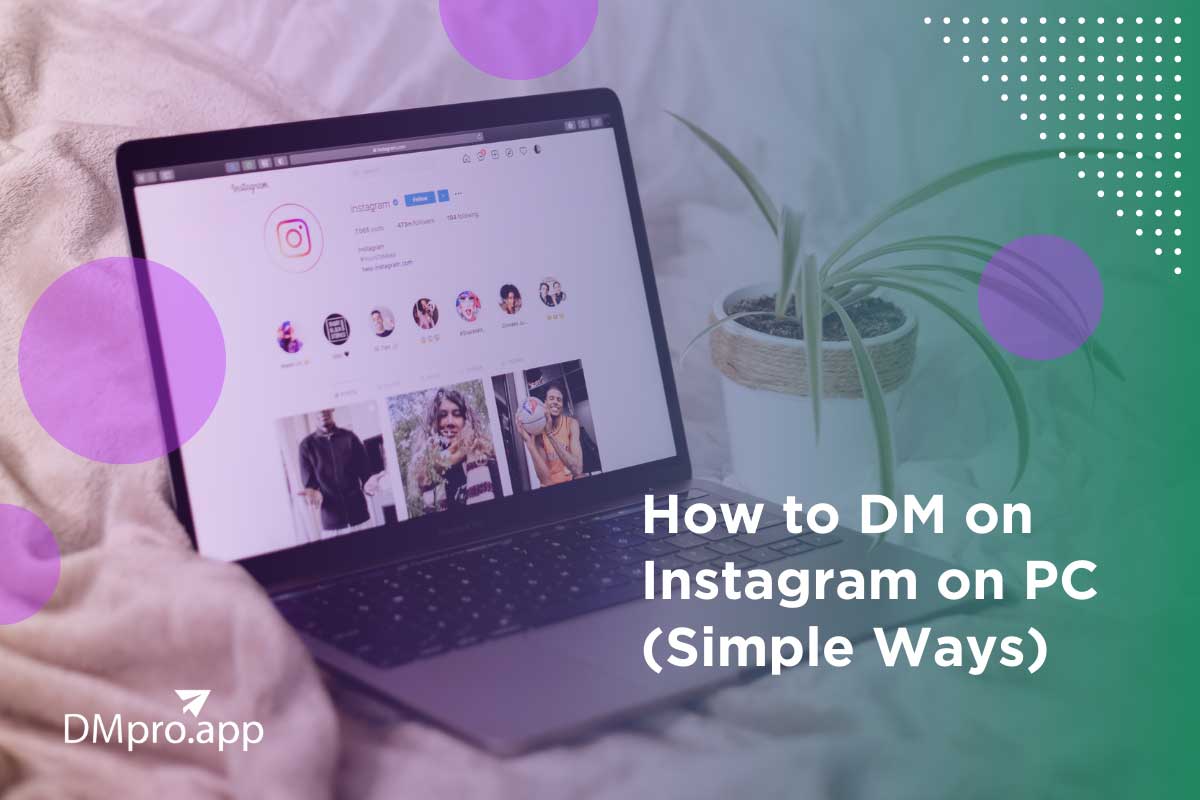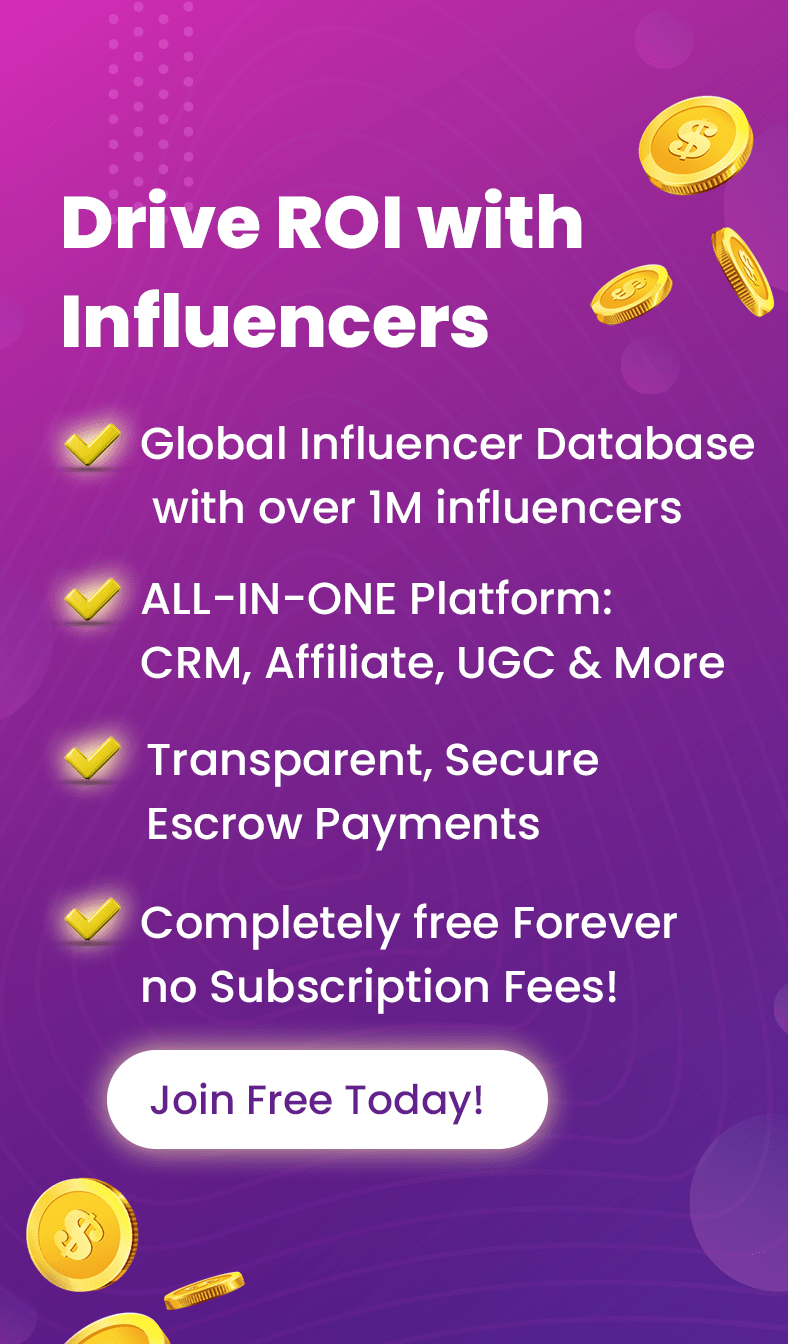Wanna find out how Instagram DM on PC works? If you’re reading this article, then you might be looking for a way to learn how to DM on Instagram on PC.
So let’s give you the good news right away.
From April 2020, Instagram gave users the opportunity to send and receive messages on Instagram desktop.
Therefore, you no longer need to use your cell phone’s mini screen to switch from one Instagram conversation to another, or continuously tap on a tiny keyboard to respond to messages.
Particularly, if you’re on the platform as a brand or business and use Instagram DMs to increase your sales, you absolutely need to know how to see DMs on Instagram on the computer. Why? Because business profiles have to send or answer large numbers of direct messages almost every day and it’s tough to reply to each customer on your smartphone’s tiny screen.
Instagram’s April update made it easy for everyone to access Instagram DM on PC. But, now the question is how to DM on Instagram on PC?
Here in this post, we are going to introduce you to three ways of reading and answering DMs on PCs and, meanwhile, see if the best Instagram DM apps on the market can make your job easier.
Pro tip: If you are searching for an easy way to check DMs on your PC, skip this article and start using DMpro now!
Table of Contents
ToggleHow to Message Someone on Instagram on Laptop or PC?
As we mentioned earlier, interacting with users on a cellphone might not be the most efficient way of using Instagram’s direct message feature since answering DMs in large quantities can be an irritating issue on a small mobile phone.
Overall, there are three ways for you to check Instagram messages on a computer:
- Use a reliable Instagram messenger for PC
- Use Instagram web
- Use Instagram for Windows
So, keep reading to find out how to check your DM on Instagram PC and which one is better for you.
#1 Use a Powerful Instagram Messenger to DM on Instagram on PC
First, let’s discuss how to message people on Instagram on PC using a third-party web tool.
Sending messages on Instagram and responding to them is a time-consuming process, not only for brands and businesses but also for ordinary people.
The best way to relieve yourself of this burden is to use a tool for sending Instagram DMs on PC.
How to DM on Instagram on PC using DMpro
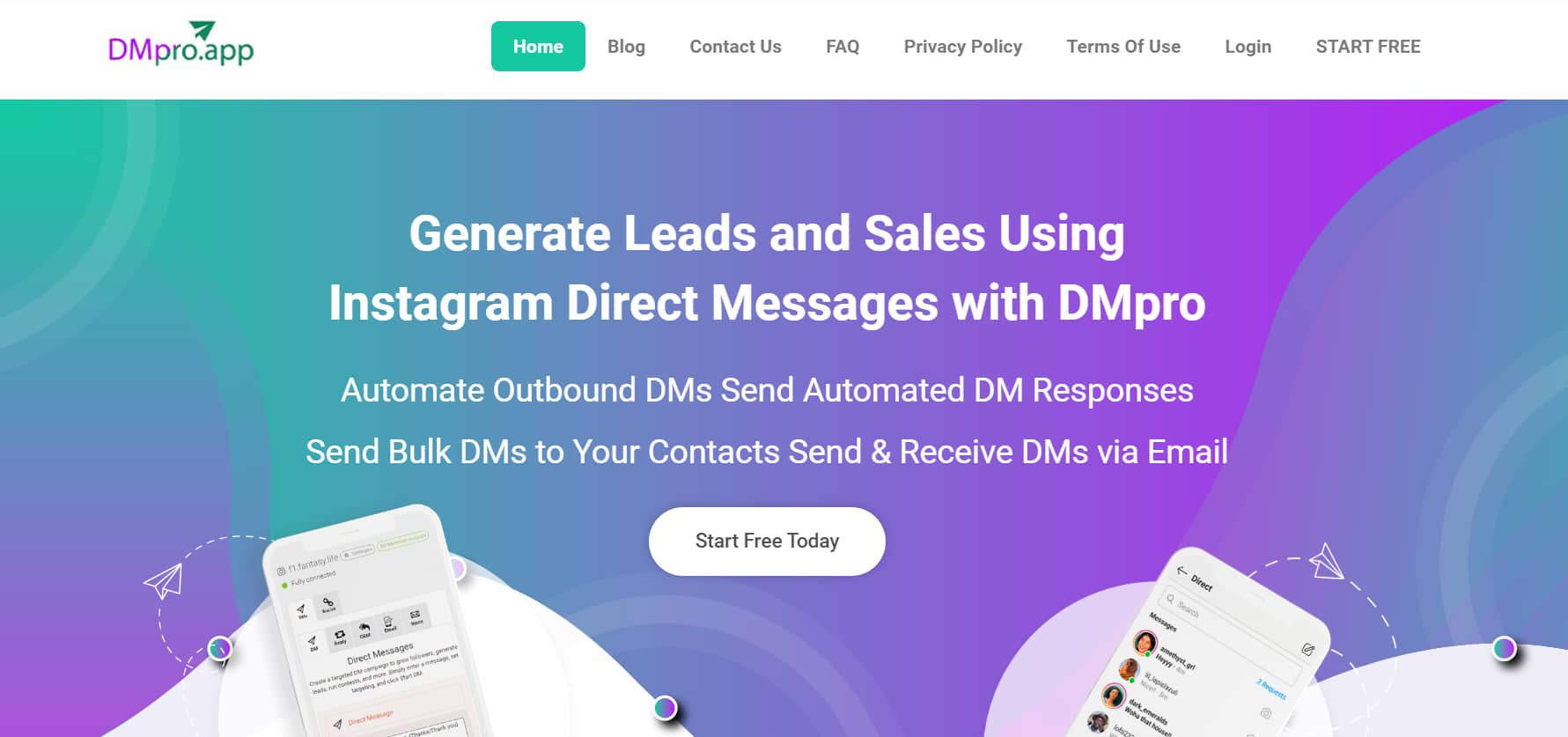
DMpro is an online direct messaging tool that you can use to send Instagram messages on your computer or laptop.
DMpro Features
DMpro is packed with so many useful features including:
- Powerful DM sending: Send DMs to existing and new followers, followers of other accounts, and even people who follow specific hashtags!
- Flexible messaging: Organize your DM templates, so you don’t have to write them each time or end up sending the same message repeatedly.
- Bulk DMs: Send Instagram messages on PC simply to hundreds or even thousands of your followers with the help of our Instagram experts.
- Desktop inbox: Access all your Instagram messages from a PC, laptop, or even mobile browser.
- DM with multiple IGs: Connect multiple Instagram profiles using one DMpro account and manage them separately.
You can benefit from all of these features by creating a DMpro account in less than a few minutes.
After your sign-up is complete, you’ll be required to verify your email account.
How to Use DMpro to DM on Instagram on PC
Once logged in, take the steps below to start sending messages on Instagram desktop using DMpro:
- From the left sidebar, click on ‘Dashboard.’
- Now click on the blue icon that says ‘Add Instagram Account.’

- Then, enter your Instagram username and wait for the tool to fetch it.
- Choose your location from the dropdown list and hit ‘Confirm Account.’
- Finally, you’ll be navigated to a page where you can interact with various options.
Note: Before you can actually send DMs, you need to enter your account’s password.
To do this:
- Click on the green ‘Reconnect’ button below your profile’s ID, then choose ‘Next’ on the pop-up window.
- On the new page, enter the password and wait to receive a verification code.
- Once you’ve entered the code, your account will be fully connected, and you’ll be taken back to your account’s panel.
Now, you’re done! Enjoy having complete access to DMpro’s features!
#2 How to Get to DMs on Instagram on the Computer Using Instagram Web
As we mentioned earlier, all users can access their account’s direct messages using Instagram’s website after the April update.
You probably want to go with this option and learn how to DM on Instagram website if you don’t wish to use an Instagram messenger.
This experience is pretty much similar to what we have on the Instagram mobile app.
Here’s how to view DM on Instagram PC:
- Go to Instagram.com
- Log in to your account.
- On the top menu, click on the DM icon.
- Here, you can view your DM inbox and respond to or send direct messages to any of your contacts.
Although you can DM on your Instagram web and read others’ messages as well, you can not mass DM or read direct messages without the read receipt in this method. Remember that to send bulk messages or get rid of the seen receipt, you can rely on DMpro.
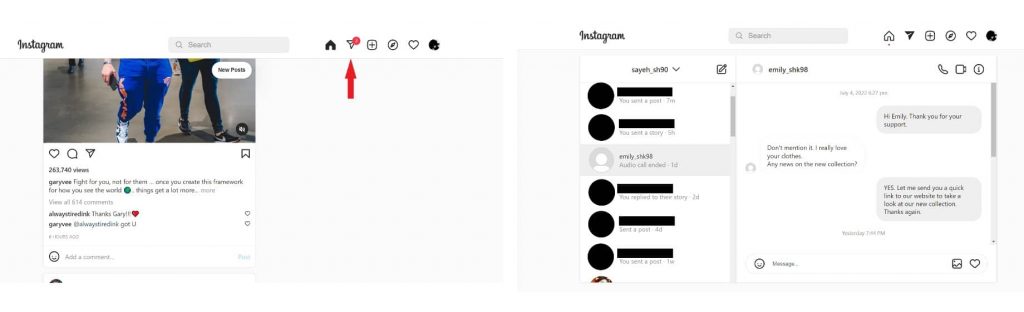
Note: You can also share any posts, IGTVs, and stories by simply tapping on the paper icon below each of them.
#3 How to Access DMs on Instagram Online Using Instagram for Windows
Still wondering how to access DM on Instagram PC? The third alternative to accessing Instagram messages on a computer is to use Instagram for Windows.
The program is only available for Windows, and Instagram has not announced any further plans to release the Mac version.
Just like other Instagram versions, the Windows version is completely free to download.
It’s currently available on Microsoft Store, but you can also download it from another website like Softonic.
To run this program smoothly on your computer, you need a minimum system memory of 2GB and a Windows 10 version 19041.0 or higher.
FAQs on DMs on Instagram
Now that we covered all the 3 ways how to DM on Instagram on PC, it’s time to take a look at other frequently asked questions about Instagram DMs briefly. So, let’s go.
#1 Can You DM on Instagram PC?
Ever thought, ‘Can you access Instagram DMs from a computer?’
We must say yes. It’s now possible to send Instagram DM on PC but only using the web version. Instagram has introduced this feature, allowing users to access and send DMs directly from their web browser.
#2 What Does DM Mean in Texting?
You might have noticed that some people use the word “DM” when they talk about different social media platforms. But, what does DM mean on a platform like Instagram?
DM is short for “Direct Message.” It is a section on Instagram in which you can send and receive messages privately. These messages could be in the form of text, image, video, or a voice message.
#3 How to Direct Message on Instagram?
The process is so easy. Follow the steps below to find out:
- First, open your Instagram app and go to your homepage.
- Then, tap on the DM icon in the top right of the screen.
- Search the name of the user you want to DM in the search bar and find the user.
- Finally, tap on the username and write your text.
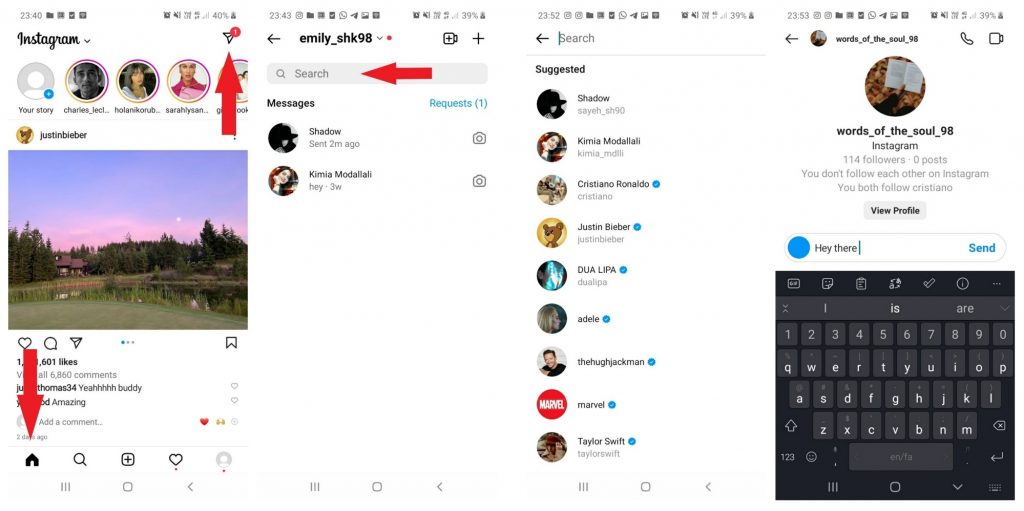
Remember that you can send pictures, videos, and voice messages as well.
Note: If you want to send mass DMs, you must use a DM tool like DMpro
#4 How to Send Pictures on Instagram?
Go through the same process as you did for sending text messages. When you are right on someone’s DM page, tap the gallery button to the right of your chat-box and choose as many pictures or videos as you like, and then, tap ‘Send.’
You may also want to take a photo or video at the moment. There is a camera option on the left of your chat-box which allows you to record videos or take pictures instantly.
#5 How to Unread Messages on Instagram on the Computer?
Good news for those who have a business account and sell on Instagram DM on PC or mobile! You can’t unread messages unless you have a business account.
Unreading a message doesn’t erase Instagram read receipts for the other recipient of the conversation. You can just mark a conversation as ‘Unread’, so when you check your DM inbox the next time, you do not forget to read the message again and probably reply to your customer if you didn’t earlier.
Here is how to unread messages on Instagram (on phones, not on the computer btw):
- First, open your Instagram and tap on the DM icon in the top-right corner of your homepage.
- Next, hold your finger on the Instagram chat you want on your PC (or if you want to unread more than one conversation, tap on the selecting icon in the top-right of your inbox and choose ‘More’)
- Finally, tap on ‘Mark as unread’ from the options that appear on the screen.
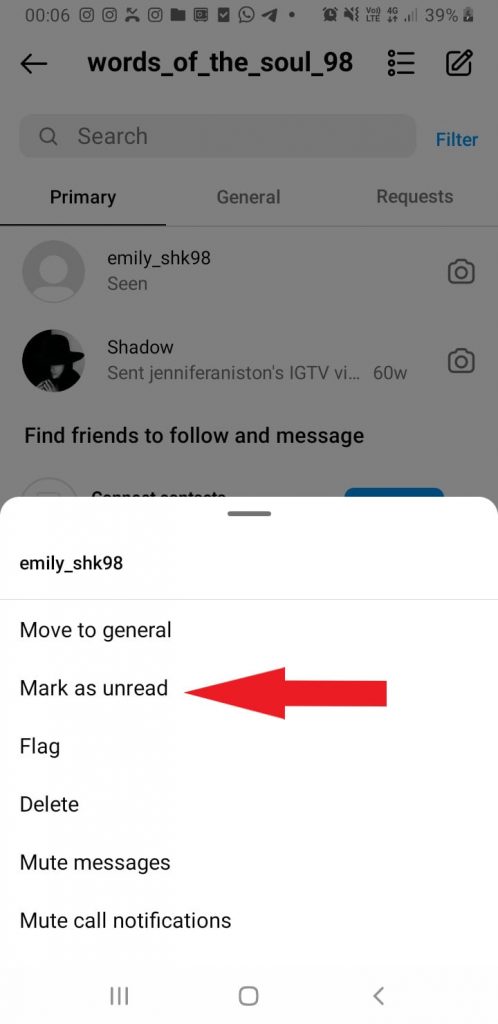
Note: If you are looking for a way to read someone’s message without them being notified, the easiest way is to sign up on DMpro, link your Instagram account to your email, and read the messages without any worries.
You may also restrict the user and then read their DM, but in this case, you’re missing all that user’s activity such as their posts, stories, comments, etc.
#6 How to Send Videos on Instagram PC?
It’s the same as sending videos on phones. Whether you want to send a post that contains a video or you want to learn how to send a video on Instagram DM from PC, you can do it by tapping on the paper airplane under posts or the DM icon in the top right corner of the screen. The only option that Instagram web doesn’t have (yet) is to take videos and pictures instantly on the platform itself.
#7 How to Monitor Instagram Direct Messages?
In order to monitor Instagram messages on PC or mobile without being distracted by posts and stories (especially if you own a business and need to answer DMs as soon as possible), you must choose an app like DMpro to give you this chance to answer them all in one place or even target new customers.
Provided that you want to check all your accounts on Instagram web, first, you need to log out from one to be able to enter the other.
But using DMpro, you are able to manage multiple accounts all at the same time.
#8 How to Read Instagram Messages on Mac?
It’s such a wonder that there is no official Instagram app for Mac laptops to send and receive DMs in [yet]. But, can you DM on Instagram on a Mac in any way?
But if you own a business account and need a bigger screen to manage your DMs on Instagram PC, why not use DMpro?
Using DMpro, you can read and answer all your Instagram DMs on your Mac. You can access Instagram on desktop or use your email in order to read and answer DMs easily. By DMpro, Instagram direct messaging on computers is no longer a concern for Mac owners.
#9 How to See Shared Photos on Instagram DM on PC?
Instagram’s web version has limited functionality for viewing shared photos in direct messages (DMs) on a PC. The web version does not provide the same features and options as the mobile app. However, you can still view shared photos in a basic way:
- Access Instagram on your PC: Open your web browser and go to Instagram’s official website.
- Log in: Log in to your Instagram account if you haven’t already.
- Open Direct Messages: Click on the paper airplane icon (Direct) located in the top right corner of the screen. This will take you to your DMs.
- Open the Conversation: Click on the conversation where you want to view the shared photos.
- View Shared Photos: Shared photos should appear within the conversation. You can scroll through the conversation to see any photos that have been sent to you. Click on the photos to view them in larger detail.
#10 What Are the Current Features of Instagram Messaging on PC?
Instagram DM for PC has some limitations compared to the mobile app.
Here are all the Instagram DM on PC features:
- Basic Messaging: You can send and receive Instagram DMs on PC in conversations on the web version of Instagram.
- Viewing Photos and Videos: You can view photos and videos that were sent to you in direct messages on the web. Clicking on them would display the media in a larger format.
- Emoji and Gifs: You can use emojis and GIFs in your messages.
- Notifications: You would receive notifications for new messages if you have them enabled in your browser settings.
- Voice Messages: You can send and listen to voice messages.
- Disappearing Photos and Videos: The web version might not have fully supported viewing disappearing photos and videos.
In a Nutshell
That was it for how to DM on Instagram on PC.
All the ways we talked about were pretty straightforward, so you shouldn’t have difficulty learning them.
It can be overwhelming to face an influx of DMs on your IG account, and you really can’t make enough time to reply to every direct message on Instagram.
So whether you’re looking to set up a business or even you’re someone who’s got a large audience, you should definitely consider working with an Instagram DM tool on PC rather than doing it on mobile devices.
So, it’s best to use an Instagram DM app that does all the work for you.
This way, you’ll save yourself a lot of time and energy that could be otherwise spent on an effective DM marketing strategy.
So, what are you waiting for? Sign up on DMpro and start DMing on your PC from now on.