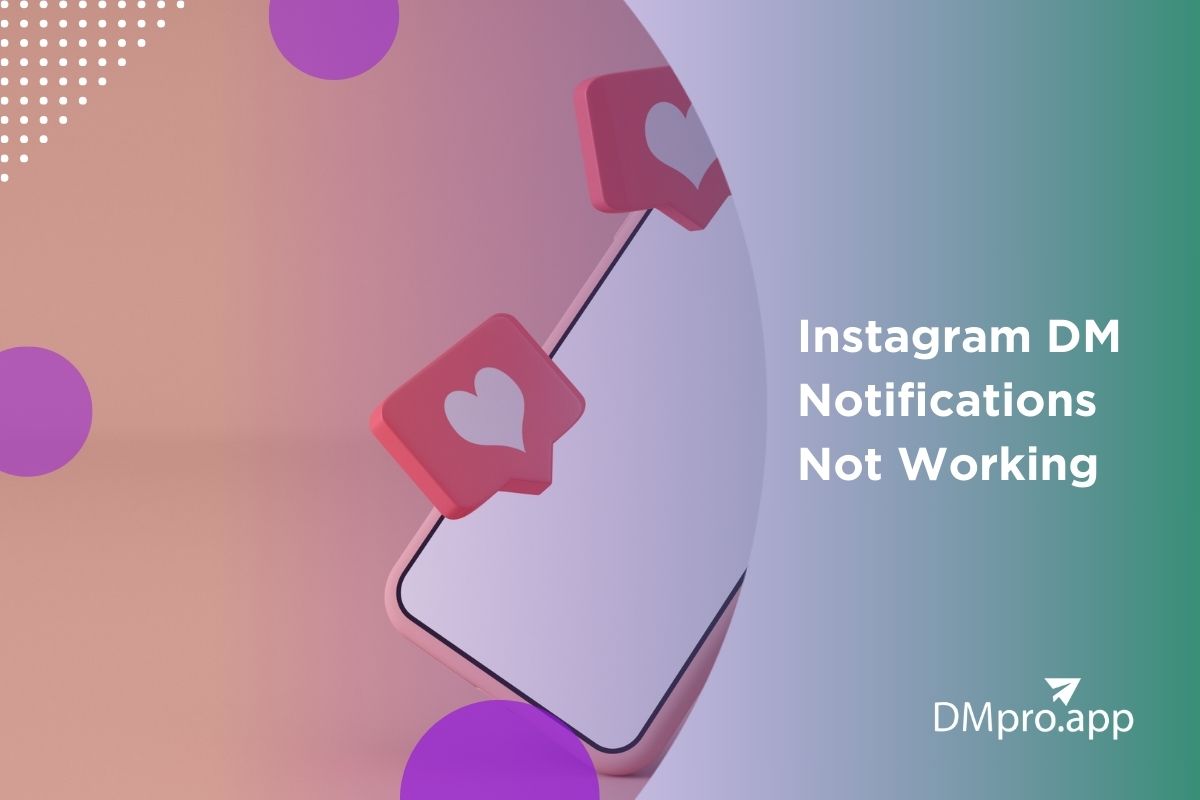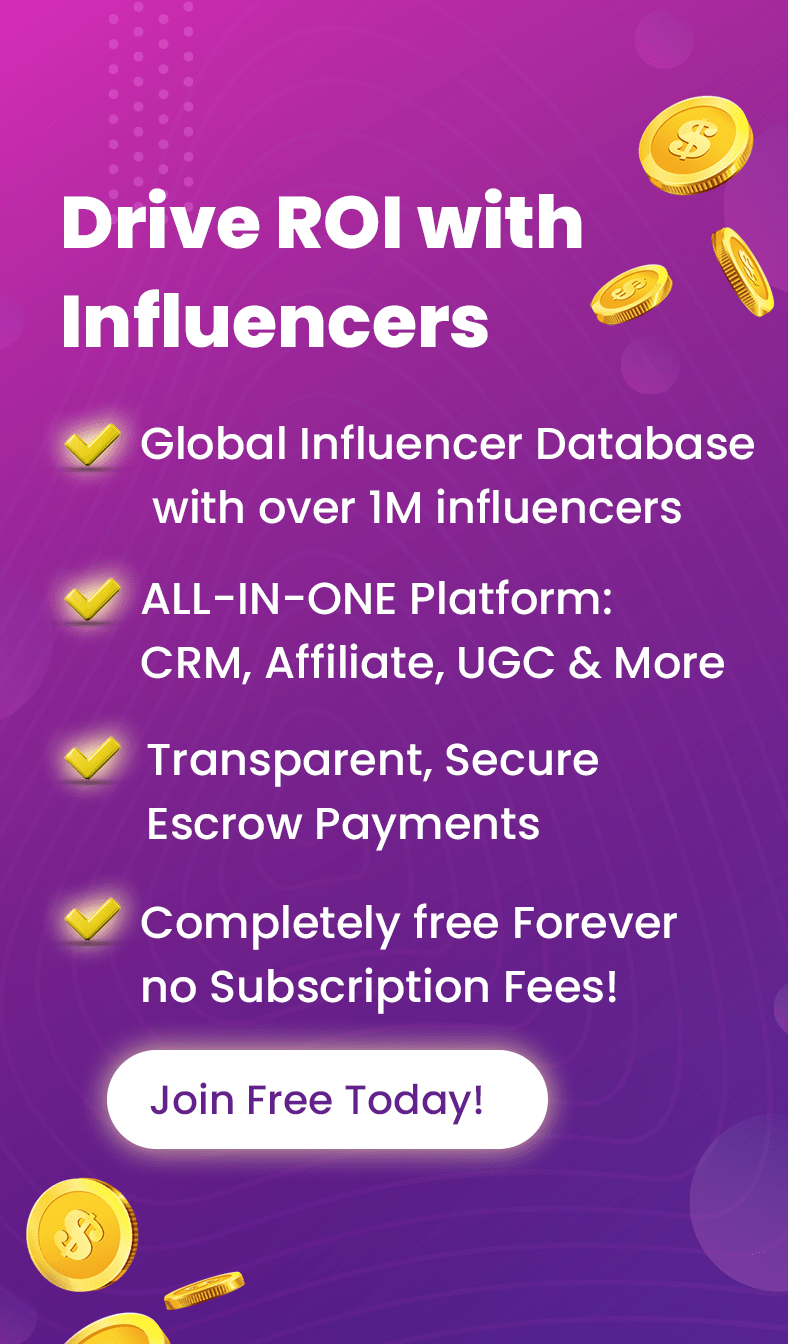Why don’t I get notifications from Instagram DMs? Why are my Instagram DM notifications not working? You may face this issue sometimes. We understand how frustrating it can be, especially when you’re waiting for someone’s messages.
If you haven’t blocked messages on Instagram, there might be other reasons like disabling notifications on your device or within the app. In this blog, we’ll explore 7 possible reasons why your Instagram notifications not showing on your screen, along with the solutions. Let’s get started!
Table of Contents
Toggle7 Fixes to “Instagram DM Notifications Not Working”
Instagram DM notifications refer to the alerts that appear on your device when you receive a direct message (DM) on the app.
Instagram notifications not working means that you’re not receiving alerts for new messages, making it difficult to stay on top of your conversations on the platform.
There are various reasons why this issue may occur, including issues with your device’s settings, app permissions, or network connectivity. However, with some troubleshooting, you can get your Instagram DM notifications working again in no time! Read more and learn how to fix Instagram notifications not working.
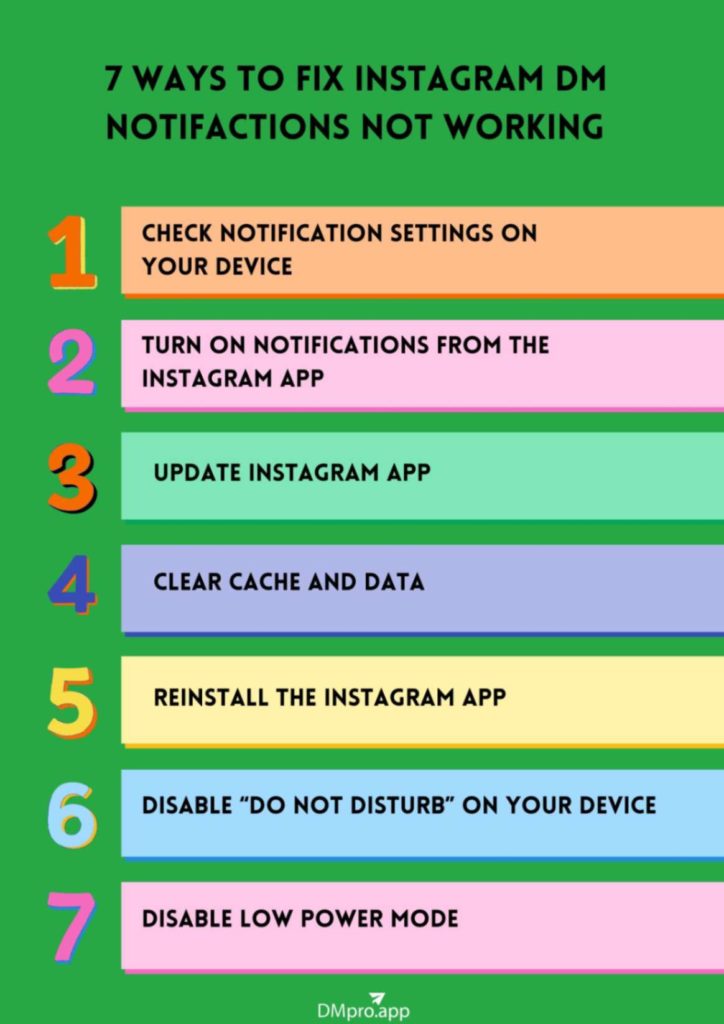
Solution 1: Check Notification Settings on Your Device
Wondering why am I not getting notifications from Instagram DMs? The first troubleshooting step is to check your notification settings on your device. Here’s how to do it:
How to Allow Instagram Notifications on iPhone
Follow these steps to turn on Instagram notifications on your iOS device:
- Tap “Settings” on your device and scroll down to “Notifications”.
- Under “Notifications”, select “Instagram”.
- Now, switch “Allow Notifications” on.
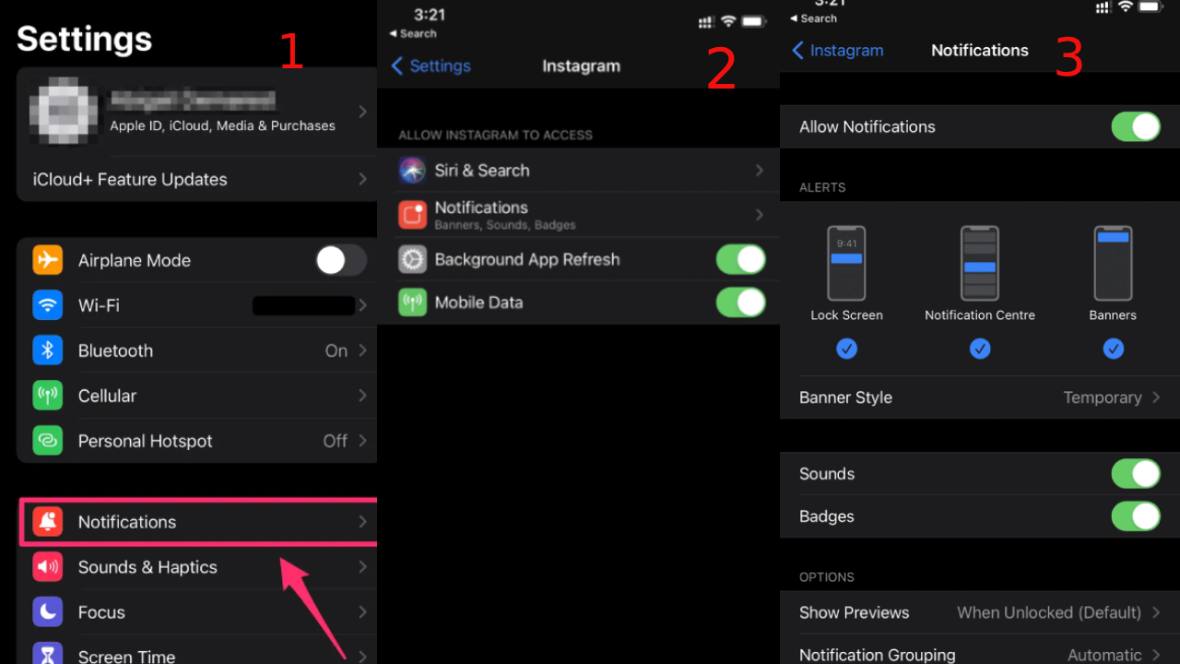
Read more: Why has Instagram DM stopped working? Here is how to fix it
How to Turn on Instagram Notifications on Android
Here’s how you can enable Instagram notifications on your Android device:
- Open “Settings” and tap “Notifications”.

Under “App Notifications”, locate “Instagram” and toggle it on.
Solution 2: Turn On Notifications From The Instagram App
Another reason why Instagram messages notifications not showing is that you may have paused them on the app. Follow these steps to enable Instagram notifications on the app for both Android and iPhone:
- Go to your profile and tap the three lines at the top right corner to open “Settings and Privacy”.
- Click “Notifications”.
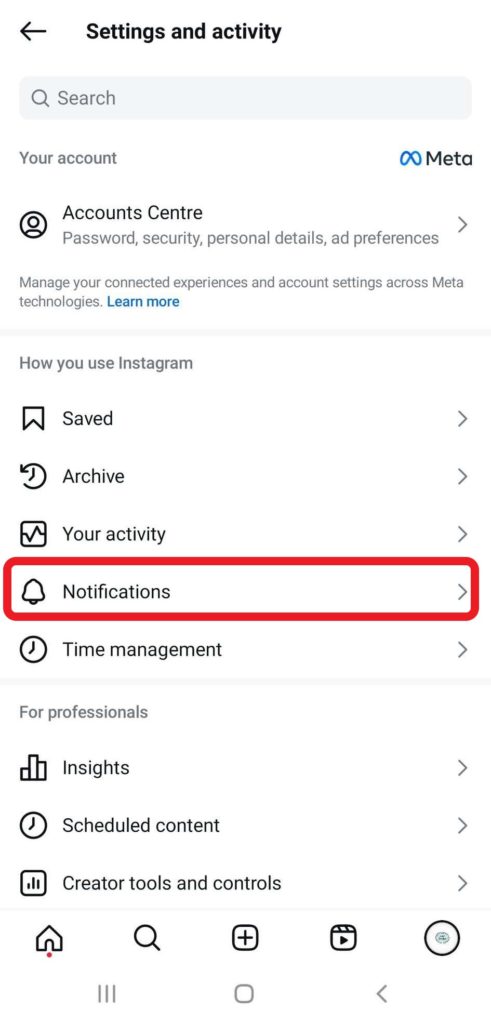
Now turn off “Pause All”.
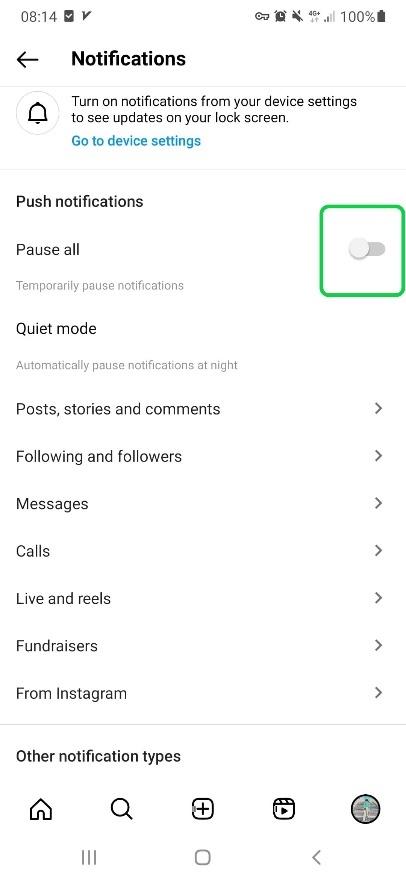
Solution 3: Update Instagram App
If you’re still experiencing issues with Instagram DM notifications, try updating the Instagram app to the latest version. Here are the steps you can follow to update the app:
- Open the App Store or Google Play Store, depending on your device.
- Search for Instagram and tap on it.
- If an update is available, you’ll see an “Update” button. Tap on it to update the app.
- Once the app has been updated, restart your device and check if the DM notifications are working.
Updating the Instagram app is important because it not only fixes bugs and glitches in the app but also improves its overall performance. App updates often include new features and enhancements that can make your experience using Instagram better.
Additionally, updating the app ensures that it is compatible with the latest version of your device’s operating system, allowing for smoother and more efficient performance.
So, it’s always a good idea to keep your app up to date to avoid running into issues like Instagram messages not loading or DMs not working.
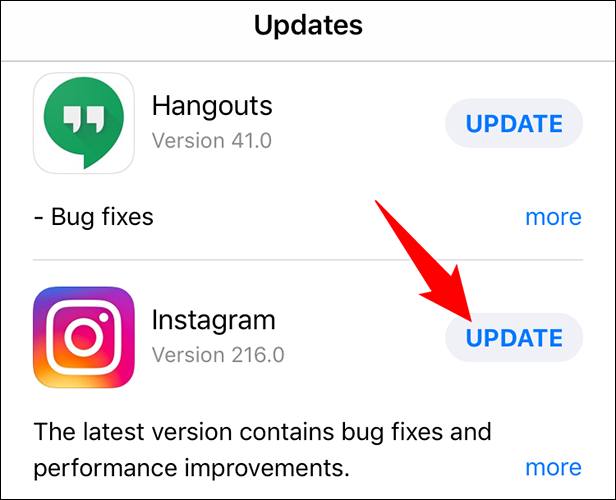
Solution 4: Clear Cache and Data
If you’ve updated the app and Instagram direct message notifications still not working, clearing the cache and data can potentially fix the issue. Let’s explore how you can clear the Instagram cache on Android and iOS devices.
How to Clear Instagram Cache on iPhone?
Here are the steps to clear the Instagram cache on iOS:
- Open the “Settings” app on your device.
- Scroll down and select “Apps & notifications”
- Find and select “Instagram”.
- Select “Storage & cache”.
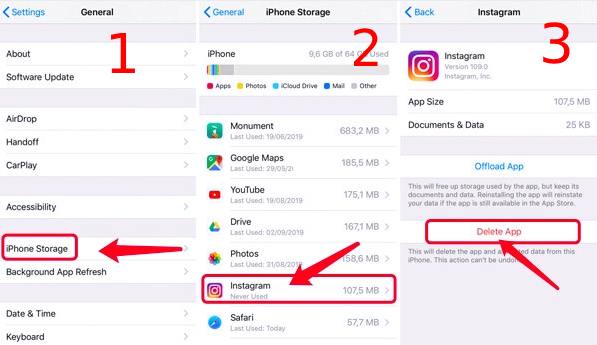
Note: Clearing the cache and data will remove any temporary files and settings that may be interfering with your Instagram notifications. This should solve the issue of Instagram direct message notifications not working.
How to Clear Instagram Cache on Android?
To clear your Instagram cache on an Android device, follow these steps:
- Go to “Settings” on your device and scroll down to “Apps”.
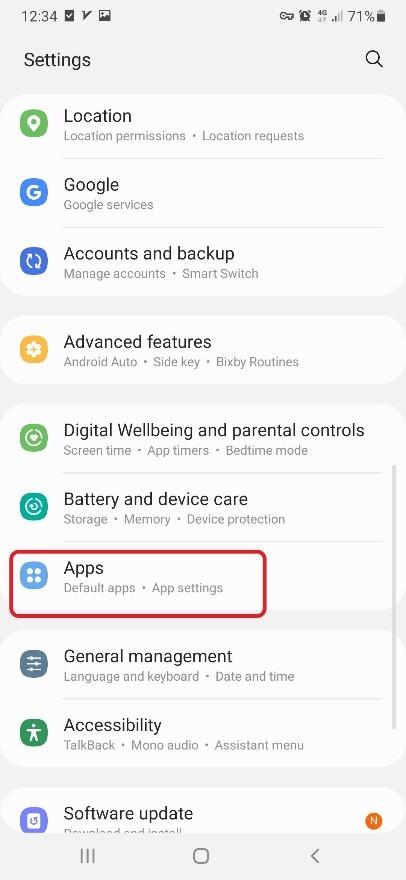
2. Now, open “Instagram” and tap “Storage”.
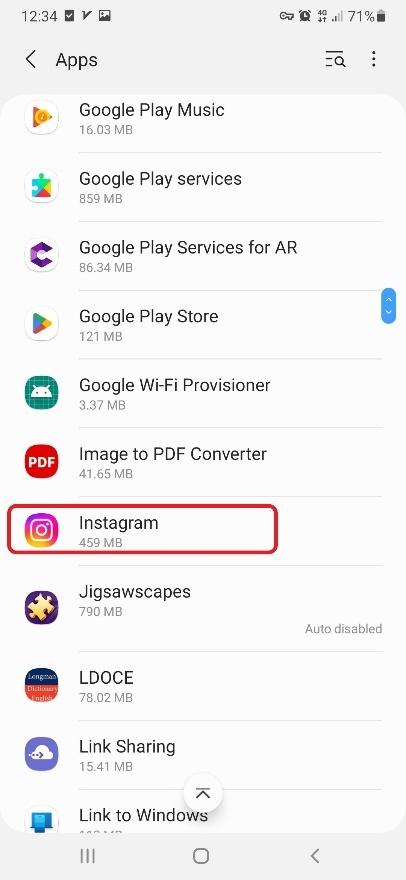
3. Finally, tap “Clear Cache”.
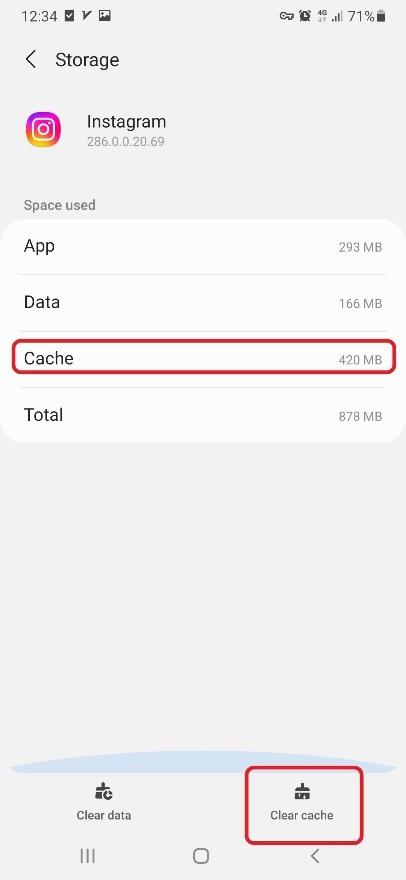
Solution 5: Reinstall the Instagram App
There might be another reason why Instagram DM notifications not working for you: you’re probably using a corrupted app version. This usually happens when you download the app from an unofficial source.
Here’s how to uninstall and reinstall Instagram app:
- Find the app on your screen, hold on to it, and tap “Uninstall”.
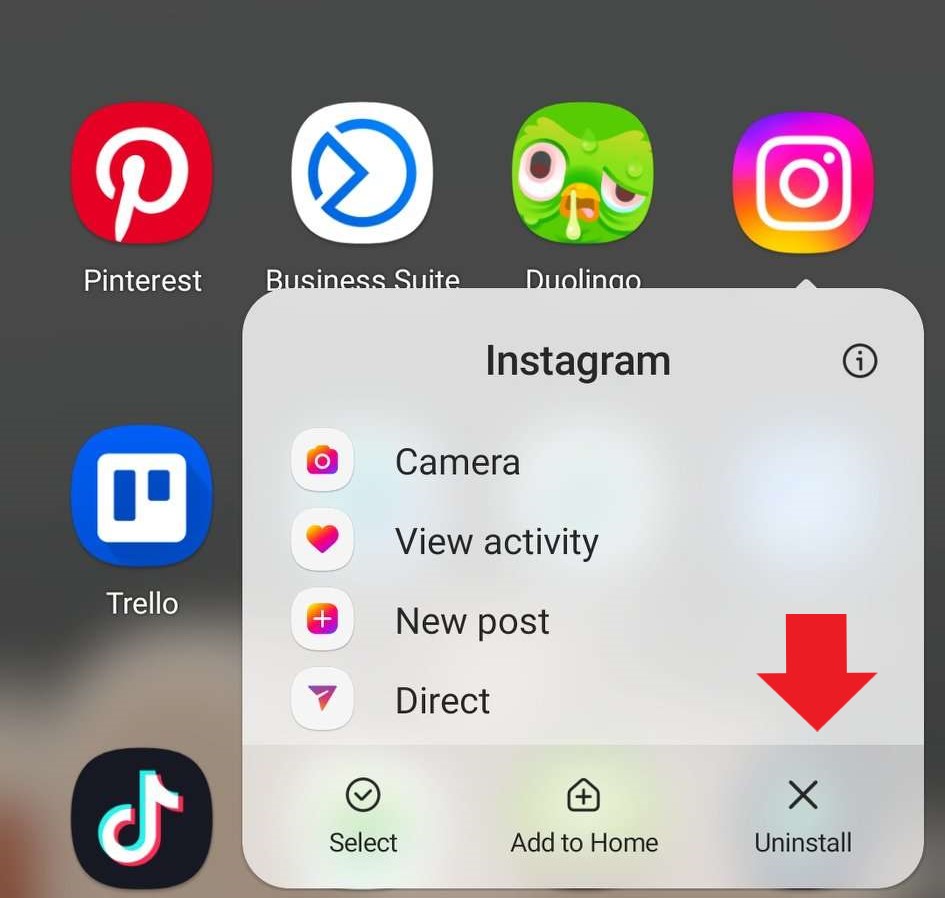
2. Next, go to the App Store (for iOS) or Play Store (for Android) and search for “Instagram”.
3. Download and install the app.
4. Once the app is installed, open it and log in to your account.
5. Allow the app to access your notifications by going to “Settings” > “Notifications” > “Instagram” and enabling notifications for the app.
6. Test if the direct message notifications are now working by sending yourself a message or asking a friend to send you a message on Instagram.
Are Instagram notifications not showing yet? Then, try the next solution we’re offering you.
Solution 6: Disable “Do Not Disturb” on Your Device
When you enable Do Not Disturb (DND) mode on your phone, you prevent all incoming push notifications from appearing on your lock screen. This may cause Instagram DM notifications to not show on your phone.
We’ll walk you through the steps to disable DND mode on Android and iOS:
How to Turn Off “Do Not Disturb” Mode on Android
Follow these steps to disable DND on Android devices:
1. Open “Settings” on your phone and tap “Notifications”.
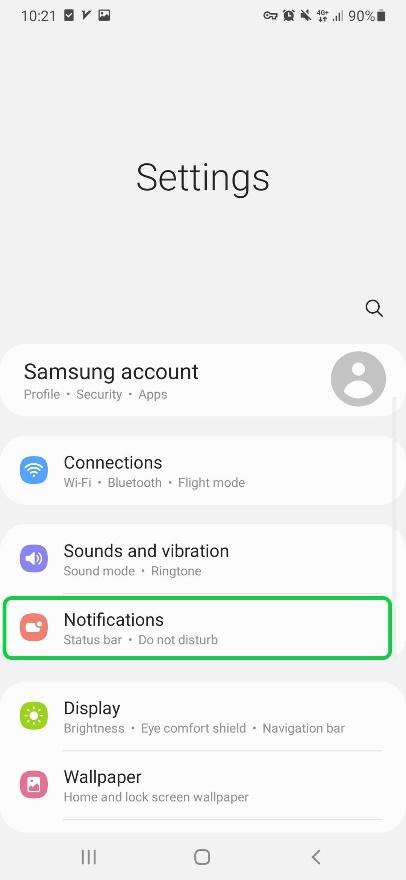
2. Scroll down to “Do not disturb”.
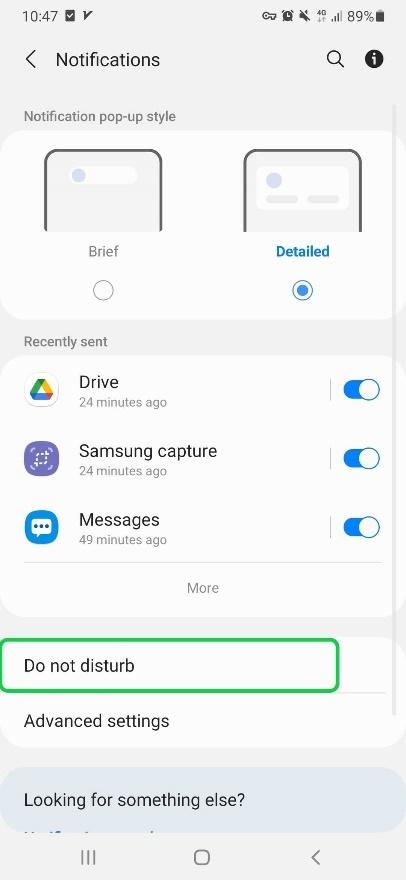
3. Then, toggle “Do not disturb” off.
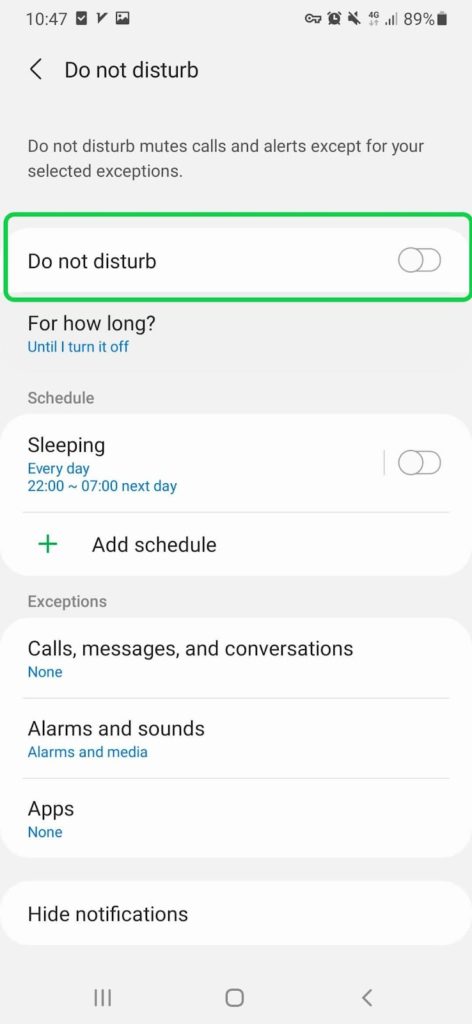
How to Disable “Do Not Disturb” Mode on iPhone
Here’s how to turn off DND on iOS:
- Open the Settings app on your device.
- Look for the “Focus” or “Do Not Disturb” option and tap on it.
- Disable the feature by turning it off.
Solution 7: Disable Low Power Mode
Low Power mode is a feature to protect your device’s battery life. That being said, it can limit or stop some of the background activities. So, if you’re not getting Instagram DM notifications on Android or iPhone, you may have to turn off the saving power mode.
How to Turn Off Low Power Mode on Android?
To disable low battery mode on your Android device, simply swipe down from the top of the screen and turn power saving off.
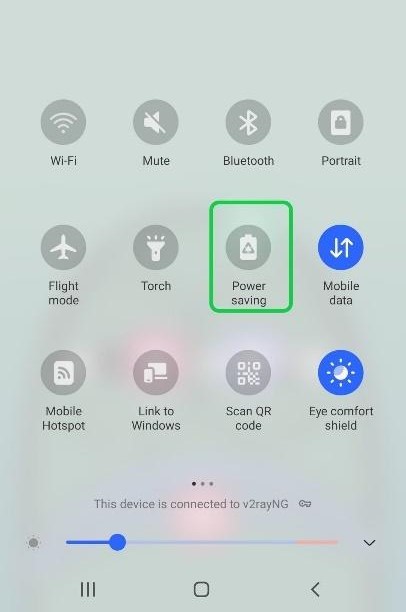
How to Turn Off Low Power Mode on iPhone
Here’s how to disable low power mode and fix the issue of Instagram dm notifications not working on iPhone:
- Go to “Settings” and tap “Battery”.
- Turn the “Low Power Mode” green.
Conclusion
Now you know how to troubleshoot when your Instagram DM notifications not working. Remember to check your device notification settings, and app permissions, and clear your Instagram cache. If the issue continues, you need to make sure the app is updated or you haven’t enabled DND mode or power saving on your phone.
How Can DMPro Help You?
While DMPro may not directly address issues with Instagram notifications, it could potentially help in a couple of ways.
Firstly, by reaching out to your followers directly through DMs, you can ensure that they receive your messages even if their Instagram notifications are not working properly. This could be especially useful for important announcements or time-sensitive information that you want to make sure your followers receive.
Secondly, your application could potentially help you build a stronger relationship with your followers by allowing you to engage with them on a more personal level. By sending them personalized messages or responding to their questions or comments, you can help foster a sense of community and improve overall engagement on your page. So sign up to DMPro now!
FAQs on Instagram DM Notifications Not Working
Now let’s answer some frequently asked questions on Instagram notifications not working.
1. Why Don’t I Get Notifications from Instagram DMs?
There could be some reasons why your Instagram DM notifications not working:
- You’ve turned off Instagram’s notifications on your device.
- You’ve paused all notifications on the Instagram app.
- There’s too much Instagram cache stored on your phone.
- You’re using the outdated app version.
- Your phone is on Do Not Disturb mode.
- You’ve activated low power mode on your phone.
- You’re using the corrupted app version.
2. Why Don’t I Get Instagram Message Notifications Even Though They Are Turned On?
If you’re not getting notifications even though they are turned on, it could be due to a poor internet connection, low battery, or restrictions set on your app or device. You can try restarting your phone, checking the app and device settings, and ensuring that Instagram is not blocked by any firewalls.
3. Why Are Instagram Messages Not Showing on the Lock Screen?
If your Instagram DM notifications not working on Android or iPhone, you need to fix these issues:
- Turn on Instagram notifications on your device settings.
- Enable the notifications on the Instagram app.
- Turn off DND mode on your device.
- Disable power saving mode.
- Restart your phone.
- Uninstall the app and reinstall it.
4. Why Am I Not Getting DM Notifications on Instagram From One Person?
If you are not receiving Instagram notifications from a specific person, there could be several reasons for this:
- You may have accidentally muted notifications from that particular user. To check this, you can go to your Instagram direct messages and open a conversation with the person in question. Then, tap on their profile picture at the top of the chat and check if the “Notifications” toggle is turned on.
- The person may have turned off their notifications for Instagram direct messages. In this case, you can ask them to check their notification settings and turn them on for direct messages.
- There might be an issue with the Why Am Instagram app or your device. In this case, you can try logging out of your Instagram account and logging back in, or uninstalling and reinstalling the app.
- If none of these solutions work, there could be other technical issues that need to be addressed. You may want to contact Instagram support for further assistance.
5. How Do I Get My Instagram DM Notifications Again?
You can try these steps if your Instagram DM notifications are not working: check your internet connection, update the Instagram app, enable notifications, and check your phone’s notification settings.
6. Why Am I Receiving Instagram Messages Late?
If you’re receiving Instagram messages late, it could be due to a poor internet connection, app glitches, or a delay in the recipient’s phone receiving the notification.