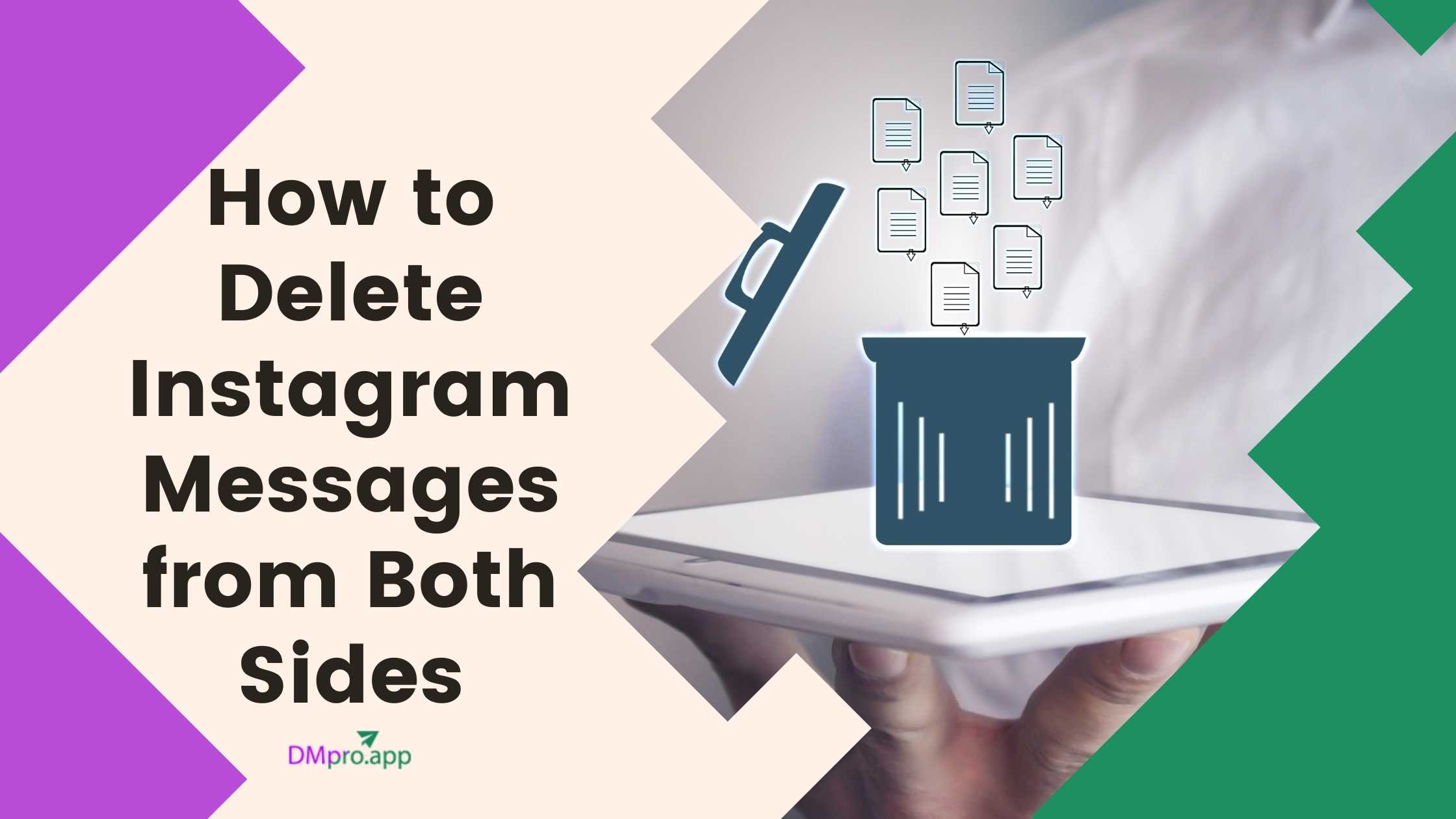Instagram is more than just a photo and video sharing app these days. You can now also use it to chat with friends and customers. Depending on whether it was sent in error, includes private information, or is no longer required, you may need to know how to delete Instagram messages from both sides.
From using Instagram DM apps to delete messages manually, there are different methods to delete messages on Instagram from both sides.
So keep on reading to find out more about how to delete Instagram messages from both sides and bulk delete all IG chats.
Table of Contents
ToggleHow to Delete Instagram Messages from Both Sides: 3 Methods
In this part, we will cover 3 methods that can help you achieve your goal, which is deleting Instagram messages from both sides. Some of them are built-in, and some are not. Read the following parts carefully and follow the steps as they are mentioned. Have fun deleting your messages.
Method 1- Unsend the Message
The first method to delete Instagram messages is to unsend them. However, using this method, you can only delete your messages. The recipient’s message will remain in your inbox. You can ask them to unsend their message, too.
To unsend your Instagram messages, follow these steps:
- Open the “Message” icon at the top right corner of your screen,
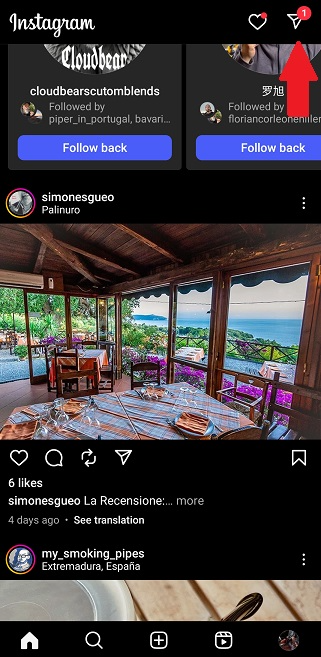
- Open a chat and long-press the Instagram message you want to delete. Then, tap Unsend.
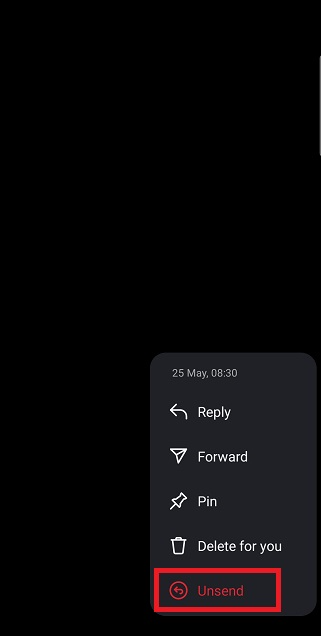
- A pop-up will confirm that the message has been unsent.
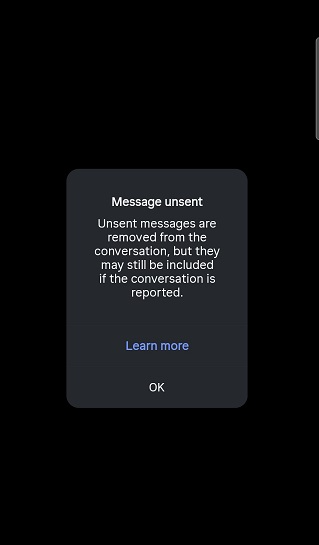
You can unsend a message if you are using Instagram on the web:
- Go to the messages,
- Hover over the message,
- Click the three dots,
- Select Unsend, and confirm.
Method 2- Use Vanish Mode
When you have Instagram vanish mode enabled, chats from both parties are erased after the other person has seen the message. Additionally, if you leave the chat and return, the messages will disappear, too. However:
- cannot forward messages in vanish mode, and this option is not available in group conversations.
- If someone takes a screenshot while Vanish Mode is on, Instagram will notify the other user.
Here’s how to put a chat in disappear mode:
- Open the “Message” icon at the top right corner of your screen
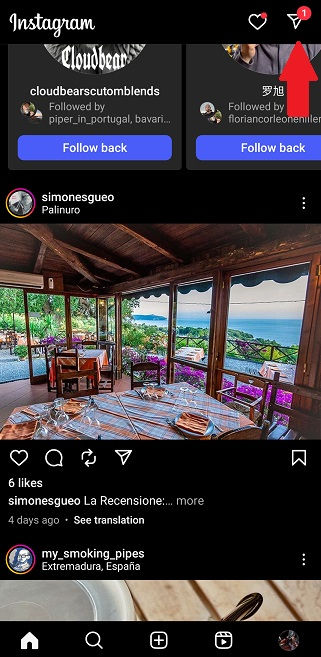
- Open a chat and swipe up to turn on the vanish mode
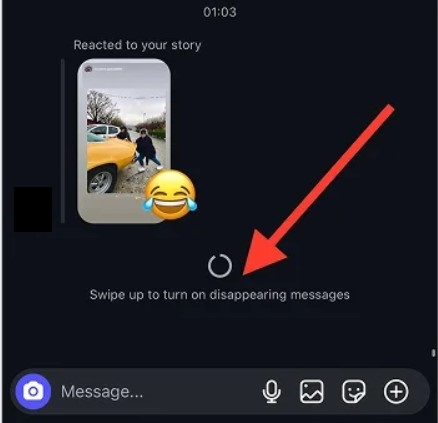
- To turn it off, just swipe up again.
Method 3- Use an Instagram DM Tool
One of the essential features we need to improve our messaging experience on Instagram is bulk-deleting our conversations. Sadly, this feature isn’t currently available on Instagram. You can’t select all of your IG conversations or messages and delete them together.
However, there’s an alternative to doing this: using a reliable IG messenger such as DMpro.
What is an Instagram Messenger?
Instagram messengers like DMpro offer various services to make it easier for IG users to manage DMs and increase their interactions and reach over time.
For instance, DMpro, one of the pioneers of DM Marketing, allows users to:
- Automate Direct Messaging: Schedule your DMs to be automatically sent
. - Access DMs from Email: connect your IG account to your Email and manage DMs from it.
- Mass DM: send bulk DMs to as many accounts as you wish.
- Auto Response: Use preset messages to respond to DMs.
- Link Multiple Accounts: connect more than one IG account and manage them from a single dashboard.
- Targeted DMs: send DMs to designated accounts, new followers, existing followers, and even followers of specific hashtags.
The good news is you get to benefit from all these features for FREE. All you need to do is head to DMpro and create a free account. Rest assured, no credit card is required, and you don’t have to pay a single buck to use their tool.
How to Delete an Instagram Conversation
Deleting Instagram conversations is as simple as deleting DMs.
To delete one of your account’s conversations:
- Tap on the message icon on the top-right side of your smartphone (or browser if you’re on Instagram web)
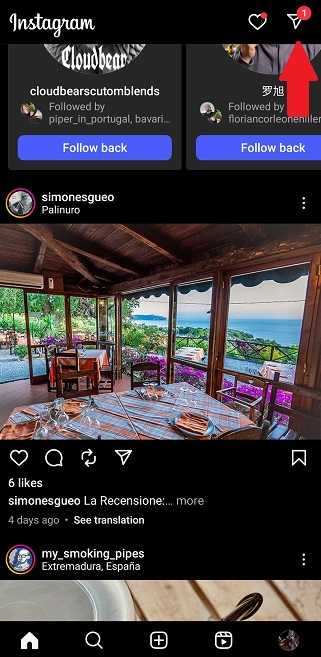
- Press and hold your finger on the conversation you want to delete and tap on ‘Delete’
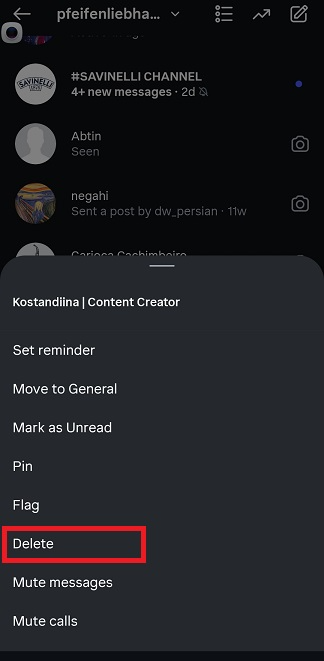
- Confirm your choice.
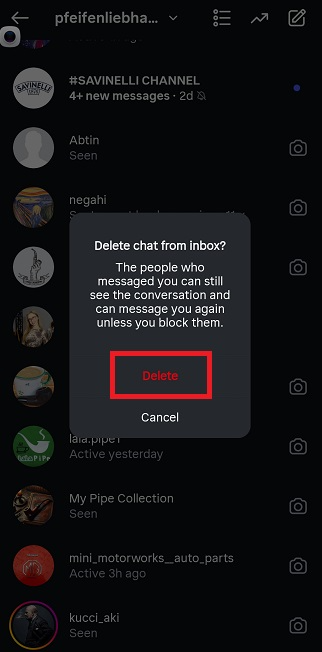
And that’s really how easy it is to remove a conversation on Instagram.
Note: Be aware that this differs from unsending IG direct messages. When you unsend a DM, you’re actually deleting it for yourself and someone else on the other end of a conversation. But when you delete the whole chat, you’re deleting it from your account only.
Final Words
As you saw for yourself, learning how to delete Instagram messages from both sides is a straightforward process. All you need to do is follow the steps mentioned in this article, and ensure that your message won’t remain for too long.
You can also use an Instagram messaging tool to have more control over managing your conversations on Instagram. Primarily, a tool like DMpro, which is an all-in-one platform for DM automation.
FAQs
Yes. Instagram allows you to unsend a message, which removes it from both your chat and the recipient’s chat.
Just follow the next steps:
a. Open the chat.
b. Tap and hold the message you want to remove.
c. Select Unsend.
No. You can only unsend individual messages. Deleting a full conversation from your inbox only removes it for you—not for the other person.
No. You can unsend a message at any time, whether it was sent a minute ago or months ago.
You can be assured that when a direct message is unsent, the receiver will not be informed. The notification will also vanish if you immediately unsend direct messages once they have been sent. However, there is a chance that the recipient has already read the message, so be mindful of it.