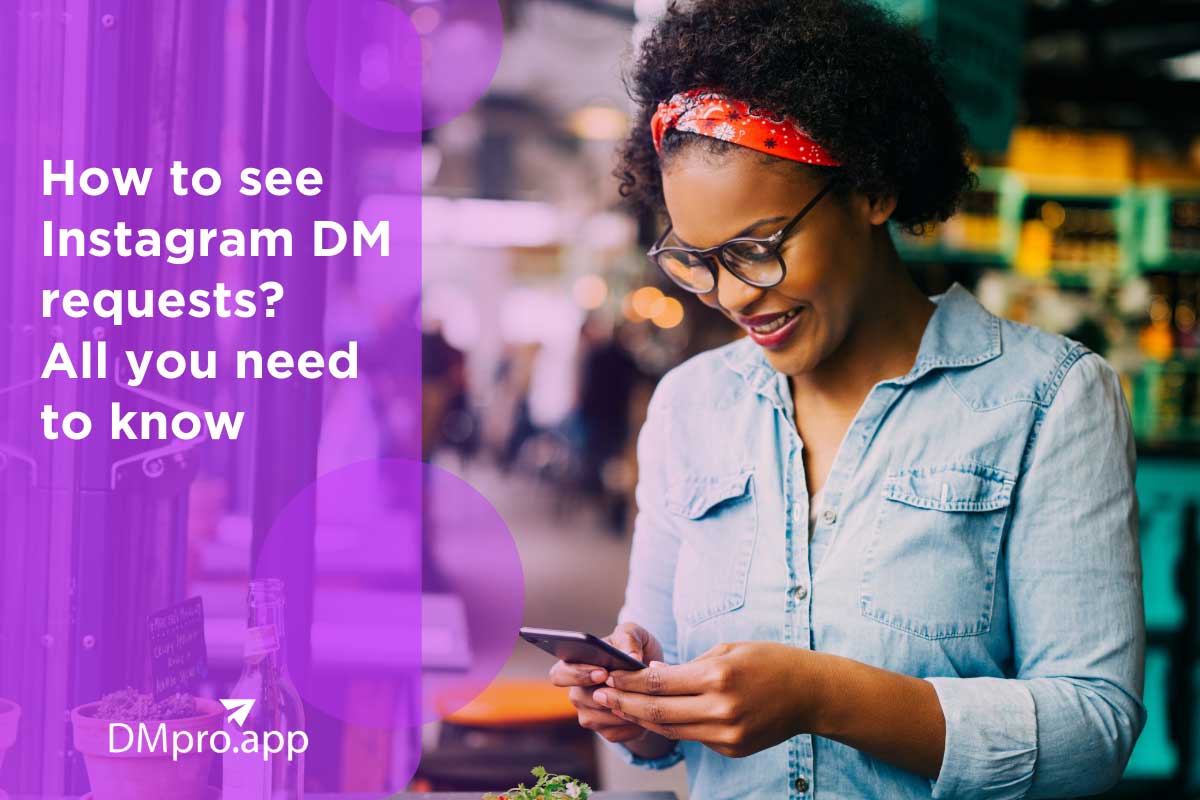Whether it’s a networking opportunity, a brand inquiry, or just a simple greeting, knowing how to access and manage your Instagram DM requests can enhance your Instagram experience.
This happens when a non-follower tries to message you; their message is immediately saved in a different tab called “Requests.”
But how to see Instagram DM requests, and accept or delete them if needed? In this blog, we’ll guide you through the steps to view and organize these requests effectively, ensuring you never miss an important message again!
While the request folder is easy to find in the Instagram app, you can also use other DM apps for Instagram to automate your messages or better manage your account.
Now, let’s see your message requests!
Table of Contents
ToggleWhat Exactly Are Instagram DM Requests?
Instagram allows you to receive messages from non-followers that you may not yet know. So, DM requests are messages from users you don’t follow.
The issue that has emerged lately is that a lot of people have said they don’t know how to access these requests.
All of the DM requests end up in the DM Requests folder, which functions similarly to a VIP waiting area where you choose who is invited to chat.
How to Find Message Requests on Instagram
To see Instagram DM requests, you should follow the instructions below.
- Tap the paper plane or the DM icon in the top-right corner of the screen.

- Now, find the ‘Requests’ tab.
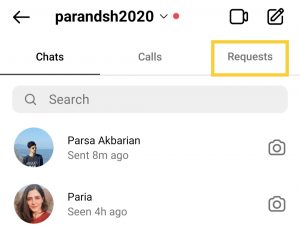
What Are Instagram Hidden Message Requests
As you get to reach a wider audience, we are bound to be more exposed to abusive content, whether it’s racist, sexist, or any other kind of abuse.
Instagram filters messages containing offensive words, phrases, or emojis, and places them in hidden requests. Just remember, these are different from hiding Instagram messages on your own.
As mentioned earlier, to see the hidden Instagram DM requests, simply:
- Click on the paper airplane,
- Go to ‘requests,’ and you will find a separate category, called ‘Hidden Requests.)
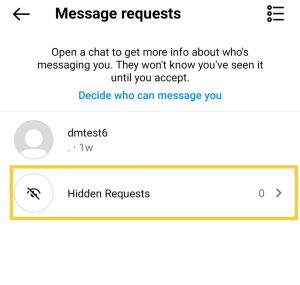
If you have any hidden requests, meaning messages containing the filtered words, you will see a number in front of this folder. If it’s zero, it means you don’t have any hidden messages right now.
How to Accept Message Requests on Instagram
Now that you know how to access message requests on Instagram, it’s time to see how you can accept or decline them. Accepting message requests on Instagram means that you allow the sender to DM you from now on.
So, if you’re sure about allowing the Instagram DM request, follow the steps below:
- Open the Instagram DM inbox from the top right corner of your IG feed.
- Choose the ‘Requests’ tab.
- Tap on any conversation you want to accept.
- From the options that appear below, choose ‘Accept.’
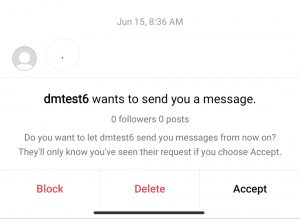
That’s it! Now, you can answer the message, and this sender will be able to send DMs without sending a message request on Instagram. Remember that as long as it’s a request, the IG ‘Seen’ receipt won’t give you away. But, as soon as you accept it, the receipt will appear.
How to Block Message Requests on Instagram
Declining an Instagram message request is indeed different from blocking! To decline a DM request, you only need to delete it. This way, every time the sender tries to send Instagram messages to you, you’ll receive another request you can either accept or delete!
But if you block message requests on Instagram, you’re in fact blocking or reporting that account. And once you block someone’s messages on Instagram, they won’t be able to contact you on this platform again, even with a request!
So, to find out how to block or decline messages on Instagram, take these steps:
- First, open the messages section and enter the ‘Requests’ tab.
- Select any request you want.
- From the options at the bottom, choose ‘Delete’ if you simply want to decline the request, and choose ‘Block’ if you’d like to block their account.
Why Should You Care About Instagram DM Requests?
You might ask yourself, why should you even check your Instagram DM requests while they are from those you don’t follow? Here are some of the reasons to prove the idea is not that bad after all:
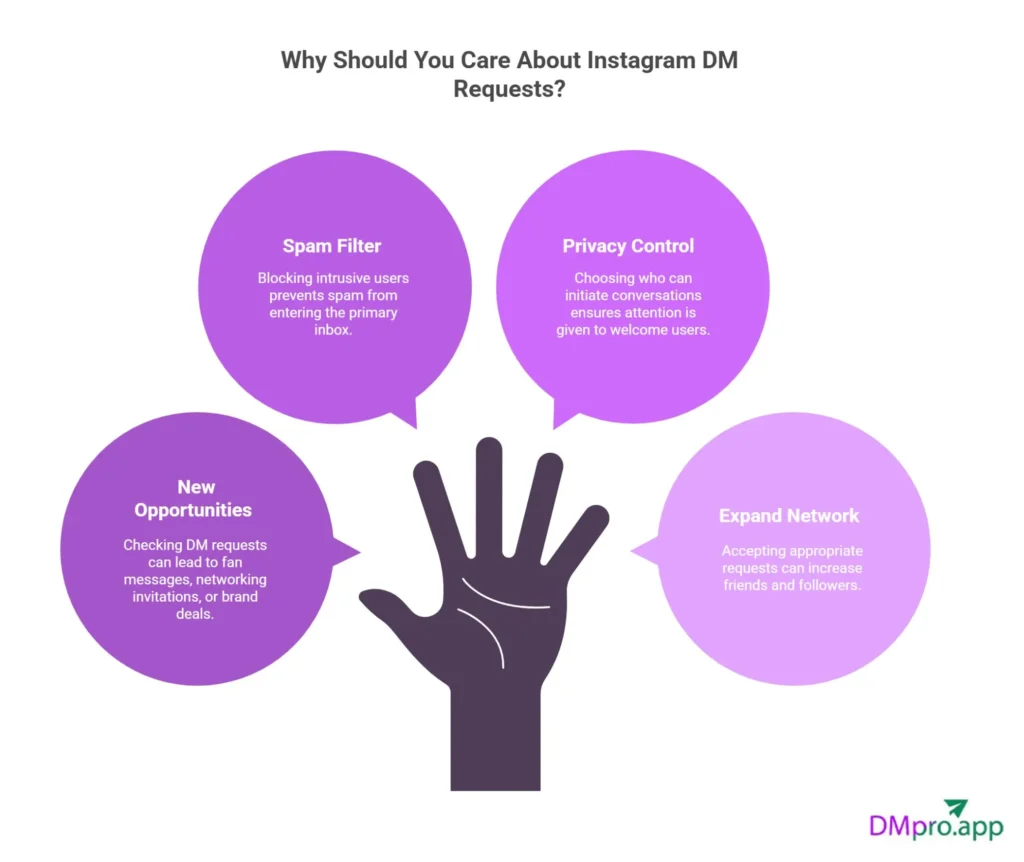
- New opportunities: DM requests may contain fan messages, networking invitations, or brand deals. It can be harmful not to go through some of these.
- Spam filter: Prevent spam and other undesirable information from entering your primary inbox by blocking intrusive users.
- Privacy control: You can choose who can initiate conversations in your direct messages, ensuring that only those who are welcome receive your full attention.
- Expand your network: By accepting the appropriate request, you can naturally gain more friends and followers.
How to Turn Off Message Requests on Instagram?
Be careful, turning off the Instagram message request means that strangers won’t be able to send you messages through the DM request! Now, to learn how to turn off message requests on Instagram, follow the instructions below:
- Go to Profile > Settings > Privacy > Messages.
- Under Others on Instagram, select Don’t receive requests.
This prevents non-followers from sending you direct messages, limiting direct messages to your existing followers.
What Happens When You Turn Off Message Requests?
There will be some scenarios when you choose to turn off message requests. Here is a complete list of these situations:
| Scenario | What Happens | Notes / Impact |
|---|---|---|
| People You Don’t Follow Can’t Message You | Users outside your following list can’t send you DMs. The “Message” button may appear grayed out or unavailable. | Effectively blocks all new messages from strangers (“Others on Instagram”) |
| No Notification or Alert to the Sender | Instagram doesn’t notify the sender that their message wasn’t delivered. | From their view, the message seems undelivered or simply disappears. |
| Pending Requests Stay Intact | Existing message requests remain in your Request folder. | Turning off the setting doesn’t delete or affect current pending requests. |
1. People You Don’t Follow Can’t Message You
If you disable message requests for “Others on Instagram,” people who don’t follow you can’t send you a DM. They’ll see the “Message” button grayed out or won’t be able to start a chat at all.
2. No Notification or Alert to the Sender
Instagram does not notify the sender that their message couldn’t be delivered.
From their perspective, it just seems like the message never went through or stays unsent.
3. Pending Requests Stay Intact
You don’t need to worry about other requests in your request folder. They will not be deleted if you turn off the message request option.
Why Do My Instagram DM Requests Disappear
Have you ever received a notification from an Instagram message request but couldn’t see it when you entered the app?! There are four possibilities as to why our Instagram DM request has disappeared.
- Unsent messages: The person has deleted or unsent their Instagram message. Therefore, you can’t see the request anymore.
- Being blocked: If you are blocked while you have the request in your folder, you can’t see it, and it will be deleted automatically.
You have followed them: The main purpose of the request folder is for messages from those whom you don’t follow. If you follow them, their message will be in the inbox and not the Instagram DM request folder.
How to Make the Most of Our Instagram Direct Inbox
One of the most effective tools for building client relationships, making leads, and increasing sales is your Instagram Direct Inbox. However, you might not always be available to reply to your messages. Therefore, you may need some tricks to make the most out of this inbox.
1. Set Up Welcome Messages
A friendly welcome message helps set the tone for the conversation and gives the impression that they are important to you. With Instagram DM automation tools, you can even send a greeting or thank-you message when someone sends a message or replies to your Story.
2. Add FAQs to Save Time
Common customer questions like “What are your prices?” or “Do you ship internationally?” can be handled automatically through quick replies or the Instagram DM FAQ feature.
This saves time for your team and delivers instant answers to customers, improving response times and satisfaction.
3. Managing Message Requests Efficiently
It is a usual problem with businesses to have lots of Instagram message requests that need to be managed in the fastest way. There are tricks like using saved replies to speed up manual responses or encouraging followers to comment or use Story replies, which can move messages into your main inbox faster.
However, this must be said that automation doesn’t work in the request folder.
Instagram currently does not allow automations to work on the message requests folder. That means if someone who hasn’t messaged you before sends a DM, you’ll need to manually accept it before automations can start working.
Don’t worry. We know handling large volumes of DMs, especially message requests, can be overwhelming.
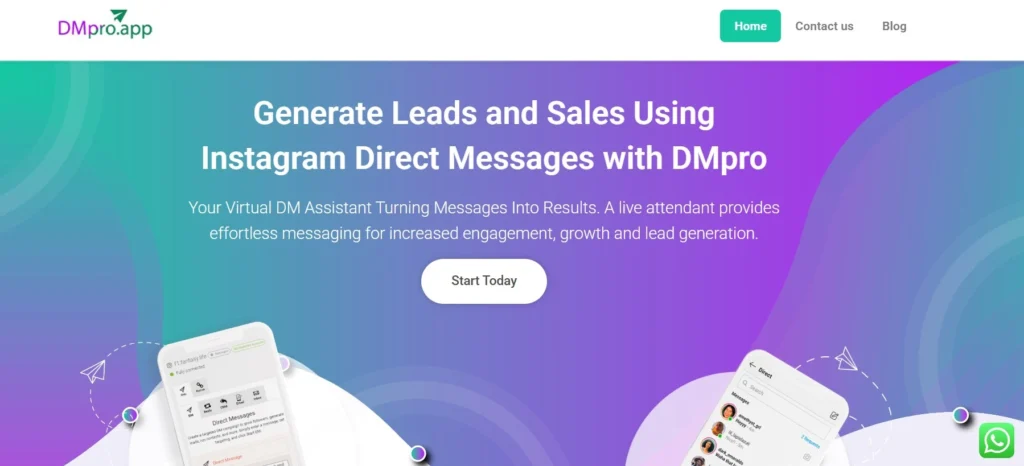
This is where apps like DMpro will help a lot. DMpro helps you streamline your inbox by organizing messages, setting automated workflows, and managing conversations more efficiently. All the things you need to use Instagram messages to their full potential.
Conclusion on Instagram Message Request
Instagram DM Requests are your doorway to new relationships, business opportunities, and new teamwork while blocking off annoying chats. They are more than simply secret messages. You can take control of your Instagram connections by learning how to use DM requests in the right way, as we mentioned in the article.
So, keep your Instagram clean and spam-free by just managing your DM requests in style.
FAQs
Should you accept an Instagram DM request, two things will happen.
– The sender will understand that you have read their message.
– You can continue communicating with the sender through your Instagram direct inbox.
You can’t. Rejecting an Instagram DM request does not immediately notify you. Instagram doesn’t send any notifications, such as “this person declined your message.”
If your Instagram message requests disappeared, or you can’t see them, you can check for these possibilities:
– Your Internet connection is weak.
– The sender has deleted the message from both sides.
– It’s an Instagram DM glitch.
– If you switched to a Business account, you’ll have Primary / General inboxes. Requests may be shown differently there.
– Your “Hidden words” setting is on.
Yes. Here is what will happen if you accept someone’s message request on Instagram:
– Once you accept the request, the message thread will be moved into your regular chat inbox.
– After that, “Seen” will be applied (unless one of you has disabled it).
– Now, the sender can see that the thread has been moved to their regular inbox and has a “Seen” identifier. But Instagram doesn’t send a notification saying “Your request was accepted.”