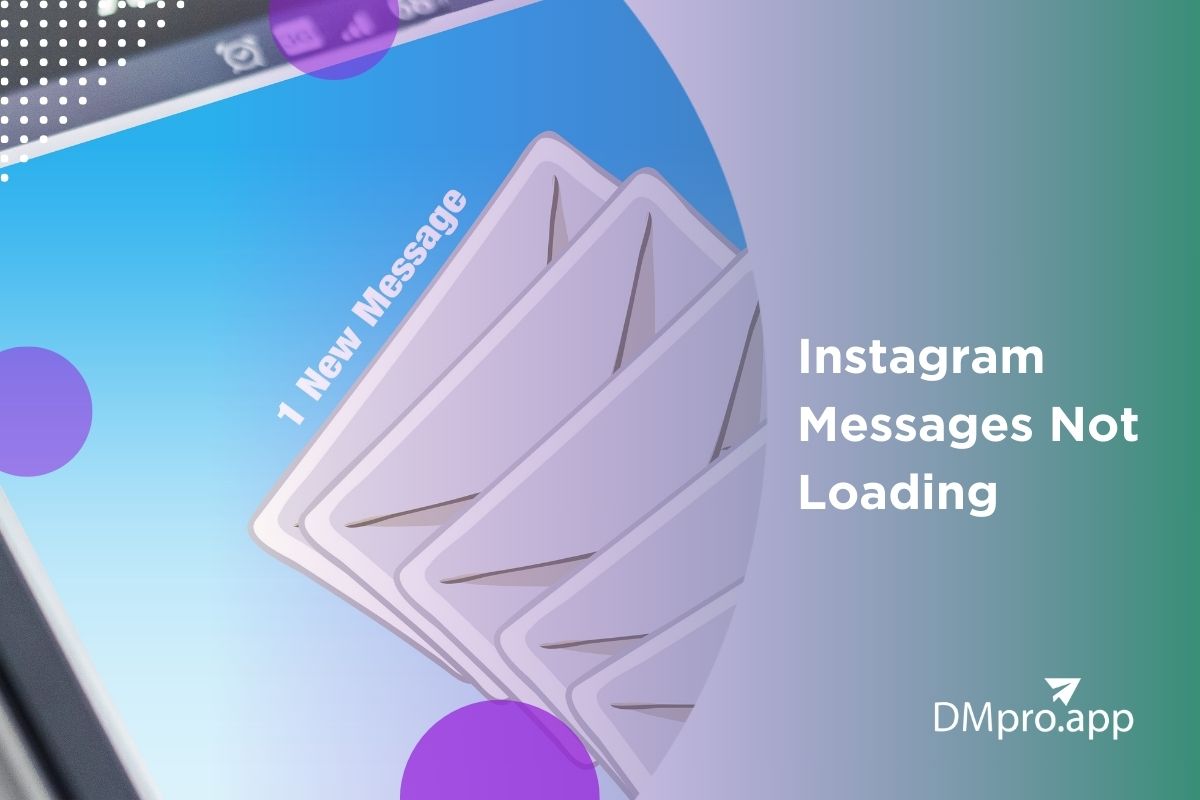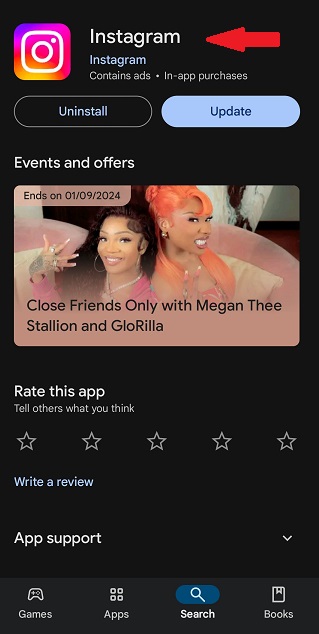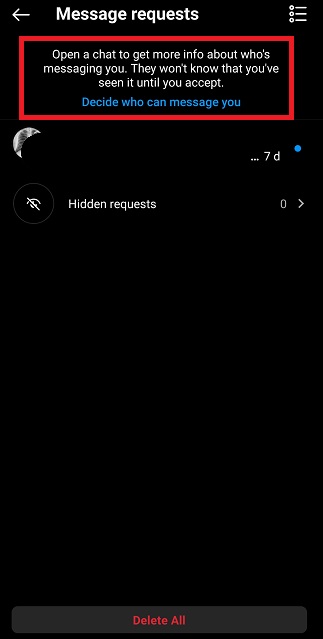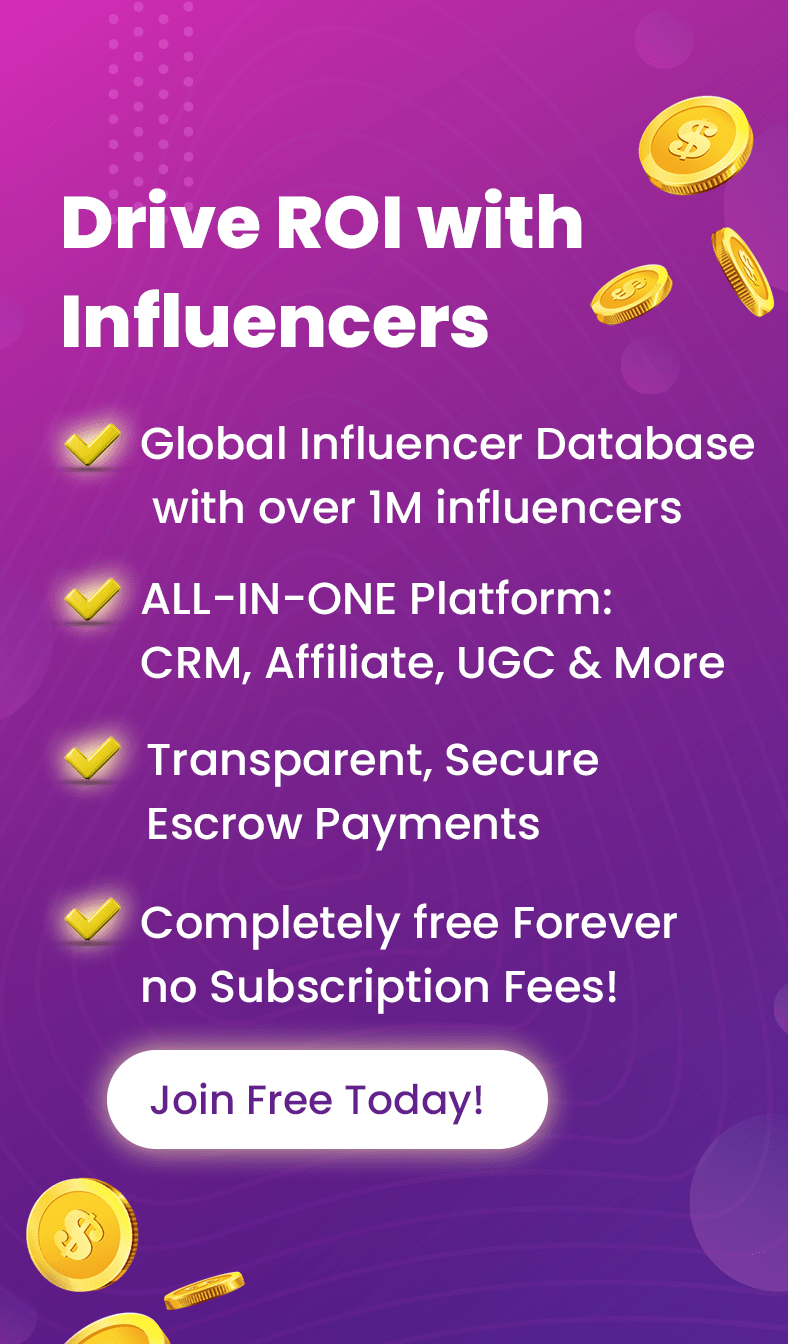It is a well-known fact that Instagram DM glitches can sometimes occur. These glitches might manifest in several ways, such as messages failing to send, DMs disappearing, or users being unable to see replies to their messages. These errors can also result in Instagram messages not loading.
But what are the reasons behind Instagram DM not working? It could be Instagram server issues, internet connection problems, a full cache, or an outdated app. Or perhaps the problem is not from any of these and the reason is that the message has been deleted. In that case, you need to know how to see deleted Instagram messages.
If you’re struggling with your Instagram messages not loading, this blog post is here to help! Let’s dive in and explore the solutions.
Table of Contents
ToggleWhy Are Instagram Messages Not Loading?
You may have this experience and ask yourself why Instagram DMs not working today. There could be many reasons for your Instagram not loading messages or showing them. Now, let’s learn all possible ones:
#1 Instagram Servers Are Down
If you’ve done no wrong and spoken no evil, the servers might be the root of it all! Of course, Instagram with an audience of more than 1 billion is an immensely popular and well-performing platform, which is not likely to go down quickly or often.
However, it does happen when Instagram servers are faulty. With the servers down, you might find Instagram general messages not showing alongside other errors.
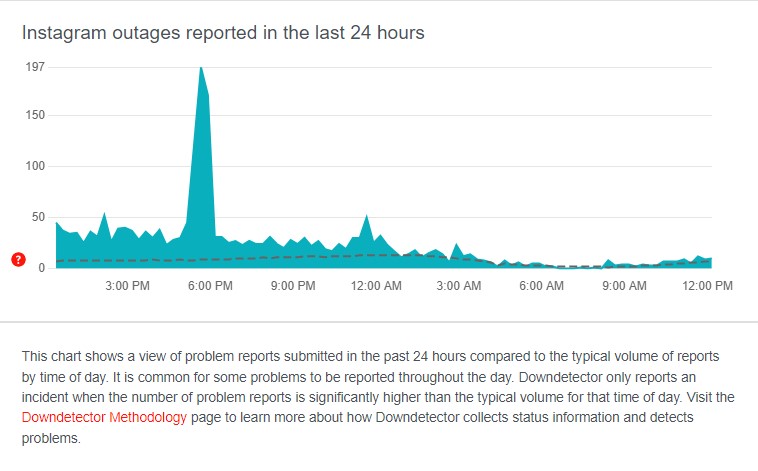
Source: Downdetector
#2 You’re Disconnected
Many of the users who complain of Instagram not loading may have Internet connection problems, and they don’t know it yet! If you’re disconnected or have a bad connection, you will surely face several issues. For instance, you might find your Instagram DM not working or your Instagram feed not loading pictures!
To see if the problem with your Instagram message not working lies with your Internet connection, try to open other websites and apps first and then Instagram feed posts and stories. If they fail to refresh and load, you can be sure you’ve figured out the reason.
#3 The IG Application Is Not Updated
As mentioned already, Instagram aims to fix its glitches with every new update. But that’s not the only reason why you should update your applications constantly. Sometimes, forgetting to upgrade an app can actually cause problems.
In this case, one day you’ll wake up and find your Instagram messages not loading, or worse, you’ll see that your Instagram messages disappeared altogether and experience Instagram DM glitches! These are all reasons to update your Instagram frequently. Because Instagram will improve with each update and it is necessary to do so.
#4 Your Full Cache Is Why Instagram Messages Not Loading
Your Instagram cache is where some of your data has been stored to speed up the process of searching for something or loading pictures and videos. However, a full cache can be counter-productive, making your device run slower and your Instagram messages not showing.
#5 You Might Have Exceeded Instagram Limits
Sometimes, there’s nothing wrong with your device or the app! You have simply ignored Instagram DM limits, and now Instagram is making you pay for it. The Instagram DM glitches or many other issues come from the fact that Instagram has action-blocked you. This time, maybe the answer to ‘Why are my Instagram messages not loading?’ is from your side.
#6 The Sender Has Unsent The DMs
Chances are your Instagram DMs are just doing fine, and you think your DMs are not working properly. That is, you might ask yourself, ‘Why Instagram does not work for me?’ because you can’t see a message you received a notification for. But the truth is that the sender might have deleted the IG messages from both sides.
In this case, you may receive a notification but when you try to access the message, you’ll see that it’s gone. So, the problem of Instagram messages not showing here is not a glitch, and you haven’t done anything wrong either. Now, let’s get to the solutions!
How to Fix Instagram Messages Not Loading Problem
One of the most common problems that people face using Instagram is the Instagram DM glitch. As we discussed earlier, this may happen for different reasons, and also has different solutions to fix the Instagram chat glitch. So let’s see what these solutions are:
#1 Check Your Internet Connection
Instagram is full of bugs and glitches; no one denies that. However, there are times when the platform is not guilty and not responsible if Instagram messages not working. As explained before, when you have a poor Internet connection, the whole app stops working and causes Instagram messages not loading.
However, if you’re already connected and don’t know why your Instagram messages are not showing yet, check the speed. To see whether the speed is why Instagram DMs aren’t working, you can visit different websites like Fast.com or Speedcheck.org.
#2 Check if You Are Blocked
Are your Instagram DMs down? One of the reasons that cause Instagram DM glitches is that the one you’re trying to contact has blocked your messages.
When an Instagram user blocks you, you cannot exchange messages with that person. Also, all the conversations you have will disappear. Hence, if you see your Instagram messages with one person have disappeared, check whether you are blocked or not.
To do so, you can search their username on Instagram and check if you can see their posts or not. In case you can’t see the posts and number of followers, you are blocked, and there is no problem with the application. And, there’s no fixing it either!

#3 Check if the User Deactivated Their Account
If you find Instagram messages not working and you are not receiving any messages from a person, you can search for their username to check whether they are still on Instagram or not. Actually, when an account is deactivated, by searching the username you see the error message ‘user not found.’
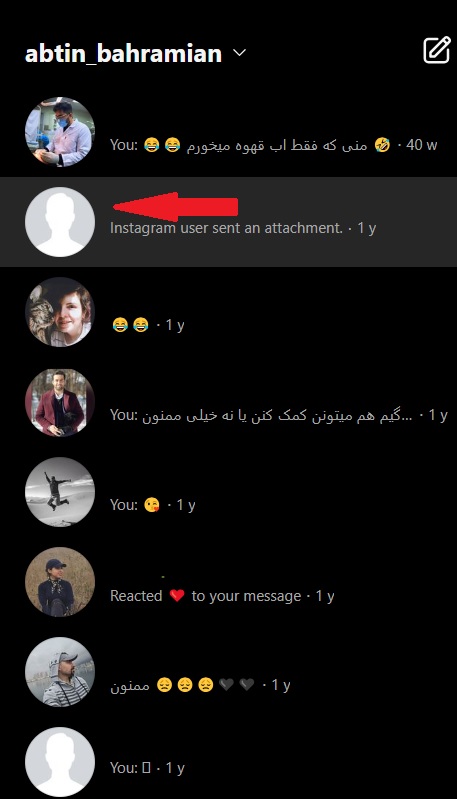
#4 Update Your Instagram App
As we’ve already informed you, sometimes using an outdated Instagram version causes Instagram chat down. If you face this trouble, it’s worth checking that you are using the latest version of Instagram.
To update the application and fix the problem of Instagram not showing messages, you just need to open the app store on your iPhone, or Google Play on your Android device and see if there is a new version to install or not.
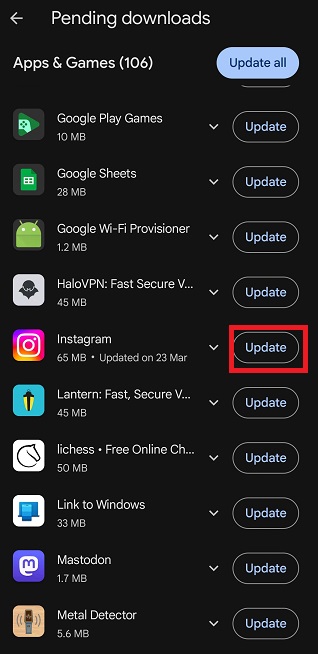
#5 Undo The Update
This is quite surprising, isn’t it? Especially after what you read in the previous paragraph. Well, this has happened a lot. You should know that sometimes Instagram updates backfire and cause messages not loading on Instagram! It means they offer a new version and ask users to update, and once you do, you come across ‘Instagram messages not loading’ or similar errors!
You’d better go one version back to get away with the Instagram message bug to avoid this issue! All you need to do is to search for ‘Instagram older versions’ in Google.
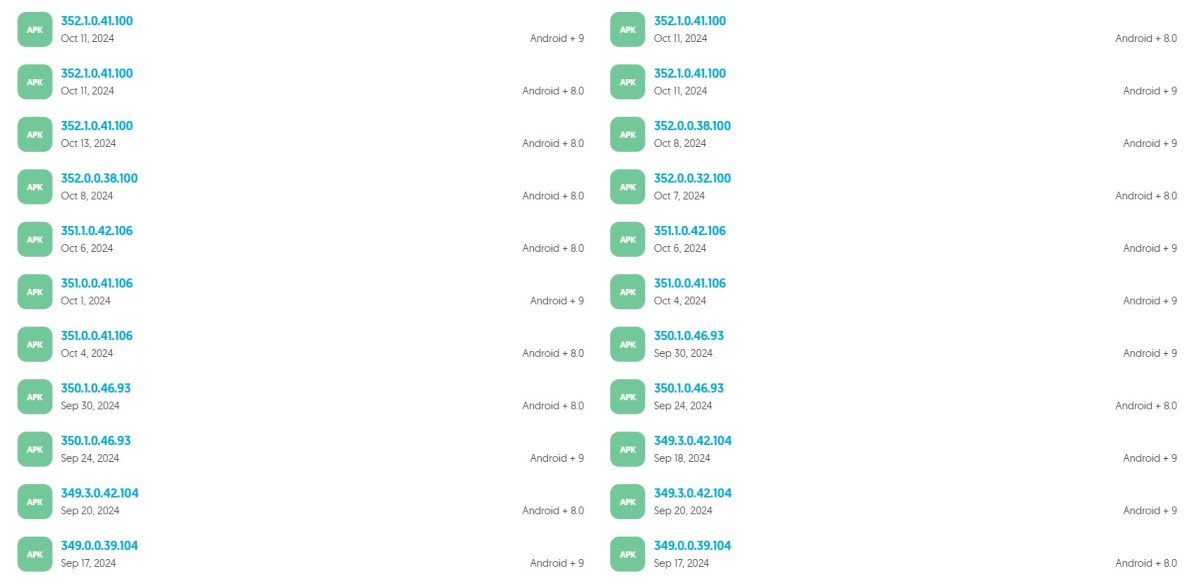
#6 Report The Problem To Instagram
If you have updated Instagram and yet you face Instagram DM glitches, you should report the problem to Instagram. Note that when reporting an issue to Instagram, every little detail matters. For instance, try to send a DM on the Instagram web to see if Instagram chat is still not loading! When reporting this issue, include important factors like this.
#7 Clear Instagram cache
When you see your Instagram messages down, try to clear your Instagram cache. You can first try to DM via another device or Instagram web, for instance. If your DMs were fine via other devices, but they were not on your cellphone, it means the Instagram DM bugs were saved on your cache. To clear the Instagram cache, do the following steps on your device:
1. Clear Instagram Cache on iPhone
- Go to your iPhone settings,
- Then, tap ‘General’ and then ‘iPhone storage,’
- Next, tap on the Instagram logo,
- Finally, hit the ‘offload app’ button. You can also delete Instagram and reinstall it.
2. Clear Instagram Cache on Android Devices
- Go to settings and open the apps tab,
- Next, choose Instagram,
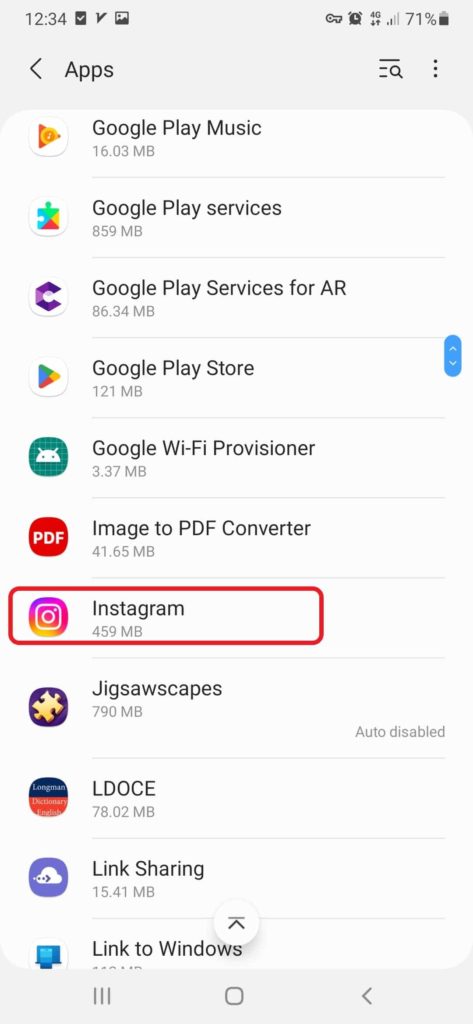
3. And, tap the ‘clear cache’ button.
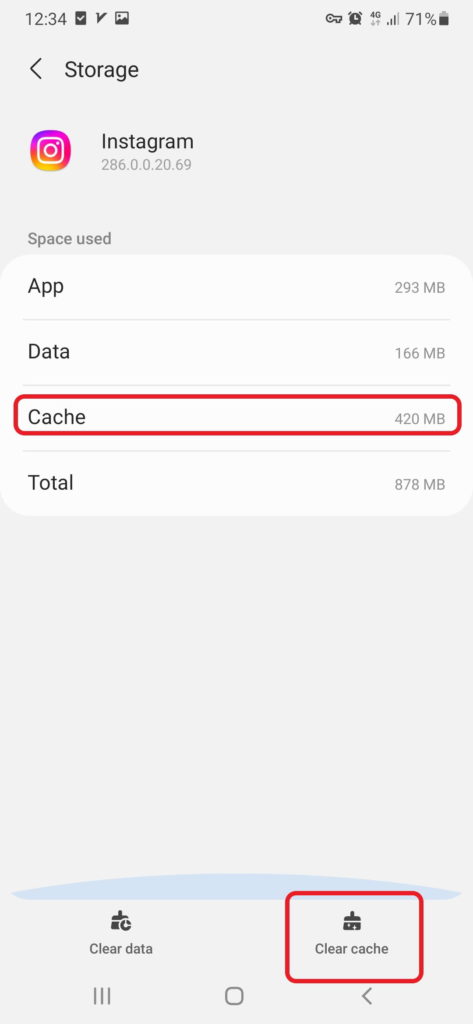
#8 Uninstall and Reinstall The App
Another way to fix the ‘Instagram messages not loading’ error is to uninstall and reinstall the application on your cell phone. It sounds too simplistic to work, but it does in many cases.
As you probably know, the procedure is really simple. First, hold your hand on the Instagram icon and select ‘Uninstall’ Then go to ‘Play Store’ or ‘Apple Store’ and install it again.
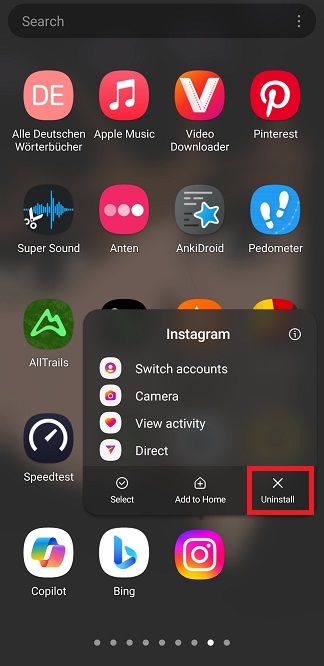
#9 Check for Instagram Daily Limits & Use a VPN
If you are an Instagrammer, you should know that Instagram has limits in terms of following, unfollowing, and mass DMing on Instagram. You should educate yourself on the number of Instagram DMs you can send daily and try to stick with it.
But how many Instagram messages can you send per day?! Surprisingly, the number of DMs users can send over differs. It actually depends on when you became an Instagrammer. If you are new to Instagram, you can send over 20-50 DMs per day. But if your account is verified, you are allowed to send 50 to 100 DMs per day.
If by any chance, you’ve been pushing Instagram daily limits, lower your activities, and try a VPN. First, close Instagram completely and then log in to Instagram with a whole new IP. There is a great chance that the Instagram chat glitch will get fixed.
Note that this is a temporary workaround. To fix it long-term, you should abide by Instagram’s terms of service.
#10 Check The Instagram Server Status
Once an error occurs at the backend of the Instagram platform, there is nothing you can do but wait for it to get fixed.
To see whether the problem of Instagram DMs not working lies with IG servers, you can visit DownDetector. This way, you can know for sure whether the problem is happening on a large scale because of the servers.
#11 Make Sure You Follow The Recipients
Instagram has a privacy option that lets users decide whether or not to receive a message from users who are not their followers. Let me explain further.
When someone you don’t follow tries to send a DM, an Instagram message request in blue appears on the top of your Instagram direct chat. When you open that, the following message pops up.
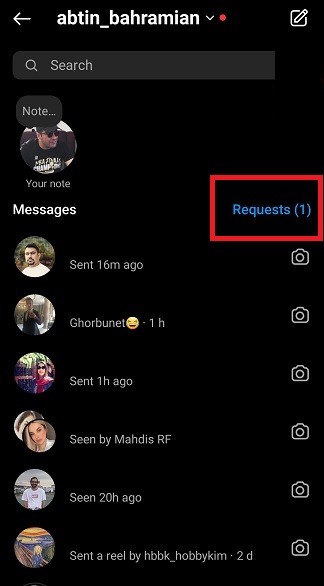
#12 Check For Instagram Action Block
When you push Instagram daily limits or violate Instagram community guidelines, Instagram will limit your activity.

One of the activities that can lead to ‘Action Block’ on Instagram is ‘DM Spam.’ When users get a specific message on Instagram over and over again, they get frustrated and report you as spam. On the other hand, you do not want to lose the opportunity of selling your products through IG DMs. If you’ve already been reported on Instagram as spam, you’d better stop such activities and start fresh with DMpro.
DMpro is one of the best Instagram mass DM senders since it allows you to mass DM on Instagram free of charge and without risk! With this service, you can be sure that you will never get reported or banned! The reason behind this is that DMpro uses a manual sending approach with your dedicated managed that overtakes all of the hard work. This provides immunity against Instagram restrictions. All you need to do is sign up and wait for your account to grow.
Make sure to check the DMpro website out and see which one of our plans suits you the best.
# 13 Use Instagram Web
Even though using Instagram on your PC won’t provide you with the same experience, it’s still preferable having Instagram DM down. Sometimes, issues arise with the Instagram client even in the absence of an outage or mistake.
Until the issue is fixed, it is preferable to utilize the web version of Instagram on your PC during those instances.
Thankfully, using Instagram on your PC doesn’t require a separate download or installation. Just visit Instagram’s website at Instagram.com and enter your login information. After that, sending and receiving Instagram direct messages is simple with the online client.
FAQ on Instagram Messages Not Showing
Now, we are here with a section on your frequently asked questions!
1. Why Is Instagram Not Working Today?
Every day, some users ask, ‘What’s wrong with Instagram today?’ To troubleshoot the issue, first check if Instagram is down using DownDetector. If everything is fine, then check your internet connection, clear your cache, update the app, or ensure you haven’t exceeded the DM limits.
2. Why Did My DM Conversation On Instagram Disappear In 2024?
Wondering Why did my DM conversation on Instagram Disappear? This can occur due to various reasons like the user either deleting or deactivating his account. In that case, your DM conversation disappears, and this is not an Instagram DM glitch. It is only how Instagram operates.
3. I Couldn’t Create a Thread on Instagram, What’s Wrong?!
This problem mainly happens because of a poor Internet connection or server problems. So, first, check your connection and restart your phone to ensure your Internet connection is excellent. Then, check the website DownDetector to see if there’s something wrong with the servers!
4. Why Are Instagram Reactions in DMs Not Working?
Reacting to Instagram messages is only available in the up-to-date version of the application. So, if you can’t react to your friend’s message, update Instagram first.
However, if you could do so before and you’re now suddenly unable to do so, you should consider other possibilities. We’ve mentioned all the options in this article!
Conclusion
In a nutshell, Instagram direct messages may crash for various reasons. One of the most important and probable reasons that cause Instagram DM glitches is bugs that are saved in your application’s cache. Therefore, if you see that no one blocked you or you are not trying to contact a deactivated Instagram user, try to clear your Instagram cache to solve the problem.
If you want to mass DM on Instagram and yet wanna respect Instagram’s terms of use, you start using DMPro for free and do DM marketing without jeopardizing your account or worrying about Instagram DMs not working!