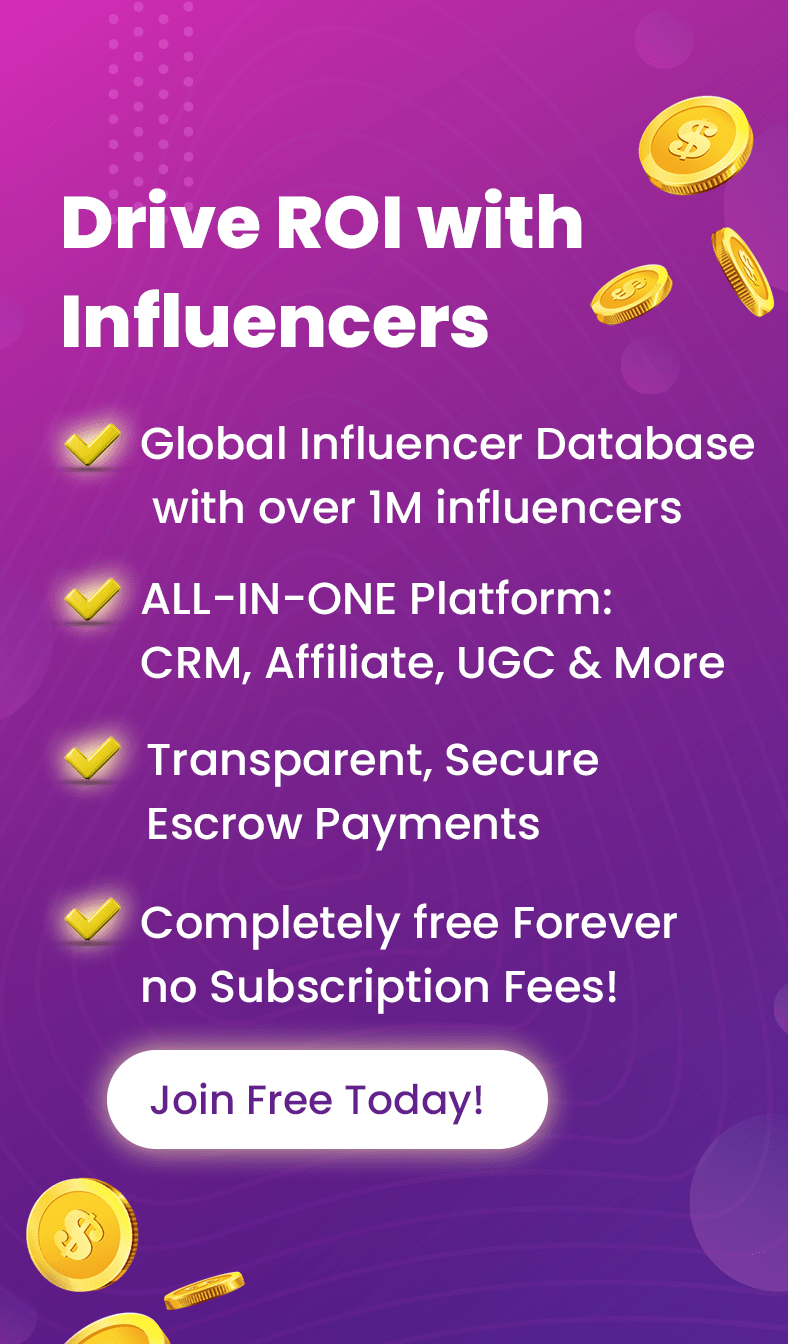How do we send and manage Instagram DMs on PC?
Before answering this question, we should know the importance of Direct Messages in our marketing strategy and learn how managing IG messages from our PCs will change our strategy for the better.
Basically, as a business or creator, we are dependent on Instagram DMs to build up a reciprocal relationship with our audience, help each other closely, and eventually close a deal.
In this article, we will learn whatever we need to know about Instagram messages and the opportunities to optimize our strategy while dealing with everything on our PCs.
Table of Contents
ToggleHow do DMs work on Instagram?
On the whole, Instagram DMs deliver a means of communication with our audience, basically steeped in a private concept. Through a DM, Instagram allows us to strike a conversation, and that Instagram chat aims to result in finding new leads, sharing a clickable link, a photo, or a video, promoting a product or a contest, getting people to follow a CTA, and increasing our engagement rate.
Generally speaking, Instagram messages work on both our PCs and smartphones. Let’s learn about them more thoroughly.
1. DM on Instagram desktop
We can access our Instagram profile on the desktop. But due to some limitations, it appears to have been designed in a way that it wouldn’t be able to take the mobile version’s place. However, sending and managing Instagram DMs, whether it is to unsend, delete or even recover a message, are not on the long list of things we can’t do on PC.
Luckily, using a browser to access our Instagram account, we can easily click on the paper plane Icon and start sending, reading, and responding to messages on Instagram desktop.
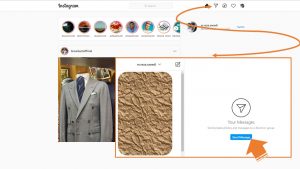
2. DM on Instagram app
Many features have been rolling out to connect in more ways through Instagram DMs on our smartphones.
We can watch videos from others’ posts in a video chat on the Instagram app, use stickers and colorful effects to express ourselves better, have fun with the vanish mode in which its Instagram chat, whether texts or photos are visible for only one minute, and last but not least, stay connected across Instagram and Facebook to send messages or have video chats.
How do I check my DMs on Instagram?
As mentioned earlier, we have access to Instagram DMs both on our desktop and mobile apps. So, using both ways is pretty easy to check our Instagram messages.
On top of that, if we require a more advanced interface to filter our Instagram DMs and manage them more effectively, DMpro offers an innovative approach.
That is to say, DMpro is an all-in-one tool. It optimizes the use of our IG messages with better access, targeting, and an organizing system which is proved to be a cut above Instagram messages PC browsers provide us with.
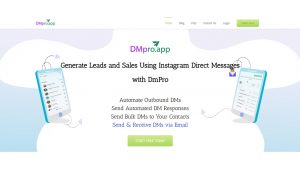
Here is how DMpro helps us send a message on Instagram desktop and manage our Instagram chats more effectively into the bargain.
- The first step is to sign up on DMpro. It’s easy, and above all else, it’s free.

- After that, we can add one or multiple accounts to our dashboard on DMpro by clicking “Add Instagram Account”.

- Turning to access the features, we should select the Instagram account we wish to work with and click on “Manage”.

- Then go to “Direct Messages” and select “DM Inbox”.
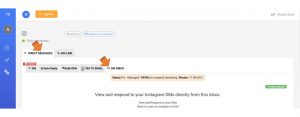
- To organize our DMs, we can click on “select filters” and choose one of the options – read, unread, and sent.

- We can also select DMs and respond to them through our inbox on DMpro.
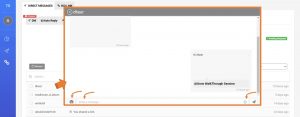
Overall, using DMpro to check our Instagram DMs is an effective technique to develop a more vivid mind map. Filtering “unread”, “read”, and “sent” messages can help us decide who we need to get to first.
What’s more, our inbox on DMpro allows us to answer the messages and reorganize them all through the app itself.
How to save Instagram DMs?
Whether it is a personal touch or a business strategy, we are bound to consider saving our Instagram DMs. As IG messages come in different forms such as texts, links, images, or videos, we need a third-party app to download all these types of content without a bug in displaying media once we have saved them.
Without blowing it out of proportion, DMpro offers the ultimate solution by enabling us to forward all our messages on Instagram desktop to email. Also, this is one of the best ways to gain a highly responsive status, managing all Instagram messages we receive on Instagram from email and reply to them through the email account we have connected to our Instagram DMs inbox.
Here is a video about saving our Instagram chats and managing them all through our email.
Also, to set up this feature on our DMpro app, we can use the following guide to forwarding Instagram DMs to email.
- To begin with, we should sign up on DMpro for free and add one or multiple accounts to our dashboard. Then click manage to access the features on DMpro.
- Now, we should go to the “Direct Messages” tab on our dashboard and select “DM to email”.

- Next, we can choose one or multiple Instagram profiles that we wish to connect their Instagram DMs inbox to our email. By doing so, we can see a box on top of the IG lists. this allows us to assign a new email to our selected Instagram profile.

- In the end, click “save,” and DMpro will enable us to receive all our Instagram messages in our mailbox while we can also reply to every single one of them via our email without the need to open our Instagram account.

As a business or creator, this would distinguish our marketing strategy, and as a regular user, it could mean a lot to us to download Instagram DMs that stir a precious memory.
Can I send bulk DM for IG?
Since Instagram has got bigger over time and we take it more seriously as a promising social networking site for business, the need to optimize our feed, bio, Stories, IGTV videos, or Instagram DMs has also grown and transformed dramatically.
Let’s face it; we no longer use Instagram to share pictures of our vacation solely. Although Instagram has been trying to develop the right qualities for its welcome change to step up in the market, we have to admit that it has a long way to roll out deeply satisfying features to optimize our marketing strategy.
Take the direct messages as an example. As soon as IG messages proved to have their own inimitable way of communicating with audiences, we realized the missing parts of its features, such as filtering or saving the Instagram messages.
Another missing feature that stresses the need to get a third-party app to assist us is the demand for bulk DMs. In fact, we can use DMpro to send Instagram DMs in bulk with great power of targeting a specific group of our audience to find new leads, promote a new launch or contest, or improve our CRM (customer relationship management).
1. Challenges that Instagram bulk DMs present
Bulk DM tools ought to prevent us from having a behavior similar to spammers; otherwise, we risk our account getting flagged by Instagram. Here is how DMpro helps us sort out the issue.
- We can add the usernames of our targeted audience in the preset message we create to personalize our Instagram chats.
- We should use this model – {phrase 1 l phrase 2 l phrase 3} – to create alternatives that avoid repetition. Here is an example.
{Hi l Hello} @username
{Here l The following} is a link to our new product we thought you might {be interested in l find interesting}.
DM1:
Hi Brad_Co
Here is a link to our new product we thought you might be interested in.
DM2:
Hello life.style.1993
The following is a link to our new product we thought you might find interesting.
Also, we can take a look at this video on how to rise above the challenge of using the bulk DM tool.
2. Targeting current followers using the bulk DM tool
Users who are already following us will be most likely the safest targets we can reach out to. However, it would be too time-consuming to send a message on Instagram once at a time, in particular, if we basically have one message to deliver.
So, here is a step-by-step guide to targeting our current followers using the bulk DM tools.
We should select “Direct Messages” on our DMpro’s dashboard, and go to “DM”.
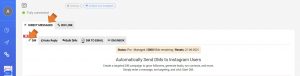
- Now, it’s time to create our preset DM in the “Direct Message” box. Of course, using the techniques we learned to personalize and customize our message by adding the usernames and alternative syntaxes will help us make the most of our bulk DM.
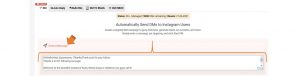
- Moving on, we should go to the targeting section and select “current followers”.
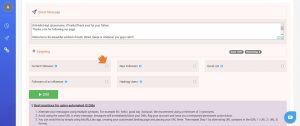
- Finally, click on “DM” to guarantee a conversation with a considerable number of our audience.
3. Targeting new followers using DMpro
Another best way to bulk DM on Instagram is to make a favorable impression as soon as someone begins to follow us. In this way, we can show that we care about our audience, particularly those who have just joined the fan club, and promote a new product or motivate sales.
If we wish to be consistent in sending welcome or promotional DMs to our new followers, we can use DMpro to avoid missing anyone – no matter how many they are.
All we need to do is follow the same instructions above, create a preset message that suites our new followers best, and select their category in the targeting section.
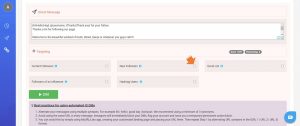
4. Making a list of our own using DMpro
No one can track people who are interested in our business better than us. Anyone – even if they are not among our current followers – who engage with our content either by liking, sharing, saving, or commenting on our post, is a potential customer with whom we can engage in a conversation too.
Also, entries of the contests in our giveaway posts excluding followers are even stronger leads.
So, we should be always watching for users who have already taken a step towards following us and target them in our DMs.
To make it more successfully done using a well-tried approach, we should make an excel list of our potential followers. Then, simply go to the “DM” tab on our dashboard, and in the “targeting” section, select “Excel list”.
And finally, before clicking on “DM”, upload the list to our dashboard on DMpro.
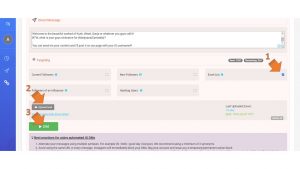
5. Attracting followers of an Influencer
Not surprisingly, we might have thought of other creative ways to compile a list of potential leads. Targeting followers of an influencer is one of those smart ideas to reach a new range of audiences in our DMs.
However, as it sounds challenging to get to all users who are following an influencer promoting services or products related to our niche, DMpro allows us to target followers of an influencer only by ticking the relevant option in the “targeting” section.
After that, we can search and add our target influencers, and click on “DM”.
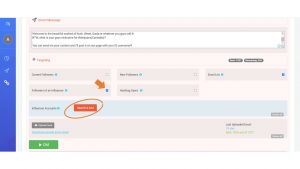
6. Using hashtags is another best way to send Instagram DMs in bulk
An extremely versatile tool on Instagram for both regular users and businesses is undoubtedly hashtags. Not only do hashtags help us with exploring the network for the right content efficiently, but also ease the way of targeting the right audience as the best way to send Instagram DMs in bulk.
And here is where the bulk DM tool on DMpro reaches its peak.
- It goes without saying that we should go to our dashboard on DMpro first.
- Then, choose DMs in the “Direct messages” tab.
- In the targeting section, we select “Hashtag users”.
- Now, we can search and add relevant hashtags. DMpro will automatically send our bulk DM to our targeted hashtag users.
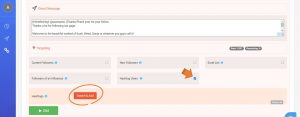
7. Sending messages in bulk to start another conversation
People with whom we have already had conversations once or multiple times before tend to begin another conversation with us more than those who are yet to know us through Instagram DMs for the first time.
To target our contacts in our inbox, let’s follow the instructions below.
- We can go to “Direct Messages” and click on “bulk DMs”.

- We will be provided with a list of contacts in our inbox on Instagram that allows us to choose multiple names manually or select them all by ticking the username option.

- Moving on, we should click on “write a message” and send it in bulk to start.

Generally speaking, sending messages on Instagram desktop or mobile app in bulk is not possible unless we use a reliable DM bulk tool. We can use DMpro to send Instagram DMs in bulk out of harm’s way with effective features to personalize and customize our IG messages. Additionally, the targeting tool will help us a varied range of audiences as new leads and potential followers or customers.
How to manage Instagram DMs on desktop?
We can use our preferred browser, go to our account and access our Instagram DMs to both read the received messages on Instagram desktop and respond to them.
Nevertheless, we can take a step further to develop our Instagram Chats using the DMpro app. For instance, forwarding all our IG messages to email or filtering the messages in our inbox will definitely play a major part in managing our Instagram DMs on the desktop.
Also, we can reap the advantages of some other features on DMpro to make the most of our Instagram DMs’ potential.
Drawing on CRM DMs using the auto-reply tool on DMpro
Sending direct messages ties in with both growing our business and maintaining its success. For this reason, Instagram DM CRM tools are vital to our marketing strategy.
As CRM has respective roles in organizing our priorities, utilizing them in our DM campaign will be placed on a neighboring pedestal with using the bulk DM tool, even if we don’t rank it higher when adapting the best way to strike a conversation on Instagram.
Watch this video about setting up the auto-reply feature.
In fact, replying to the users without delay is the first step towards providing an effective CRM. However, being able to respond to all DMs immediately is no easy feat. Marketing on Instagram, like doing business in real life, cannot grow single-handedly. So, in order to buy some more time to handle all our DMs, we preset an auto-reply and have it automatically sent to anyone who starts a conversation with us. This will be again a personalized message that lets our audience we will, for example, answer whatever information they are asking about as soon as possible. Here is how.
- Having signed up on DMpro for free and adding our Instagram account or accounts to its dashboard, we should click on “manage” to see the features on DMpro.
- Then, we go to the “Direct Messages” tab, and select “Auto-Reply”.
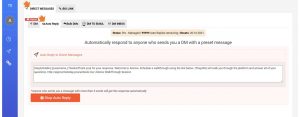
- After that, we should set up our preset message in the “auto-reply to direct messages” box. We are still able to use the two following features to avoid repetition and spammy behaviour.
First, add the username to our message. Secondly, use multiple phrases in braces to have alternatives in the text of each message sent.
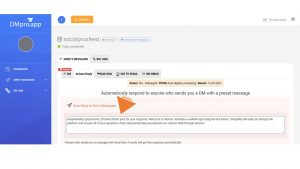
- Finally, click on the green button that says “Start Auto Reply”.
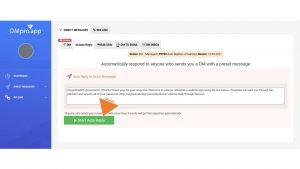
Final thought
As our marketing strategy is getting more dependent on Instagram DMs to build up a closer relationship with our audience and show them a more human side of our business, we tend to look for the most efficient ways of sending and managing Instagram DMs on our PCs.
That said, we consider using a reliable third-party app as soon as Instagram exposes DMs’ limitations on both desktop and mobile apps.
So, we can use DMpro to boost our strategy for sending and managing our messages on Instagram desktop to the core, using features such as the bulk DM tool, auto-reply DMs, preset messages to welcome new followers, use a more effective inbox, or managing everything about our Instagram DMs through our emails.